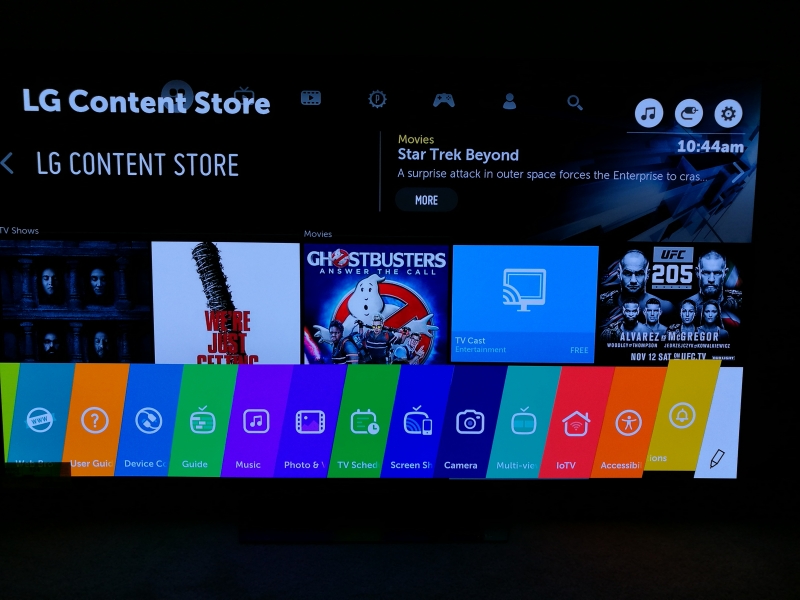LG B6 OLED 4K HDR Smart TV's like the LG B6 OLED 4K HDR Smart TV - 65" Class and LG B6 OLED 4K HDR Smart TV - 55" Class are able to play photos and videos from USB drives. Just insert a USB 3.1 Gen 1 (5 Gb/s) drive containing your content into the USB 3.1 Gen 1 port of the TV and you'll be able to access the drive in the Photo and Video screen of the TV.
On the LG TV, press the home button and select the Photos and Video menu on the bottom of the screen.
This USB feature is useful if you have downloaded a video directly to your PC and want to play it back on the TV since most PC's already have the same USB Type-A port as the TV.
If you have taken photos and movies from an Android phone, you can use either a SanDisk Ultra Dual USB Drive 3.0 for phones that have a Micro-B connector or a SanDisk 64GB Dual Drive USB-C Flash Drive for phones that use the newer USB Type-C connector. If you have an iPhone, you can use the iXpand Flash Drive (2016) instead which has a Lightning connector.
If you have taken photos or videos from a camera that has a SD card, you can use the SanDisk Extreme Pro SDHC/SDXC UHS-II Card Reader/Writer to watch the contents of that card on the TV.
One of the nice features of the LG B6 OLED 4K HDR Smart TV - 65" Class and LG B6 OLED 4K HDR Smart TV - 55" Class is that you can take screenshots of videos you are playing. Just press the Focus button on the bottom right part of the TV's remote, and you can take screenshots and zoom into different parts of the videos. Unfortunately, LG does not have a way for you to copy those screenshots onto the USB drive, perhaps for copyright reasons.
 GTrusted
GTrusted