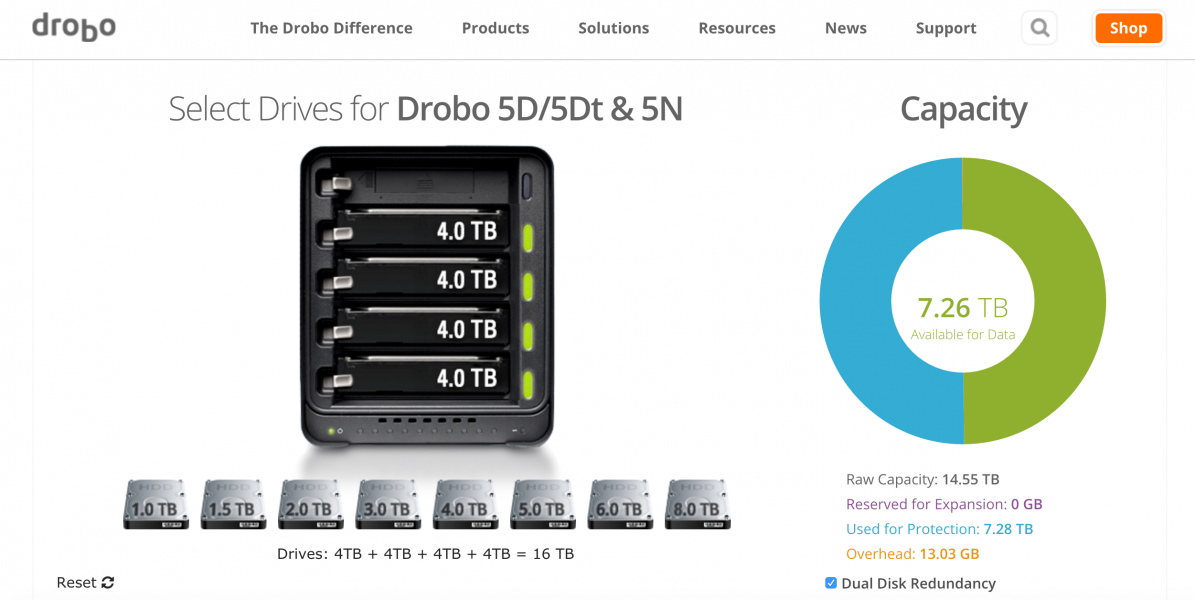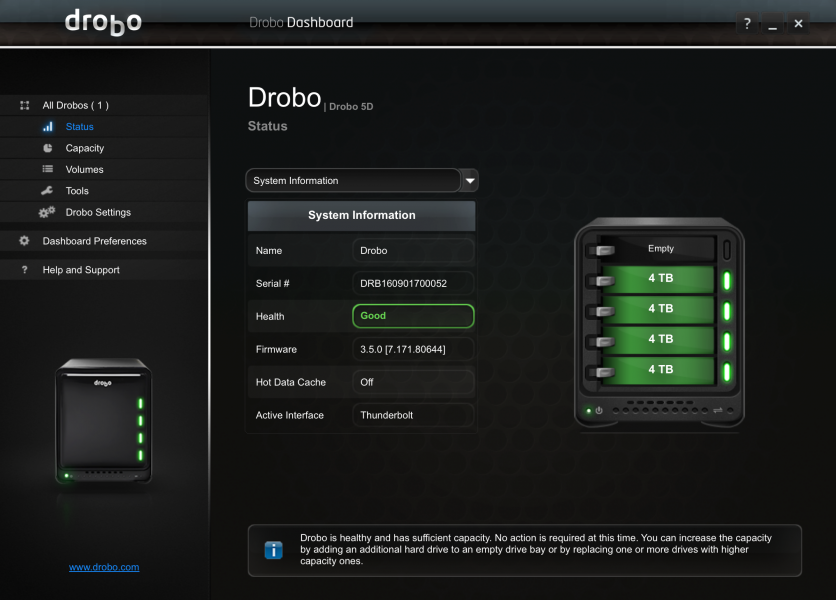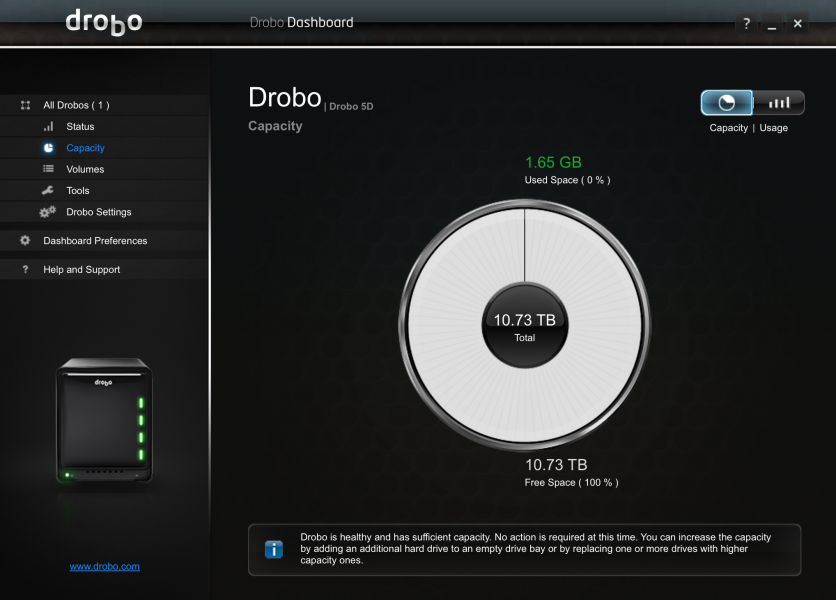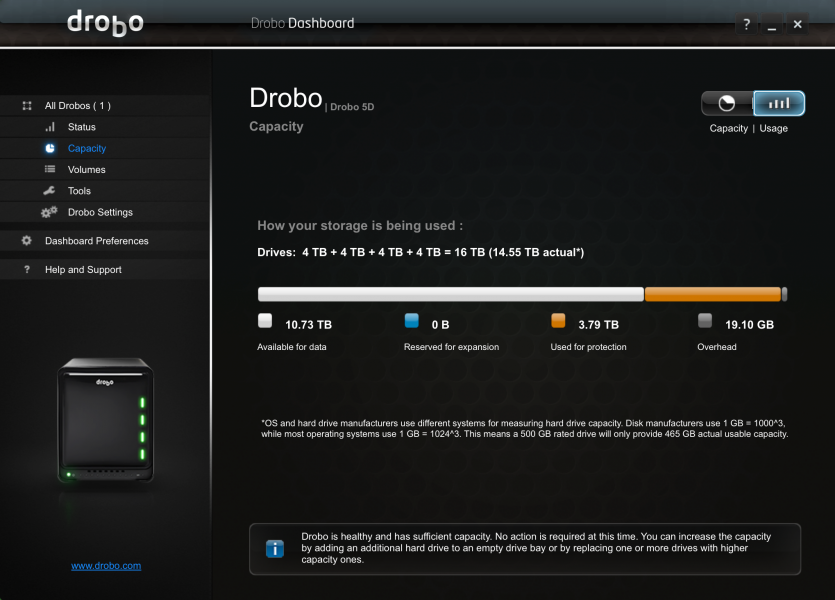I'm a big fan of how simple Synology has made data protection and storage virtualization easy but Synology doesn't have Thunderbolt which supports much higher data transfer rates than you can get using USB 3.1 Gen 1 or Gigabit Ethernet technology found on most Synology NAS drives.
Looking for a solution that would makes it easy to still protect my data across multiple drives and add more storage as needed, but take advantage of Thunderbolt 2's 20 Gb/s link speeds to handle terabytes of data transfers, I identified the Drobo 5Dt as the perfect solution.
While the Drobo 5Dt doesn't have networking or any sort of NAS capabilities, the fast data transfers primarily to a single computer was a more important trade-off than needing to have a single setup where multiple computers could access the Drobo 5Dt at the same time.
The Drobo 5Dt has two Thunderbolt 2 ports which allow you to daisy chain multiple Thunderbolt 1 or 2 peripherals and 4K displays to a single host computer.
If your computer doesn't have Thunderbolt, you can also use the USB 3.1 Gen 1 (5 Gb/s) port on the Drobo 5Dt which is good enough if you aren't trying to transfer terabytes of data and have patience for longer file transfer times.
You will also need to use a large external power supply that comes with the Drobo 5Dt since it can't be powered using the Thunderbolt or USB ports given that it takes in 120 watts (12 volts @ 10 amps).
What is neat about the Drobo 5Dt is that it includes a 128GB mSATA based SSD card which you can upgrade ot higher capacities as needed. By using this SSD for caching, you can achieve higher read and video streaming performance. By using high performance SSD for caching, the Drobo 5Dt allows you to use much larger capacity HDD hard drives for main storage without having to totally sacrifice performance. Of course, if you want the highest performance possible and don't care as much about storage size or cost, you can still use all SSD's for main storage.
If can insert the main storage drives through the front of the Drobo 5Dt. The Drobo 5Dt's front panel pops off easily exposing 5 drive bays. It's best to use all HDD or all SSD's since Drobo limits the speed of the SSD's to the speed of the HDD used in the same setup. In general, Drobo recommends that you use drives that have the same rotational speed to achieve optimal performance.
Drives slide easily into one of the Drobo 5Dt five drive bays and can be popped back out to be replaced as needed. Drive expandability and redundancy are where Drobo shines the most especially when it comes to ease of use.
First Drobo has a useful online calculator to help you determine how much capacity you can access depending on the drives you use and dual disk redundancy options. Dual disk redundancy allows you to still keep your data intact if 2 drives simultaneously fail.
To use the Drobo 5Dt, you can't just connect it to a computer where it enumerates and shows up immediately as a storage volume. You will need to install and use Drobo's easy to use desktop software to set up the Drobo 5Dt, monitor its health, and upgrade or replace drives if drives fail or you just need more capacity.
For a more detailed explanation of how to set up the Drobo 5Dt, click here to see this review showing how to set up the Drobo 5Dt with an Apple iMac.
View Recommended Products for Drobo 5Dt: 5-Drive Direct Attached Storage (DAS)
 GTrusted
GTrusted