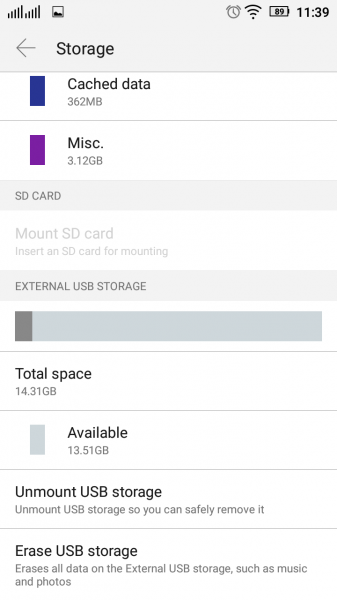Like many Android phones, the Lenovo VIBE P1m, comes with a USB micro B connector which you can connect to a PC or plug a USB drive into.
With the amount of photos and videos you normally take on your phone, your VIBE P1m's internal storage can get used up quickly. If you want to transfer your contents quickly into or out of your Lenovo VIBE P1m, the SanDisk Ultra Dual Drive 3.0 is a handy option vs other technologies like WI-FI and Bluetooth. You can move files between your VIBE P1m and other Android phones/tablets, Windows PC's, and Mac's.
To use the Lenovo VIBE P1m, first plug in the SanDisk drive into the VIBE P1m's USB micro B connector at the top of the phone. Push the drive in until you hear a click.
Next go to the Lenovo's Settings->Storage where you can see the SanDisk showing up as the External USB storage.
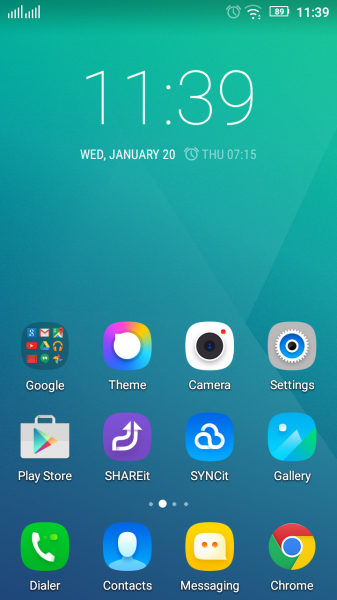
To transfer files from Lenovo VIBE P1m go to the File Explorer App that is already installed on the phone and select the files that you want to transfer to the drive.


After choosing the files, select the 3 vertical dots at the top right corner of the screen, and then select Copy or Move from the drop down menu. Now go back to root folder of the File Explorer and select USB, which is the SanDisk Drive. You can proceed to copy or move your files to any folder on this drive by selecting the folder and selecting Paste Here on the bottom right. If you want to leave a copy of the files on the phone, choose Copy instead of Move.

 GTrusted
GTrusted