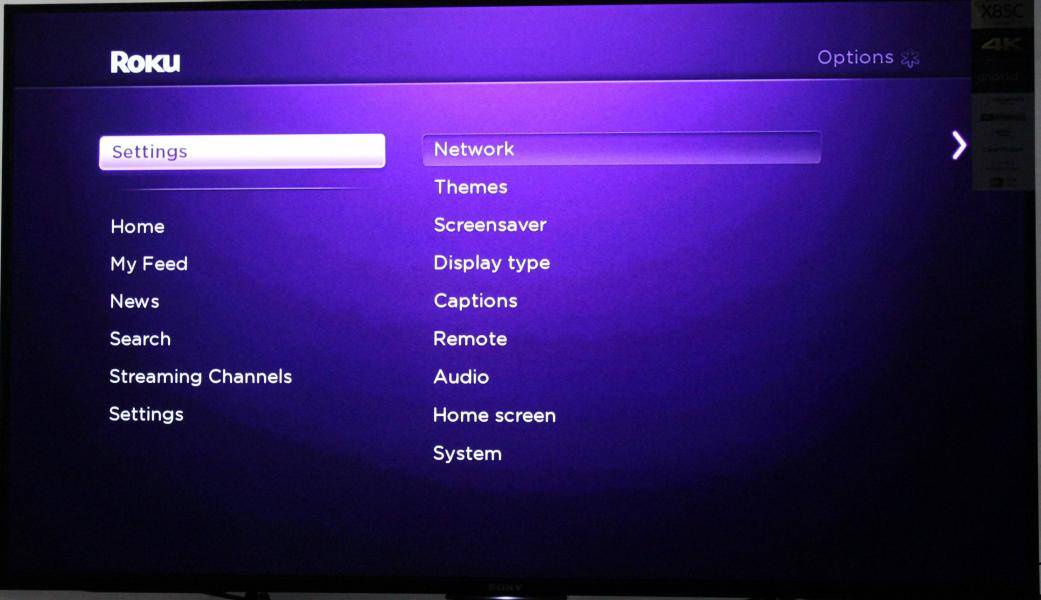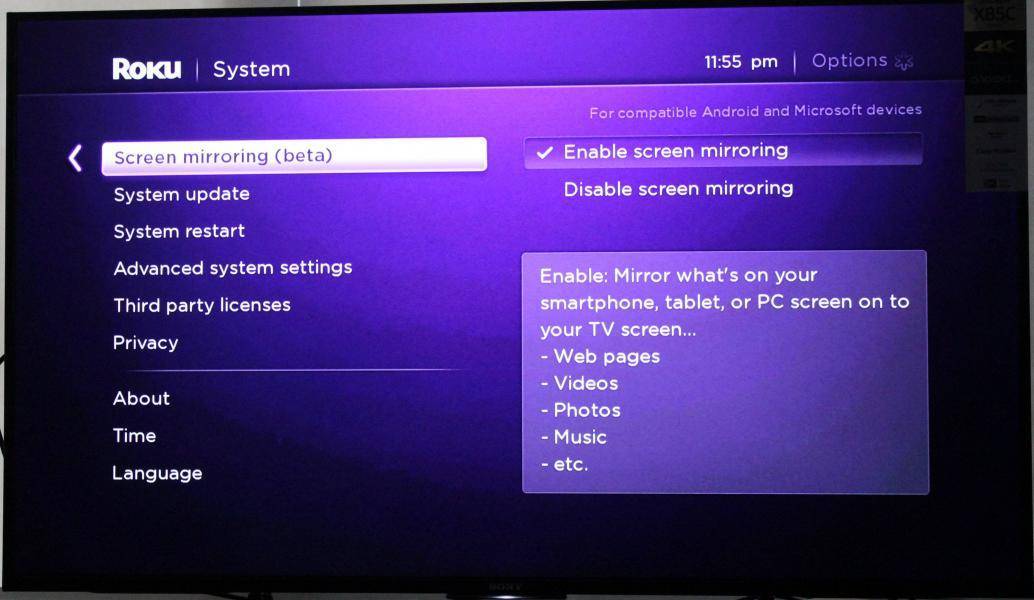It's very easy to use Miracast technology to wirelessly mirror the screen of compatible Android smartphones like the One Plus 2 to a TV connected to the Roku 3.
To set up screen mirroring you first need to browse through the Settings option on the Roku 3. In Settings -> System -> Screen mirroring, select Enable screen mirroring.
On the One Plus 2, go to Settings -> Display and select Cast Screen.

Once you select Roku 3, the OnePlus 2 will try to establsh a connection with the Roku 3.

Once connected, you should be able see your OnePlus 2 screen mirrored on the TV connected to the Roku 3.
 GTrusted
GTrusted