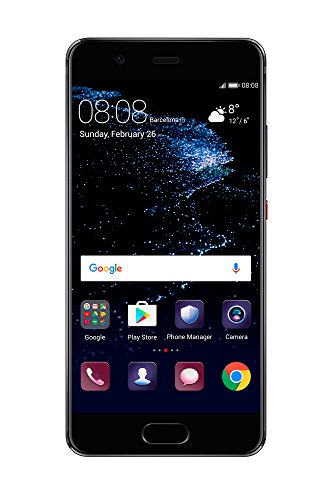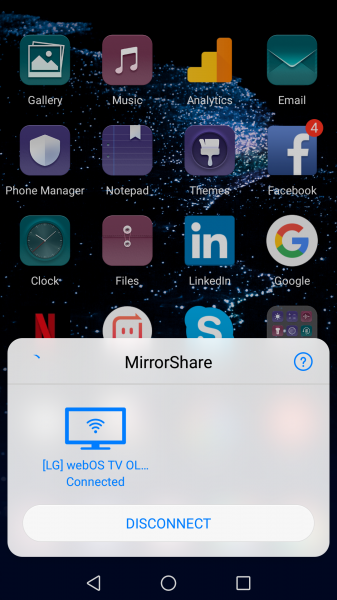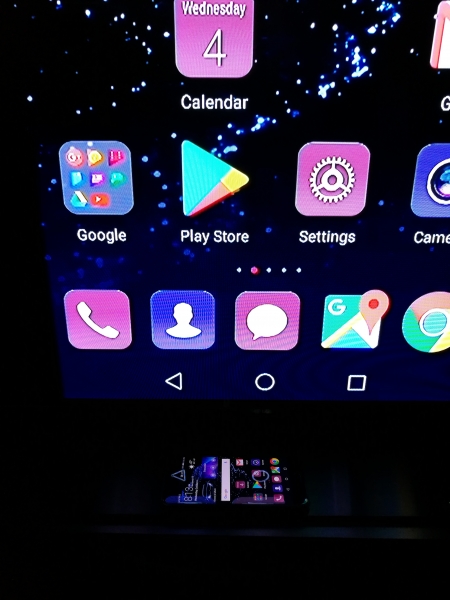The Huawei P10 supports wireless display and casting technologies including Miracast and Google Cast.
If you want to wirelessly display the Huawei P10's screen to the LG B6 OLED 4K HDR Smart TV - 65" Class, you can use Miracast which is also supported by the TV. Here we look at how to connect the Huawei phone to the LG TV using Miracast.
First, make sure that the Listening Mode is turned on in the Screen Share menu on the LG B6 OLED 4K HDR Smart TV - 65" Class to enable screen sharing.
Huawei recently changed the Multi-screen screen mirroring app to MirrorShare on the Huawei P10, and it's easiest to find MirrorShare by swiping down from the top of the phone's screen. From there you can open the MirrorShare function to select the LG TV as the device you want to cast to.
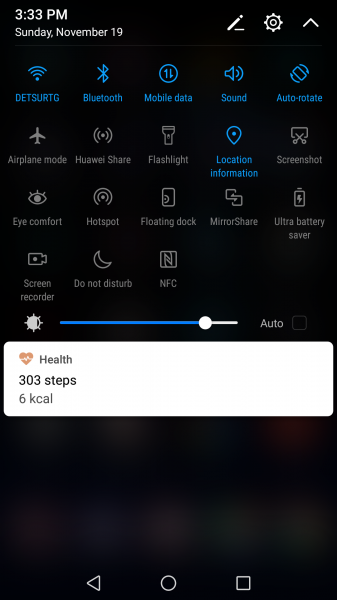
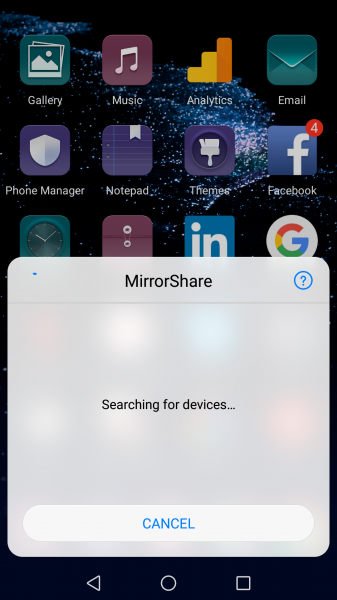
Once selected, the Miracast connection process will start. Luckily, the screen of the Huawei P10 is displayed on the LG B6 OLED 4K HDR Smart TV - 65" Class when successfully connected. You can also see the LG TV that shows 'Connected' in the MirrorShare pop up itself where you can start and stop the Miracast connection.
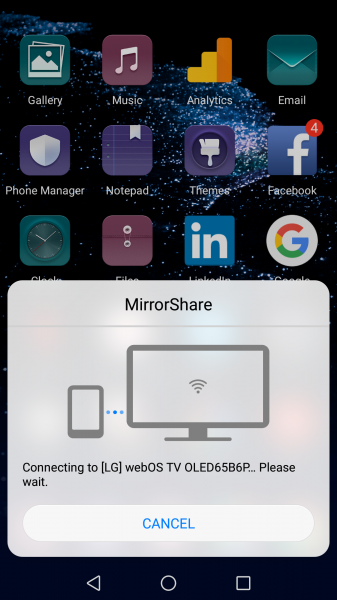
The Huawei P10 is able to easily use Miracast technology to wirelessly display its screen to the LG B6 OLED 4K HDR Smart TV - 65" Class.
You can easily Miracast images and even Netflix and YouTube videos from the Huawei P10 to the LG TV.
 GTrusted
GTrusted