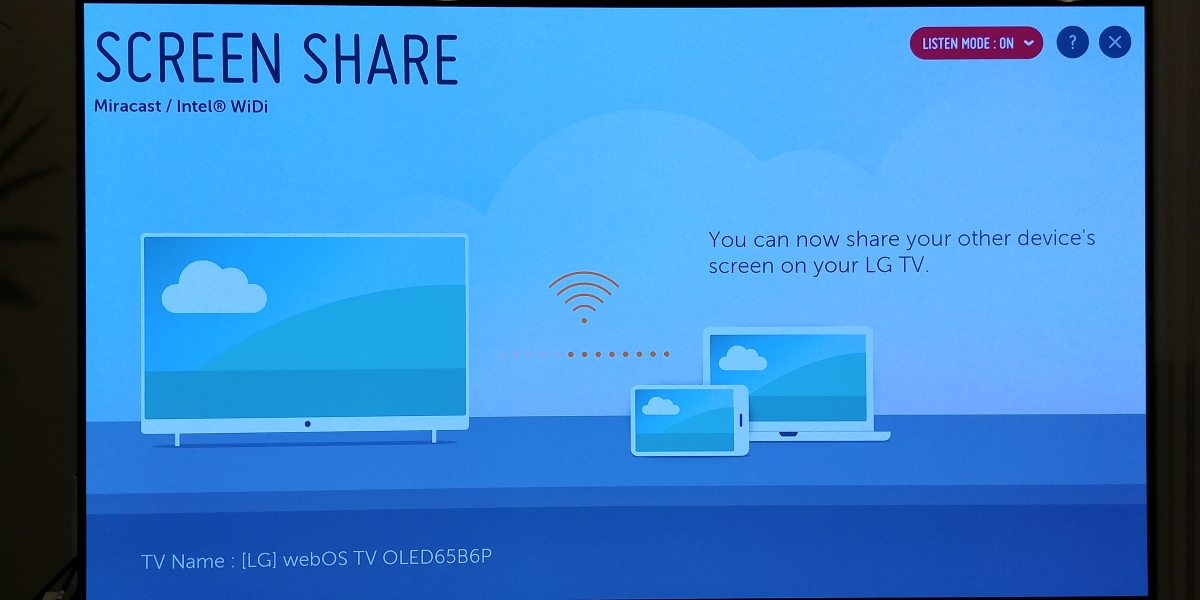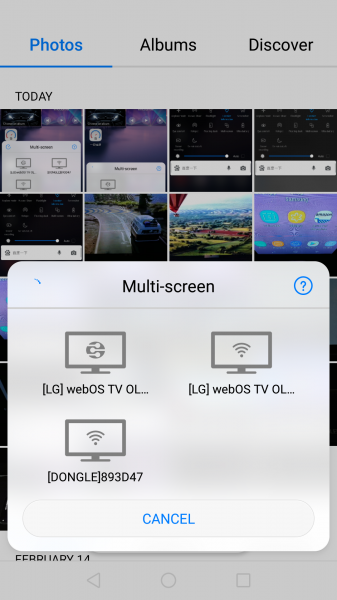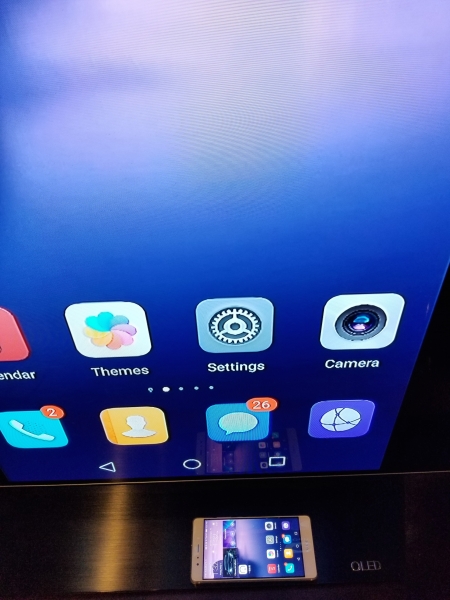The Huawei P9 supports Miracast and DLNA based AirSharing which allows you to wirelessly share your screen and play content on the LG B6 OLED 4K HDR Smart TV - 65" Class.
To share your screen, you need to turn on Listening Mode in the Screen Share settings of the LG B6 OLED 4K HDR Smart TV - 65" Class.
Huawei recently changed where to start the screen sharing process and it's now easiest to find the Multi-screen function by swiping down from the top of the Huawei P9's screen. In the resulting Quick Select menu, you can choose the Multi-screen icon to see what displays are available to cast to.
In the Multi-screen pop-up window, the LG B6 OLED 4K HDR Smart TV - 65" Class advertises itself as a TV with a DLNA icon and a TV with a Wi-Fi icon.
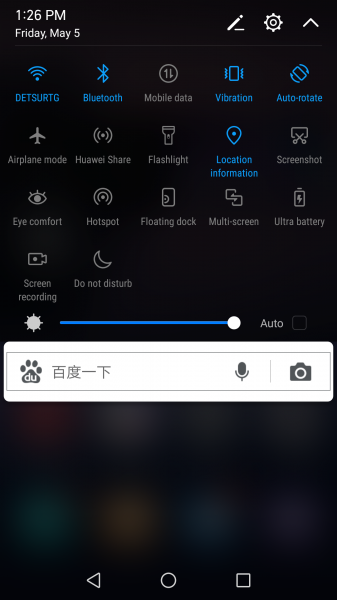
If you select TV with the DLNA icon, the Huawei AirSharing screen will show up on the screen, allowing you to stream video, images, and music to the TV.
If you select the TV with the Wi-Fi icon, the Huawei P9 will try to connect to the LG B6 OLED 4K HDR Smart TV - 65" Class using Miracast.
Once the Miracast connection is complete, you can then see the Huawei P9's screen on the TV.
Miracast connections are useful for sharing photos and documents but not as good for videos and games where you will likely see some lag and pixelation.
 GTrusted
GTrusted