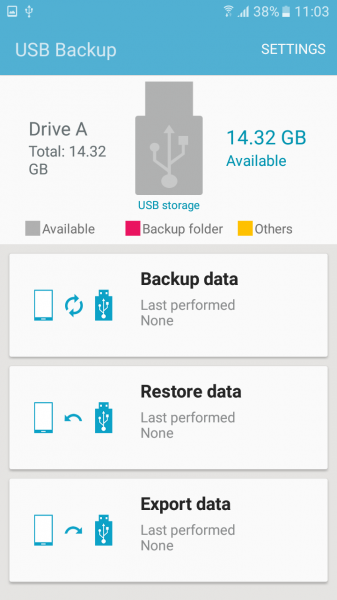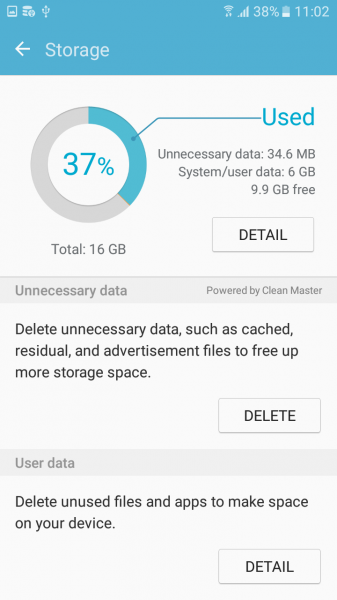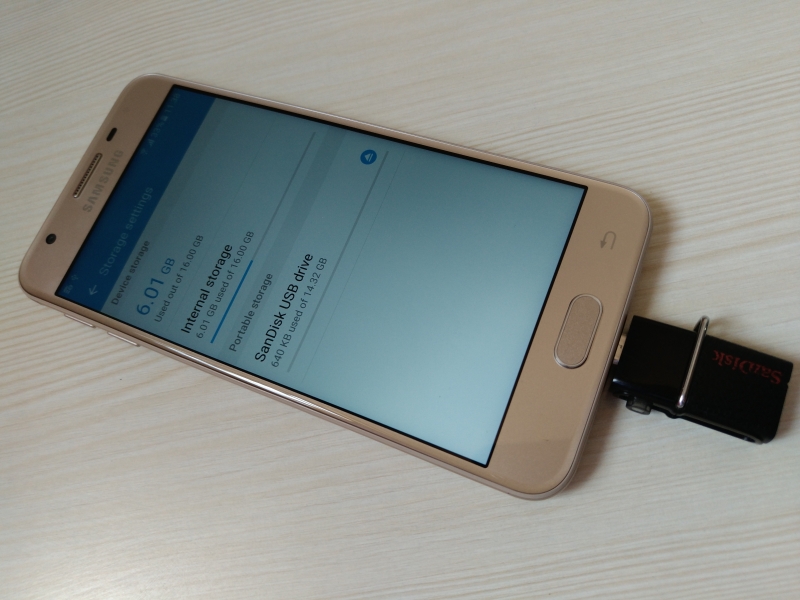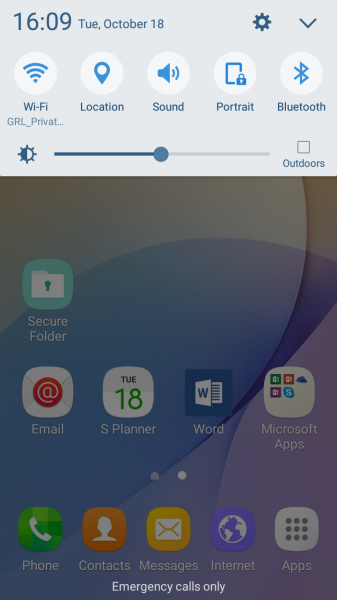Like many Android phones, the Samsung Galaxy J5 Prime comes with USB support- here we tried to transfer files between the SanDisk Ultra Dual USB Drive 3.0 and Galaxy J5 Prime. The Galaxy J5 Prime has a USB micro-B connector through which you can connect the SanDisk drive.
To transfer files into the Galaxy J5 Prime, First plug in the SanDisk Ultra Dual USB Drive 3.0 into the phone's USB micro-B connector which is located at the bottom of the phone.
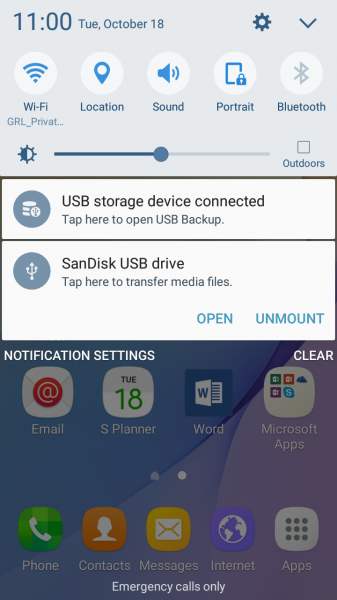
If we drag the drop down menu from the home screen of Galaxy J5 Prime, we will find two USB notifications regarding the SanDisk Ultra Dual USB Drive 3.0. Once we tap on the USB storage device connected (Tap here to open backup), it will take you to the USB Backup screen where you can see the Backup data, Restore data, Export data.
If you choose to tap on SanDisk USB Drive (Tap here to transfer files), it will take you to the Storage screen where you can see the storage details of Galaxy J5 Prime internal memory as well as the SanDisk Ultra Dual USB Drive 3.0 external memory. You can also access the storage screen by go to Settings -> Storage from the home screen.
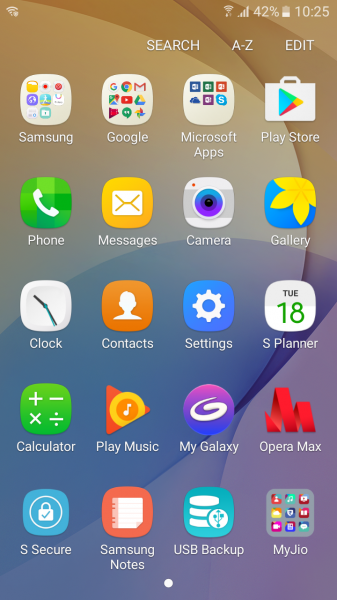
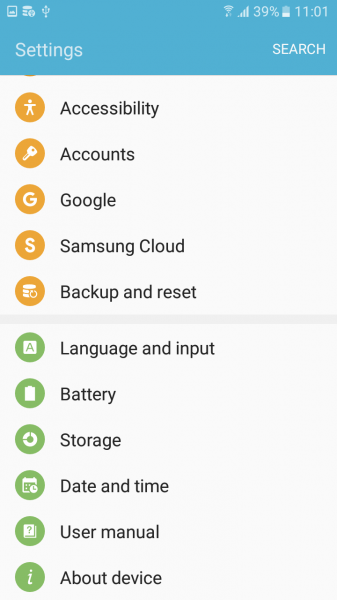
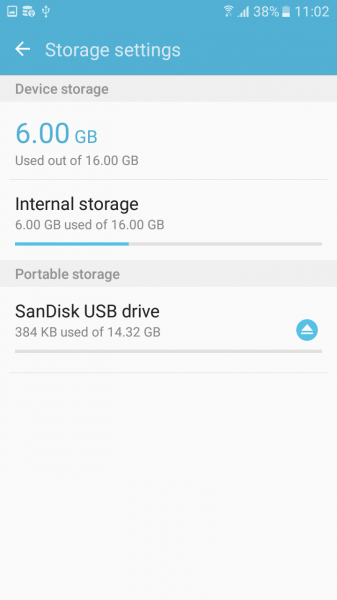
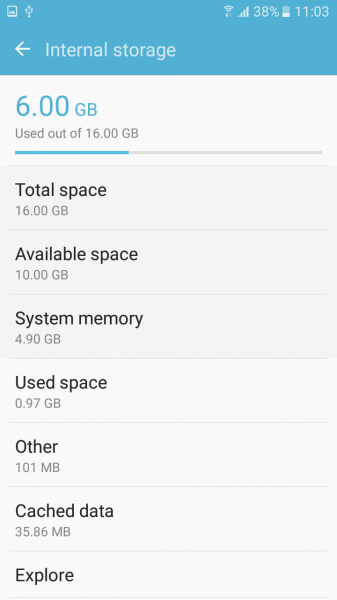
Here we tried to copy a file from Galaxy J5 Prime's internal storage to the SanDisk Ultra Dual USB Drive 3.0.
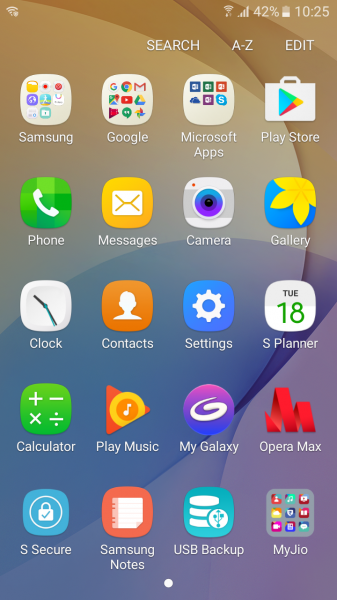

Immediately after selecting the 'copy' option which is on top right corner, it went to the storage options of the Galaxy J5 Prime. There we selected 'USB storage C780-121B' and on the top right side you will get an option (Done) to copy the file. Here you can see the file transfer was successful.


If you want to remove the SanDisk Ultra Dual USB Drive 3.0 drive from the Galaxy J5 Prime, go back to notifications and select 'UNMOUNT'. Once unmounted, you won't see the drive anymore in the notifications.
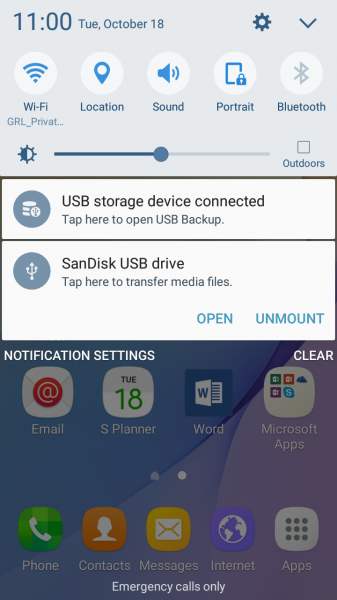
The Galaxy J5 Prime only supports USB 2.0 but using the SanDisk Ultra Dual USB Drive 3.0 is still much faster and convenient than having to transfer large files wirelessly.
 GTrusted
GTrusted