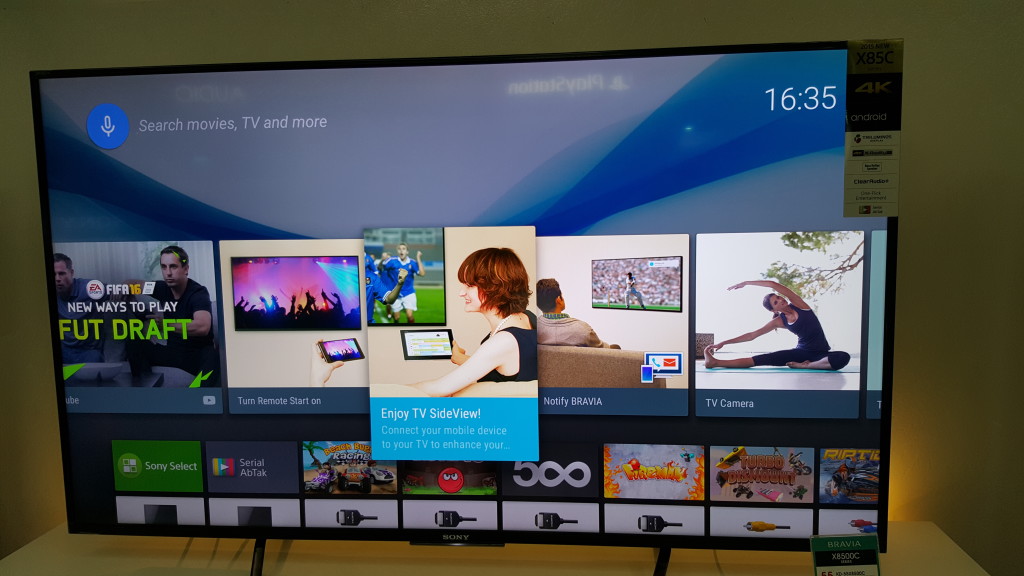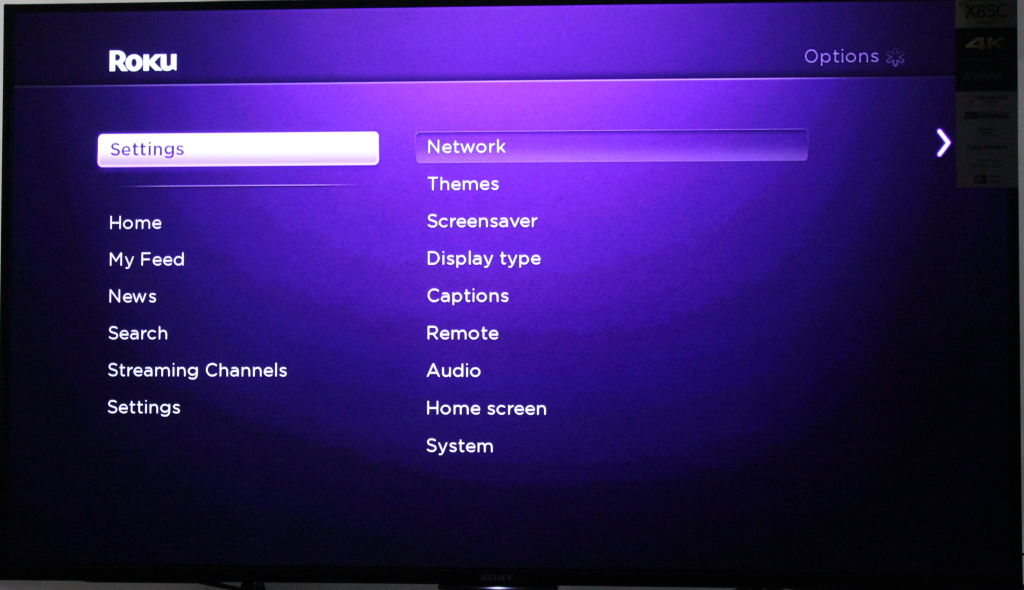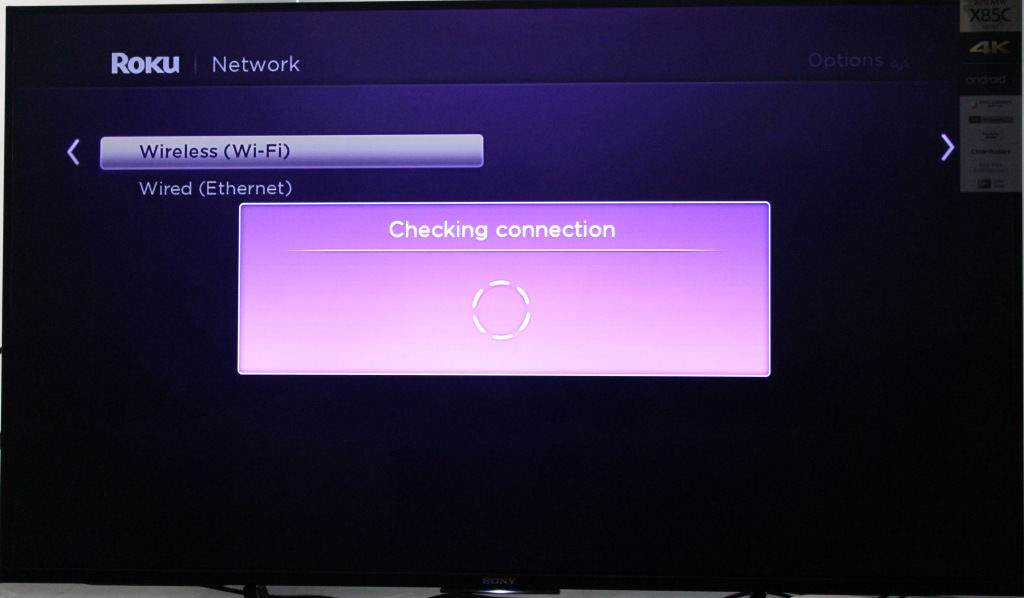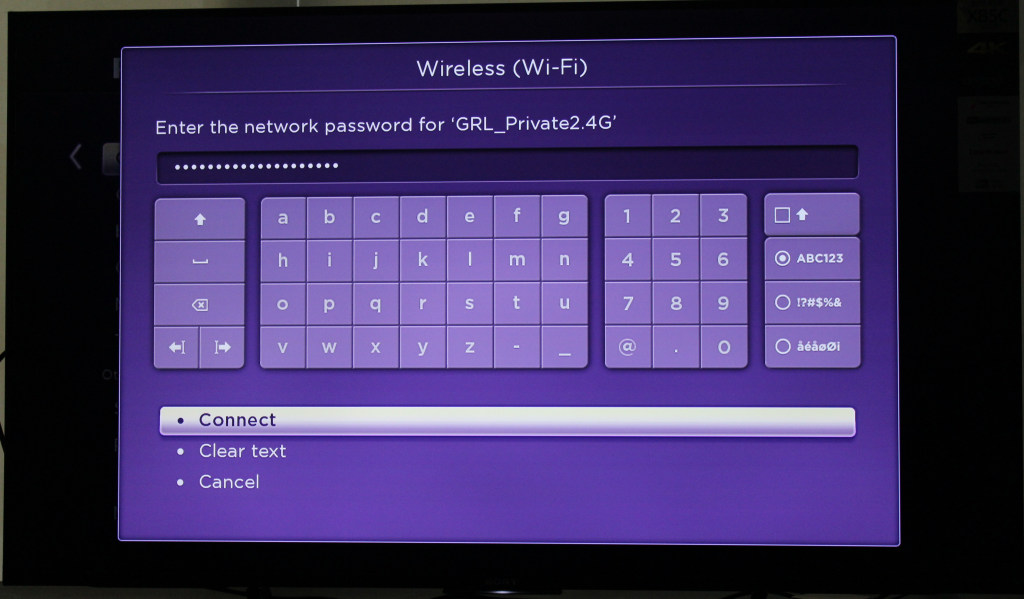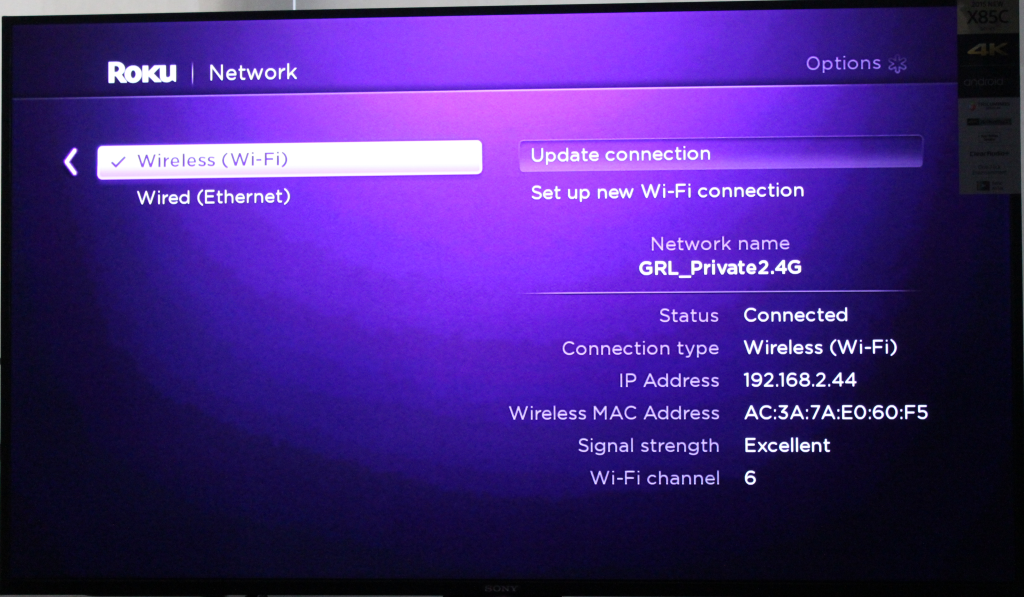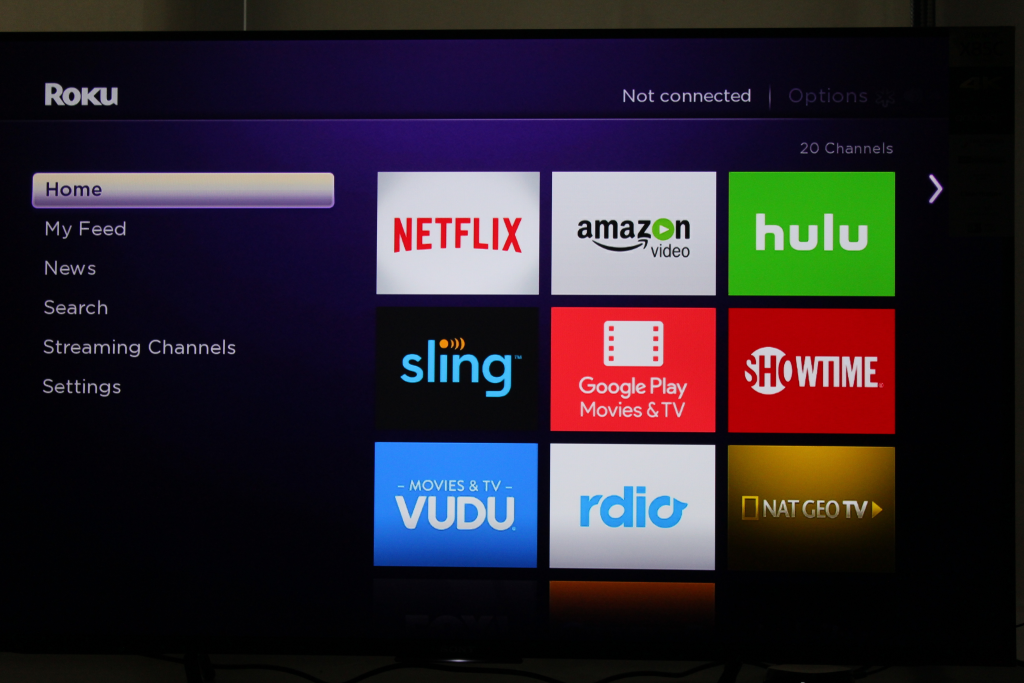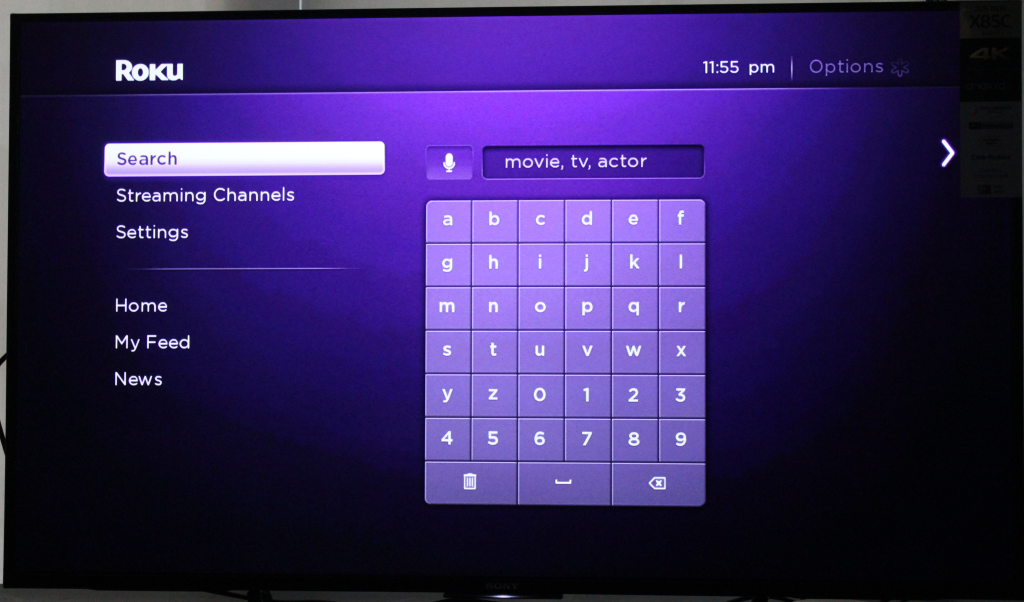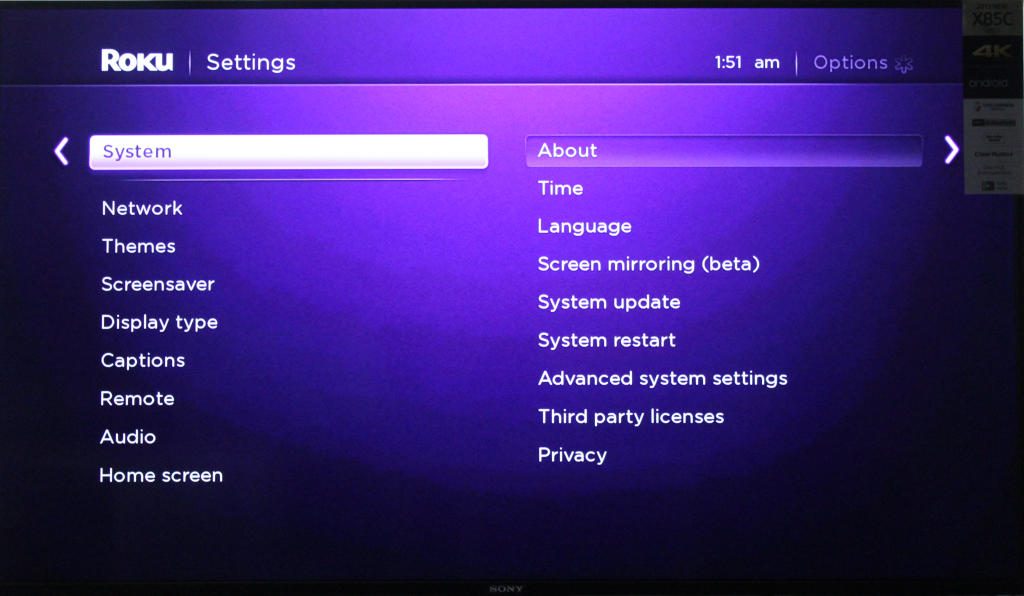The Sony Bravia 4K Ultra HD Smart LED TV uses Android which already provides a fair amount of content. However, if you want to access even more content through an easy to use interface, the Roku 3 is great way to go.
The Roku 3 is a streaming media player which can access all 2500+ Roku channels like Amazon Video,YouTube, etc. It supports plenty of music services too. The Roku 3 also comes with a remote control with headphone jack which is also useful to listen to content without disturbing others and can also double as a game controller.
First connect the Roku 3 to any one of the HDMI ports of the Sony Bravia 4K TV.
For streaming Roku 3 you need to have a Network connection. To set up Internet on the Roku 3 go to Settings ->Network ->Wireless (Wi-Fi), make a selection and just connect.
Once the Roku is connected, it takes you to the Channel store. Here you have variety of channel options to choose from. Some channels require payment and availability can change depending on which country you are in. On the remote, you also have dedicated buttons for quick access to popular channels like Amazon Instant Video, Hulu, and Netflix.
Roku 3 offers a remote with a built-in search button and microphone. Search and the ability to listen with headphones through the remote are some of the Roku 3's biggest features. Roku includes its trademark purple headphones but you can use your favorite pair of headphones with the remote.
With the voice search feature on the Roku 3, you just need to tell your remote what you’re looking for and the Roku returns quick results by title, actor, or director. .
The Roku 3 can also mirror your mobile screen from a phone like the Samsung Galaxy Note 4 to the Sony Bravia 4K TV. To setup screen mirroring, on the Roku go to Settings->System-> Screen mirroring ->Select Enable screen mirroring option.
Go to the Samsung Galaxy Note 4's settings and select the Screen Mirroring Option. Here you should see the devices available for screen mirroring and select the Roku 3 to connect.
You can now enjoy the Galaxy Note 4's screen mirrored on the Sony Bravia 4K TV.
You can also use Google cast to remotely control YouTube videos and apps that support Google Cast from the Roku 3.
If you want to splurge and get 4K content support, try the Roku 4 instead.
 GTrusted
GTrusted