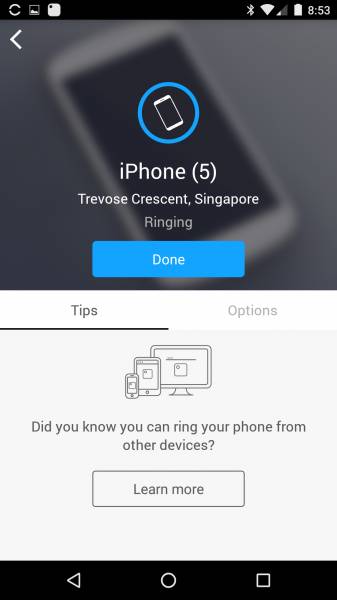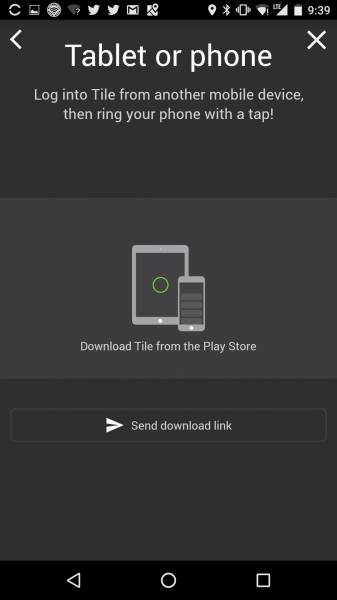Tile is cool but it's even better when you have multiple phones with the Tile App linked to your Tile device. Each mobile device with the Tile App becomes your little helper in finding your Tile device.
Having installed Tile on my Nexus 5X, I then proceeded to install Tile on the Apple iPhone 6.
Once I installed the Tile App on the iPhone, I logged in with the same login I used previously on my Android phone.
Tile will ask you to turn on Bluetooth, GPS (Location), and iPhone Battery Savings (to access your motion and fitness activity).
The Tile App will also ask you to send you notifications and briefly show how many Tile users are nearby that can help you find your Tile device.
After the initial setup screens, the Tile App provides a List view showing all the phones and Tile devices attached to your Tile account. You can also select Map view to see where all your phone and Tile devices are around the world.
Once you have selected your Tile device, you can select 'Find' to make the Tile device play sounds so you can find it. Note that you can only select 'Find' from the mobile device that is directly connected over Bluetooth to the Tile device (in this case, the Apple iPhone 6).
The LG Google Nexus 5X will be able to see that the Apple iPhone 6 is connected to the Tile device but you won't be able to ring the device directly from the Nexus 5X.


You are however, able to instead to make the Apple iPhone 6 ring from the Tile App on the LG Google Nexus 5X in order to find it.

In general, Tile gives you different ways to find your phone including seeing your phone's location, playing a sound, and setting up a lock screen message.
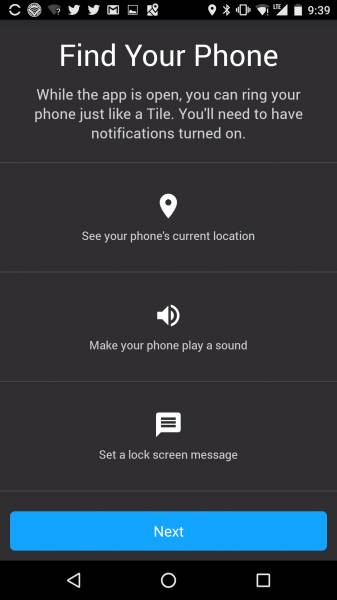


If the Tile App on the LG Google Nexus 5X is unable to find your Apple iPhone 6, you can also enable Lost Mode.
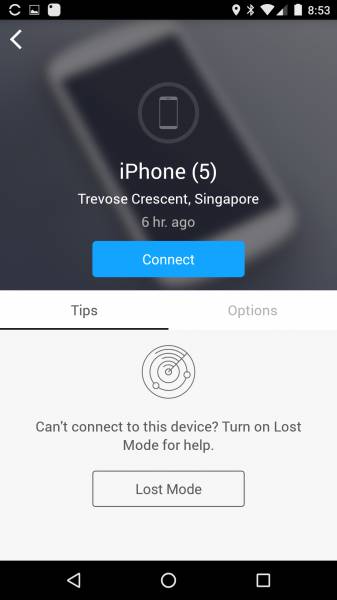
In Lost Mode, you can provide a message to the person that finds your phone and let that person know your contact number.



Back on the Apple iPhone 6, you can see this Lost Mode message on your locked screen and on the Tile App.
If you want to add another Tile device to your Tile account, select the plus sign on the top left of the Tile App. Adding the Tile device is extremely easy- just press down the 'e' on the Tile until you hear some music and make sure the Tile is near the Apple iPhone 6.
Tile works well on the Apple iPhone 6 which is to be expected since it's sold in the Apple Store. Have your friends and family install the Tile App to make it easier for you to find things you lose.
 GTrusted
GTrusted