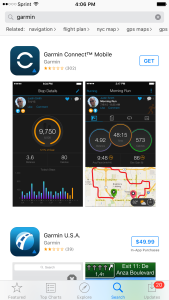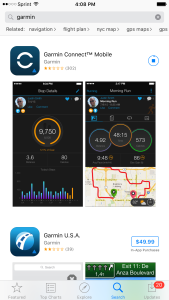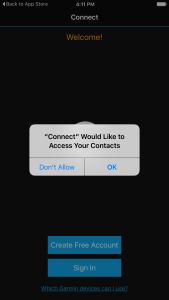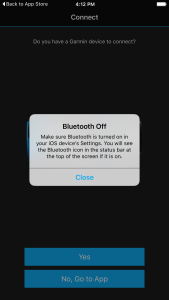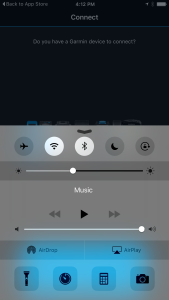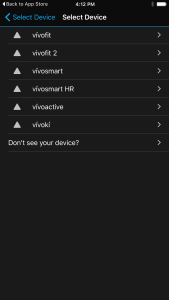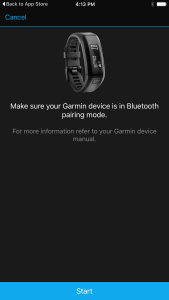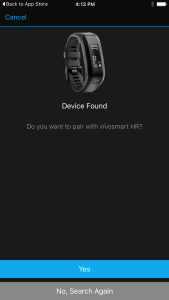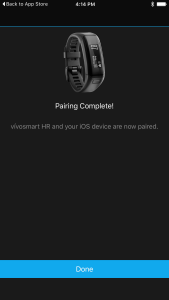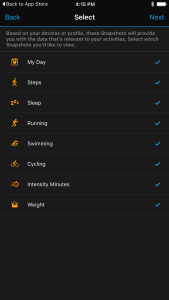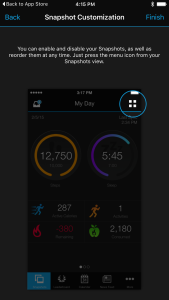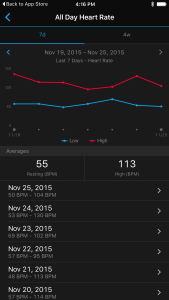The Garmin vivosmart HR works great with Apple's iPhone 6. To set it up, you first need to go to the Apple Store and download the Garmin Mobile Connect App.
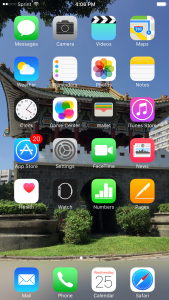
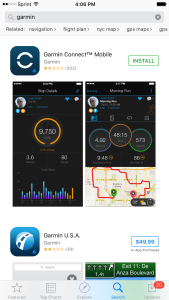

Once you open the App, the Connect App will first ask permission to send your iPhone notifications and access your contacts.
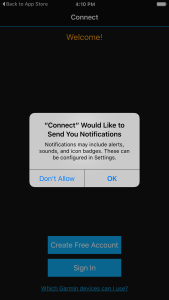
To continue, you then need to access your Garmin account. If that doesn't exist you must create a new one before you can proceed.

To sign in, Garmin actually goes back to using a browser like page before asking you what Garmin device you want to connect.
After logging in, you can now pair your vivosmart HR. First make sure that your iPhone's Bluetooth is turned on.

You can then in Connect->Select Device, go to vivo and select vivosmart HR.

After completing the pairing process between the Garmin vivosmart HR and the iPhone, you can start entering your personal data.

At this point, you also need to get your vivosmart HR device into pairing mode by pressing the button on the side, and within settings select the Bluetooth icon, and swipe your finger until you see and select Pair Smartphone.
To finish the pairing process, enter the number code that you see on the vivosmart HR into the Connect App.
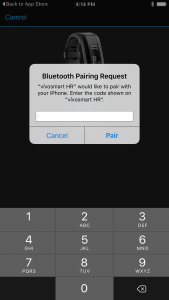

At this point, pairing between your vivosmart HR and the Connect App on your iPhone is complete. You can then proceed to perform the various customizations on how you wear the device, device settings, and App view screens.



Garmin's Connect App has a lot of great looking views of your fitness data. For fitness and data buffs, it certainly is eye candy.

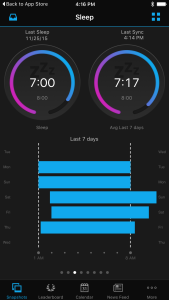
The vivosmart HR already works great on Android, Windows, Mac OS X, and it's great to see that it connects smoothly and works fabulously with Apple's iPhone.
 GTrusted
GTrusted