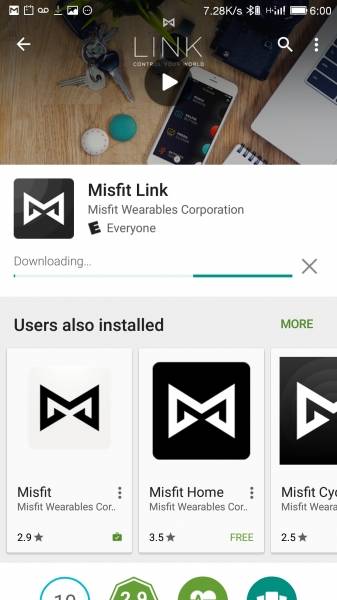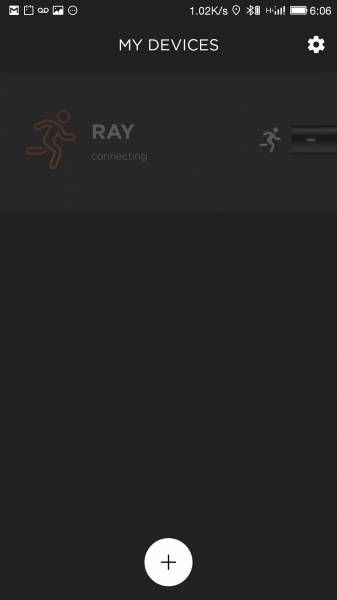The Misfit Ray goes beyond fitness tracking and with the Misfit Link App, enables remote control as well.
Here, I'm using the Misfit Ray with the LeTV Le 1s Android phone. You will need to go to Google Play to download and install the Misfit Link App.
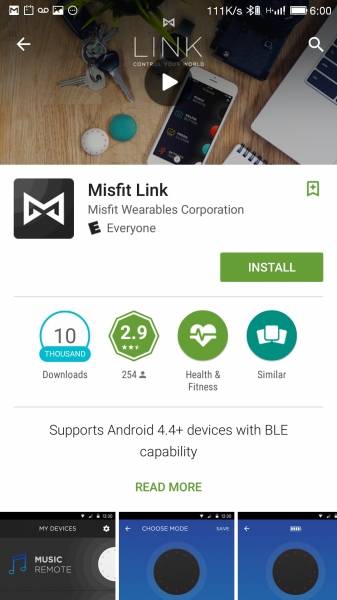
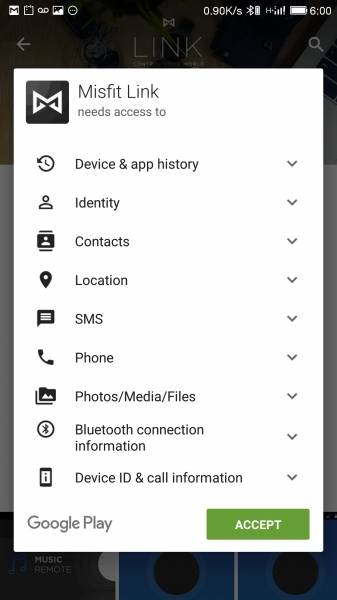


Once you open the Misfit Link App, you need to sign in with your Facebook account or existing e-mail based Misfit account.




After signing in with your Misfit account, the Misfit Link App couldn't find the Ray.


If you select the Ray under My Devices, you will get taken to the Misfit Ray screen which will show that you are disconnected. The Misfit Ray by default has a double button press to show your fitness tracking progress by color. If you select the plus sign in the circle, you will see what you can control with a triple button press. Here I select RING MY PHONE.



Since the Misfit Ray is not connected, I get an error.

To connect the Ray, I had to go to phone's Bluetooth screen and select Shine (which is actually the Misfit Ray which for some reason is masquerading as the Misfit Shine).



Once the Misfit Ray is paired and connected over Bluetooth, the My Devices screen in the Misfit Link App will display the Misfit Ray with concentric circles, and if you select the Ray, the Misfit Ray screen will show that the Ray is nearby.


If you select the triple press button (which now shows up as Ring My Phone), you can explore all the other things you can control with your Ray including music playback, picture taking, presentation slide control, and brightness control for the Misfit Bolt.




There isn't an actual button to click the Misfit Ray like there is with the Misfit Shine 2 or the Misfit Link. You can tap the Misfit Ray anywhere to serve as a button press.
 GTrusted
GTrusted