LeTV is expanding rapidly out of China with devices supporting its vision for online streaming media like the Le 1s. Not surprisingly, the Le 1s has a built-in Remote Control App that allows you to control your TV, like the Sony Bravia 4K Ultra HD Smart LED TV with Android.
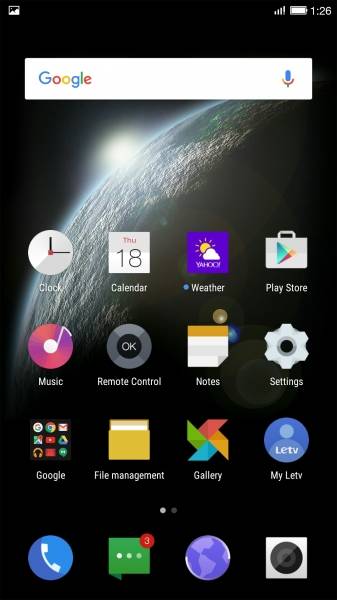
OAll you have to do is tap on the Remote Control App icon. Once opened, you can connect the App to either a LeTV TV on the same WI-FI network, or a different brand TV. To connect the App to the Bravia TV, select the Other devices tab.

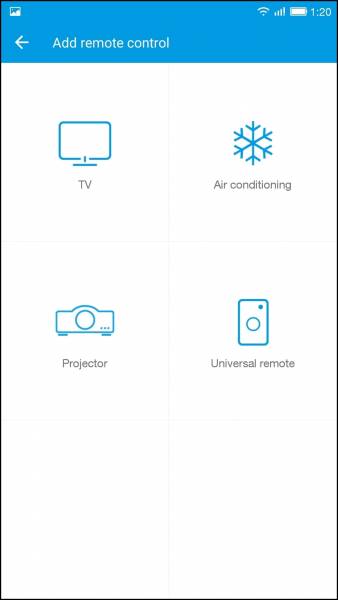
Le 1s can operate as an infrared remote for just about anything from TV's, cable set-top boxes, DVD players, and conveniently in Asia, even your room's air conditioning units. To connect the Bravia TV, select TV, and then select Sony. Once the Bravia TV is selected, Le 1s prompts with various Test remote control screens.


The Le 1s Remote Control App was able to easily add the Sony Bravia 4K TV in just 39 seconds.
Through the use of the Le 1s Remote Control App, your smartphone has turned into a remote and will have all the buttons similar to that of a normal remote. Of course, it won't replace Sony's Touch Pad Remote Control, but for simple remote control features, it's sufficient. Given your phone is usually with you but your remote control always seems to be hiding somewhere, the LeTV Le 1s Remote Control App is a great idea as a standard App on your phone.
 GTrusted
GTrusted


























