The Garmin vivofit 2 is an inexpensive, easy to use fitness tracker that works well with a variety of Android phones including Google's Android Marshmallow showpiece, the LG Google Nexus 5X.
The vivofit 2 is simple enough to be used mostly without a smartphone, but you still need it for initial setup, changing time, and of course managing and sharing your fitness stats. To install Garmin on the Nexus 5X, first go to Google Play to download and install Garmin Connect Mobile.




Once you open the Garmin Connect Mobile App, you will first create a new Garmin account or sign-in with an existing account. Here I signed into my existing Garmin account.

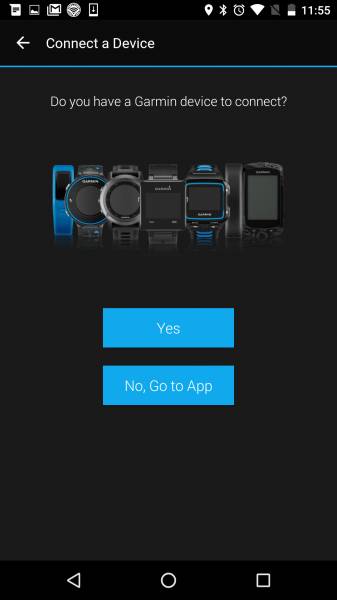
When asked to Connect a Device, select Yes, and then in the Add a Device screens, select vivo -> vivofit 2. You will need to input some personal information and then select Next. Finally, when asked to Allow Connect to access this device's location, select Allow.


On the vivofit 2, press down the main button until it shows PAIR.
The vivofit 2 will then show a code which you then need to verify that the App shows the same code. The App will then start to connect with the vivofit 2. Your Nexus 5X will need Internet access to then perform device registration and software updates.


During the pairing process, the vivofit 2 will also sync whatever fitness tracking data it has on your Nexus 5X. If there is a lot data stored on the vivofit 2, it might take a few minutes to sync.


Once paired, you can see the vivofit 2 show up under Devices as vivofit and that it is connected. If you click on vivofit, you'll actually see that it is the vivofit 2. If you then select Device Settings, you can change various settings on the vivofit 2 such as screens, time/date, and measurement units. If instead you select User Settings, you'll be brought to the Personal Information screen where you can enter more information about yourself.


You can also select Learn More, where there is a link to user manuals and related YouTube videos.

To look at your fitness stats, go back to a screen that has the main menu icon (3 short horizontal lines) showing on the upper right. Once you select main menu, you can look at your fitness stats by selecting either Activity Stats or Health Stats.


Unlike some other fitness trackers, the vivofit 2 requires you to hold down the main button until you see Sync in order to start transferring its fitness data collected to your phone. You can't initiate the sync directly from the App. The App will automatically respond to the vivofit 2 initiating the sync process.


The Garmin App presents the fitness data in a rich colorful array of screens so you can analyze your steps, sleep, running distance, etc.


The Garmin vivofit 2 works smoothly with the LG Google Nexus 5X and the new Android Marshmallow Operating System. If Android smartphone vendors don't deviate too much from the Nexus 5X for their future Android Marshmallow based designs, hopefully Android users will continue to enjoy good compatibility with the vivofit 2.
 GTrusted
GTrusted

































