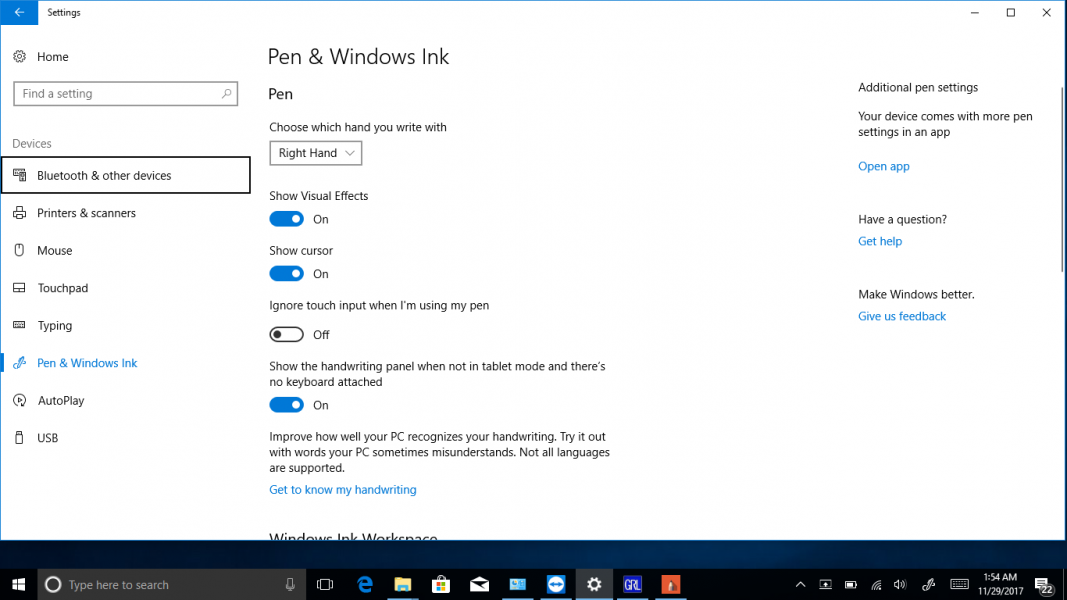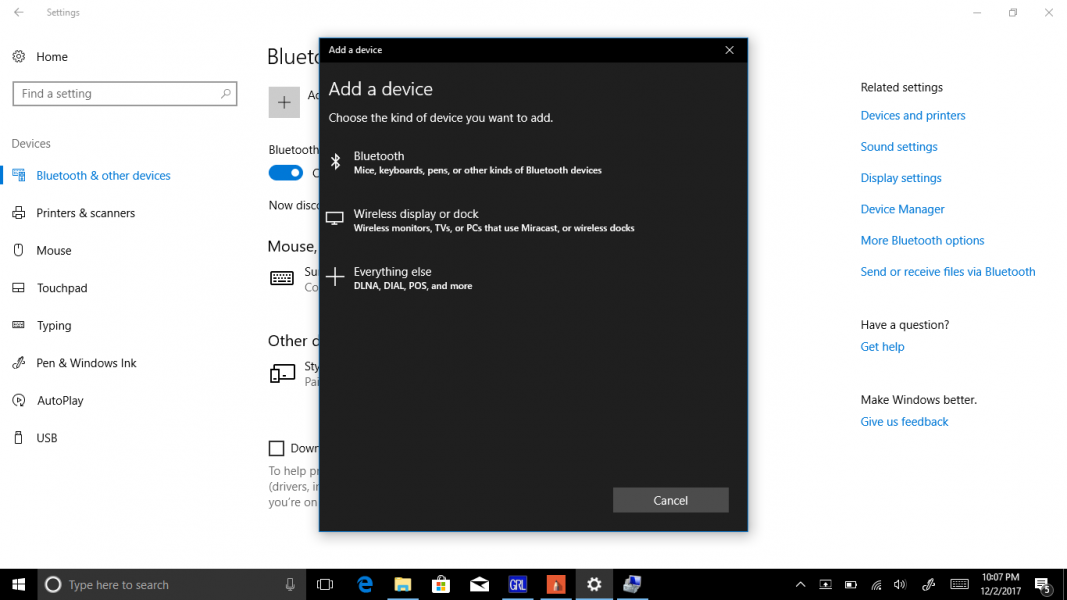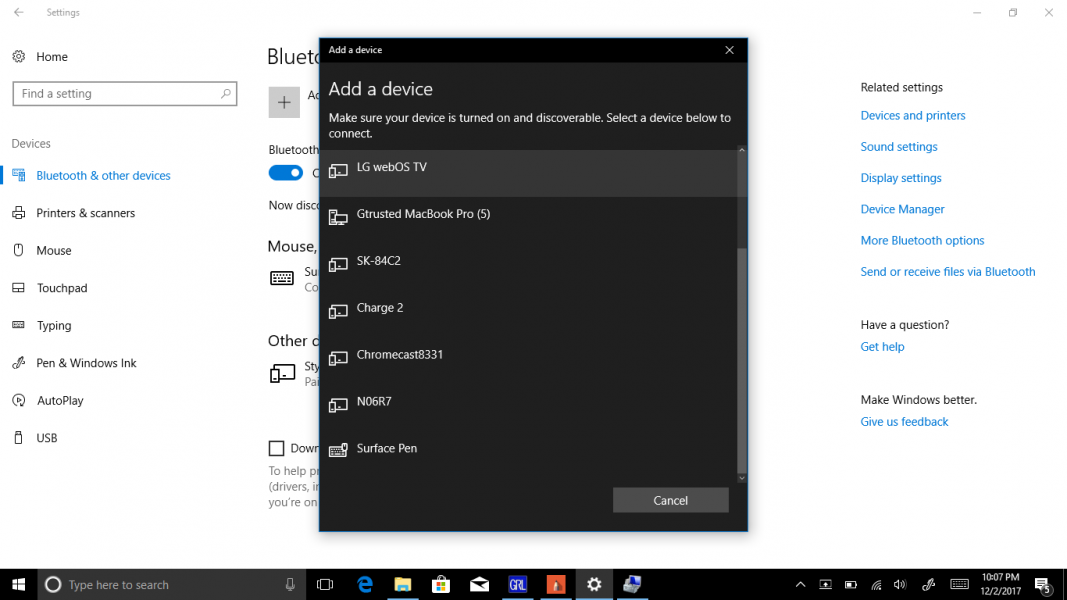More recent Microsoft Surface PC's including the Surface Book 2 allows using a Surface stylus pen over Bluetooth for easier control. The Surface Pen lets you quickly access certain functions like Cortana, Search, OneNote and also connect with supported Apps on the PC.
Let's see how to set up and connect the Surface Book 2 with the Microsoft Surface Pen for Surface Pro 4 over Bluetooth. Note since active pens typically use custom methods to communicate with the phone, tablet, or notebook PC display panel, the Microsoft Surface Pen for Surface Pro 4 will only work with specific models (click on the product category icons in Microsoft Surface Pen for Surface Pro 4 to see what devices the stylus can work with).
On the PC settings, go to Devices -> Bluetooth & other devices and select to Add a Bluetooth device. Make sure to also check Bluetooth is on.
To allow the PC to detect the Microsoft Surface Pen for Surface Pro 4, just press the Pen's top button until it shows up in the list of Bluetooth devices.
Once selected, the Surface Pen will start to connect with the PC, which when paired the Pen's LED should turn white to indicate it is ready for use.
The Surface Pen will also appear as Connected under Bluetooth & other devices.
You can also make configurations to the Pen by going to Pen & Windows Ink. Here you can select which hand to use, write and draw effects, Pen shortcuts, and set up the Pen for use with supported Apps.
It is easy to link and set up the Microsoft Surface Pen for Surface Pro 4 over Bluetooth which works fine with the Surface Book 2. Additionally, you can also use the Surface App to make further adjustments for pressure sensitivity, Windows Start button, audio control and etc. when using the Surface Pen.
 GTrusted
GTrusted