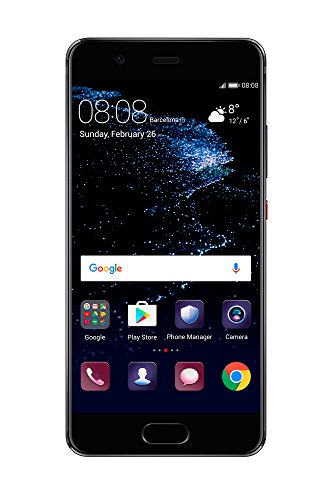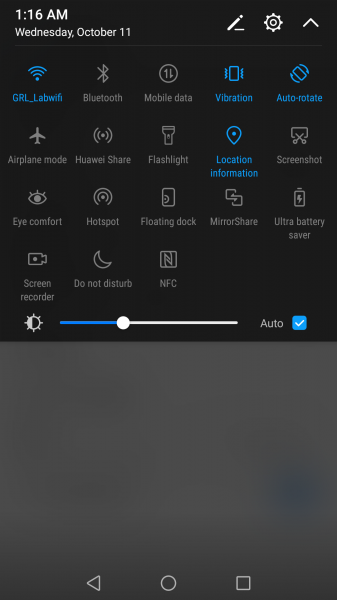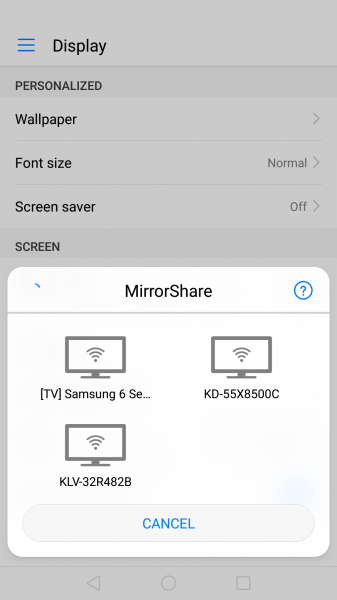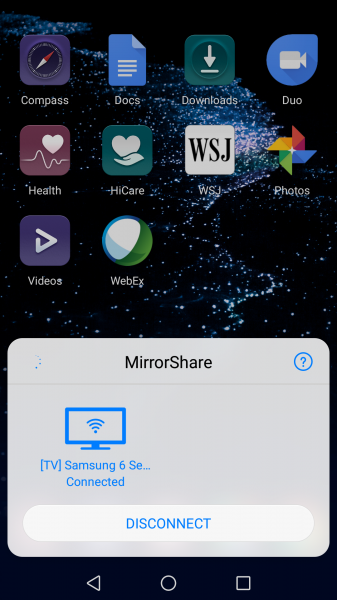The Huawei P10 phone supports Miracast and Google Cast which allows you to wirelessly share your screen and play content on certain 4K Smart TV's like the Samsung MU6300 4K UHD TV.
To start the screen sharing process, the fastest way is to use the MirrorShare function by swiping down from the top of the Huawei P10's screen. Just select the MirrorShare icon to see what displays are available to cast to.
Note that MirrorShare was previously advertised by Huawei as 'Multi-screen' which is supported by earlier models such as the Huawei P9 and Huawei P8. Both screen mirroring apps display similar functionality and interfaces.
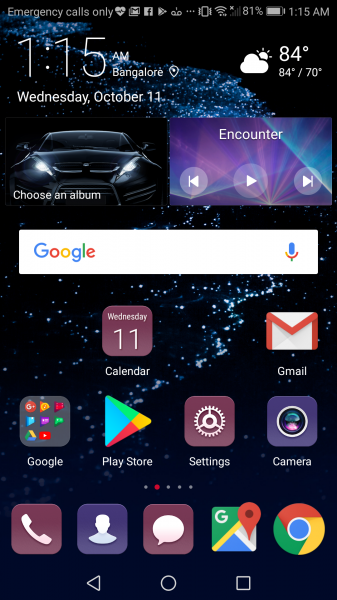
In the MirrorShare pop-up window, the Samsung MU6300 4K UHD TV should show up as a TV with a Wi-Fi icon being labeled as '[TV] Samsung 6 Series MU6300'. (Make sure to enable the same wireless network for both phone and TV).
If you select the Samsung TV, the Huawei P10 will immediately try to connect to the Samsung MU6300 4K UHD TV.
The Samsung MU6300 4K UHD TV will also ask your permission to allow the Huawei P10 to connect to the TV.
Once the wireless display connection is established, you should be able to see the Huawei P10's screen on the Samsung TV.
With the Samsung MU6300 4K UHD TV, you can use MirrorShare to not only enjoy YouTube videos but also share photos and other files easily from the Huawei P10.
While screen sharing with the Samsung TV, you can easily select the TV in the MirrorShare notification which you can then disconnect the wireless casting through the pop-up window.
 GTrusted
GTrusted