With many other phones supporting only USB 2.0, both the ZUK Z1 and the Moto Z Droid from Lenovo stand out among the crowd by offering USB 3.1 Gen 1 (5 Gb/s) USB Type-C capability. This higher speed should enable faster file transfers when using a USB drive connected to your phone, but in a previous review, we saw many users face challenges when using the Samsung Portable SSD T3 with the Moto Z Droid.
While the Moto Z Droid is sold through Verizon US at premium prices, the ZUK Z1 is sold mainly online in places like India at much more competitive price levels. Like other Chinese brands, Lenovo sells the latest models in China first while targeting its older models like the ZUK Z1 at India. To keep costs low, the India version of the ZUK Z1 uses the Cyanogen OS 12.1 for its operating system but ironically provides a better user experience managing USB drives than the flagship Moto Z Droid.
To demonstrate this, we used a Kingston DataTraveler microDuo 3C drive which supports the USB 3.1 Gen 1 speed over USB Type-C. To use this drive, first plug in the Kingston DataTraveler microDuo 3C into the ZUK Z1's USB Type-C connector at the bottom of the phone.
Go to device Settings and tap on Storage where you can see the Kingston DataTraveler microDuo 3C as an External USB storage.


Using the USB Device Info App, we can see the Kingston DataTraveler microDuo 3C enumerating correctly at a USB 3.1 (5 Gb/s) speed.


To transfer files from the ZUK Z1, go to the File Manager App that is already installed in the phone and select the files that you want to transfer to the drive. Then tap the action button (3 vertical dots) on the bottom left of the screen where the action screen will pop up. You can proceed to copy or move your files to any folder on this drive by selecting the folder. This is a big improvement over the default Apps on the Moto Z Droid where we are not able to copy and move files that easily.

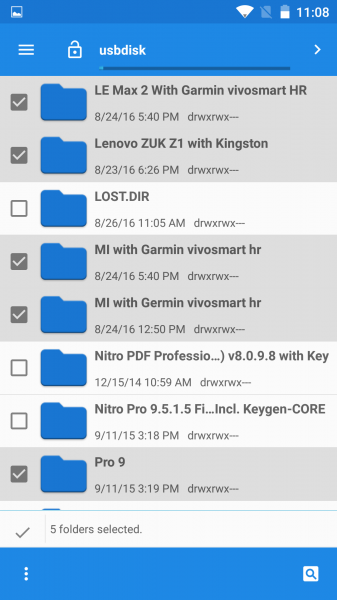



If you want to unplug the Kingston DataTraveler microDuo 3C from your phone, go to device Settings -> Storage -> Unmount USB storage. This is the recommended way to safely remove your USB drive.

It is much easier to transfer contents quickly into or out of your ZUK Z1 over USB compared to the Moto Z Droid. When paired with a compatible USB drive like the Kingston DataTraveler microDuo 3C, you are able to move large photo libraries and videos between the ZUK Z1 and other Android phones/tablets, Windows PCs and Apple PCs.
 GTrusted
GTrusted






























