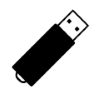5
High Trust Products1
Not Working ProductsChargers and Power Banks
Headphone & Speakers
Cases & Covers
Virtual Reality
Cables & Adapters
Media Player
Laptop
Tablet
Desktop
Cell Phone
Printers & Copiers
Memory Cards
TV
Computer Display
Game Console
Smart Home
Wearable Technology
Photo & Video Camera
Car Electronics
Car
Networking Equipment
Smart Toys
Home Audio & Video
Professional & Industrial
Storage Drive
Docking Station
Game Console Controllers
Set-top box
Keyboard, Mice, & Stylus
Portable Music Player
Computer Parts & Components
Cordless & Speakerphones
Projector
Software
Reporting
SanDisk 64GB Connect Wireless Stick Pen Thumb Drive For iPhone 6 6s Android 64G
by SanDisk








Interested in this product?

Select a product category to see which devices type we recommend to use with the SanDisk 64GB Connect Wireless Stick Pen Thumb Drive For iPhone 6 6s Android 64G:



The SanDisk Connect Wireless Stick Can’t Connect Wirelessly When Attached to Mac or PC (and Other Problems)
One of the challenges supporting mobile devices with external storage is all the different interfaces involved compared to PC's and Mac's where USB Type-A ports are ubiquitous. For iPhone and iPads that have the Lightning connector, you need to use products SanDisk iXpand Flash Drive (2016). Android phones can use the SanDisk 64G Dual Drive USB-C Flash Drive or SanDisk Ultra Dual USB Drive 3.0 depending on whether they have USB Type-C or USB Micro-B ports respectively.
One interface standard that all mobile devices have is WI-FI and the SanDisk Connect Wireless Stick promises to allow all your devices to share the same storage product wirelessly. Sounds good right?
Unfortunately the user experience of the SanDisk Connect Wireless Stick leaves too many potential pitfalls where the average user can get in trouble and even advanced users can find themselves scratching their heads.
I found and purchased the SanDisk Connect Wireless Stick at Best Buy in Kokomo, Indiana.

SanDisk always does a great job with display pop-ups that always stand out when you are walking in the store aisles.
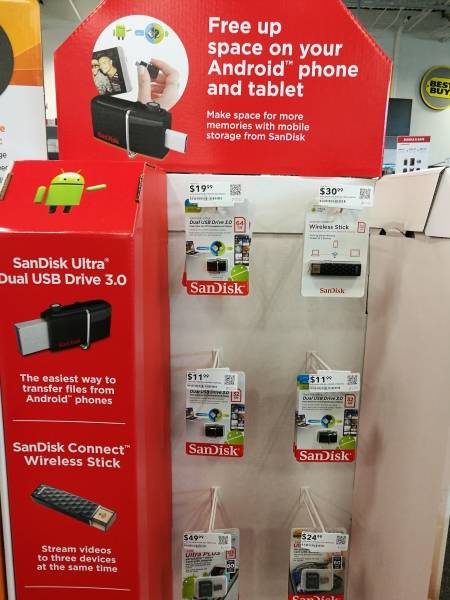
The SanDisk Connect Wireless Stick packaging has a place to cut at the top with scissors but the stick is difficult to extract from the packaging.

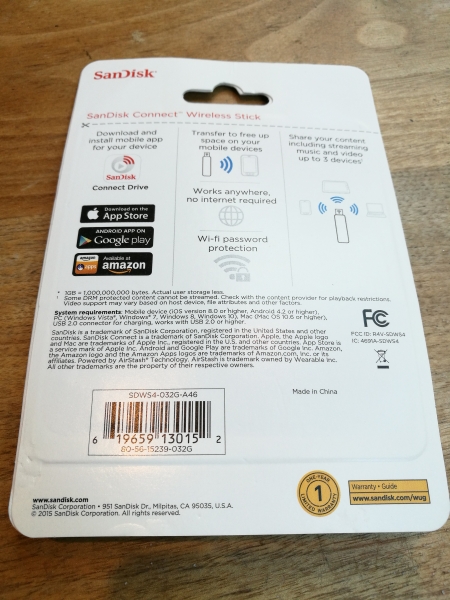

The SanDisk Connect Wireless Stick comes with a cap which I'm not a big fan of since it's very easy to lose.



To use the SanDisk Connect Wireless Stick, you first need to charge it using any USB Type-A port of a into a PC or a Mac, or any AC power adapter with a Type-A port. The SanDisk Connect Wireless Stick has a USB Type-A connector which supports USB 2.0 speeds and can charge at 500 mA from most USB Type-A ports out there.
The first potential pitfalls the user is likely to face is not charging the stick or turning on the tiny power button on the side. Fortunately, these pitfalls are called out explicitly by SanDisk Connect Drive App.
However, a more common pitfall is that if you use a PC/Mac to charge the SanDisk Connect Wireless Stick, none of your mobile devices will be able to access the stick. When you connect the SanDisk Connect Wireless Stick to a PC/Mac, it shows up as a normal USB drive accessible by the computer's operating system but apparently this prevents other mobile devices to connect to the SanDisk Connect Wireless Stick at the same time. There is no clear documentation in the quick guides about this problem making one scratch their heads as to why their mobile devices can't connect to the SanDisk Connect Wireless Stick when being charged by the PC/Mac.
If you want to connect your PC/Mac to the SanDisk Connect Wireless Stick at the same time other mobile devices can connect to it, you need to connect to the SanDisk Connect Wireless Stick's wireless networking, and use a web browser to access stick's contents through http://www.sandisk.com/myconnect.
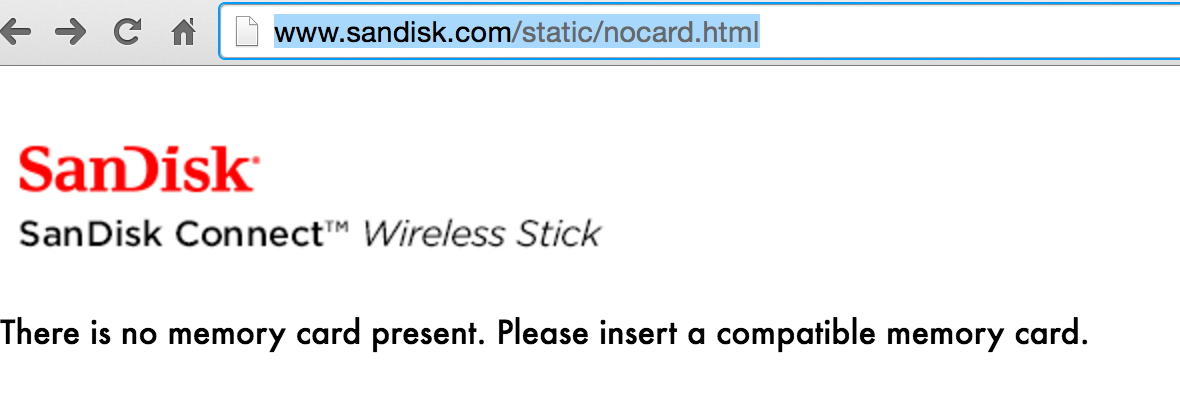
Even on the same mobile device that I could use the App to connect to the SanDisk Connect Wireless Stick, if I used the browser, I get a "DRIVE NOT CONNECTED" screen.
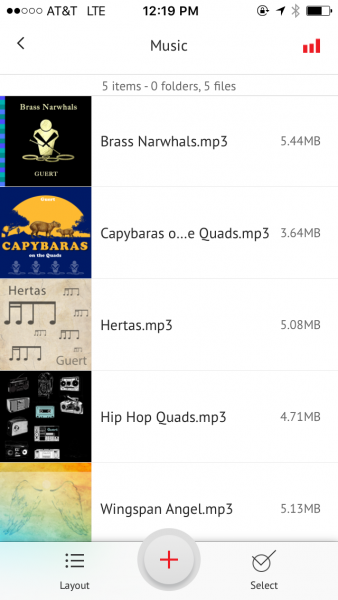
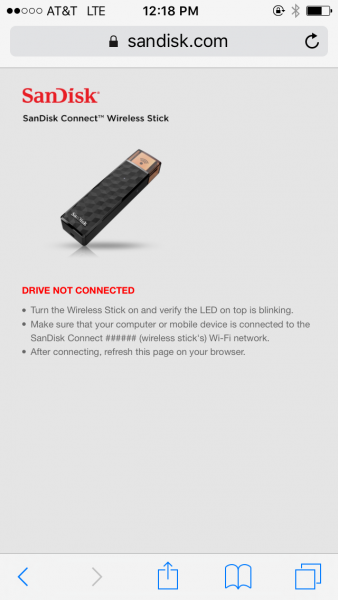
Strangely though, I got an error that said no memory card was present when accessing http://www.sandisk.com/myconnect.
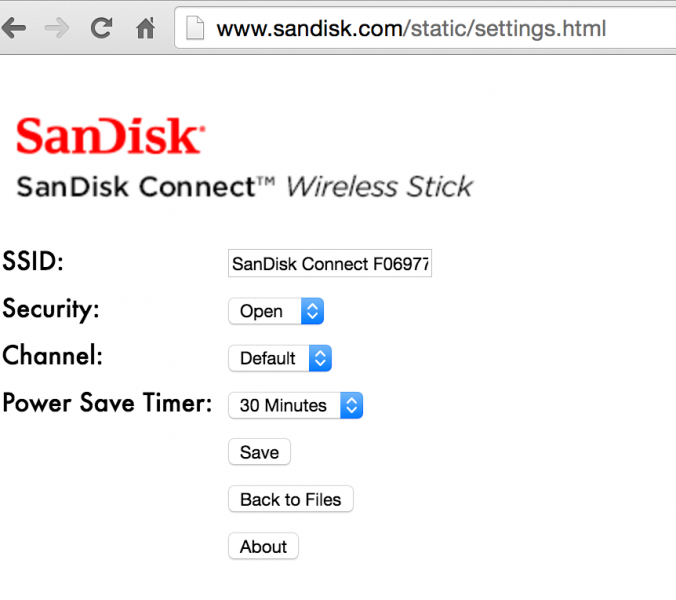
Oddly, I could still use the browser on the Mac to access the settings of the SanDisk Connect Wireless Stick. Now this brings up another pitfall- security. Unless you know how to change the drives security settings through the browser or the App, anyone can wirelessly access contents on your drive without you even knowing. You typically don't think as much about security when you use a USB drive since you can see where it's connected to, but for the SanDisk Connect Wireless Stick, if the drive is powered on and the WI-FI settings are left as default, any stranger can come in and read your files.
As mentioned earlier, SanDisk Connect Wireless Stick makes use of that fact that most devices nowadays have WI-FI. Unfortunately, given how dependent we are on the cloud nowadays, not being able to use WI-FI to access the Internet can be a real drag. When you use a PC or Mac to access the SanDisk Connect Wireless Stick, you have to manually change your WI-FI from your Internet router to the wireless network created by the stick. It's hassle to lose your Internet access and manually switch your WI-FI network.
Even for the iPhone or iPad, you have to manually switch your WI-FI network to connect to the SanDisk Connect Wireless Stick which can be a hassle.
The only experience which I found more seamless was using an Android App where the App automatically connected to the SanDisk Connect Wireless Stick's wireless network. However, to maintain your Internet access, you should set things up such that the SanDisk Connect Wireless Stick connects to your Internet router while your mobile device connects to the SanDisk Connect Wireless Stick through the router.
The only setup for the SanDisk Connect Wireless Stick that I found to be hassle free was for multiple Android devices to share the stick which was connected to a home or work's wireless Internet router. However, even then, transferring large number of files could be a problem and I found it easier just to resort to using the wired SanDisk 64G Dual Drive USB-C Flash Drive or SanDisk Ultra Dual USB Drive 3.0.
Once nice feature of the SanDisk Connect Wireless Stick is the support of Google Chromecast, meaning you can use your App to play any content on your stick to a Chromecast device.
However, the user experience around the stick's primary function, sharing files between devices, can be much improved.
View Full Article
Featured Products
 GTrusted
GTrusted