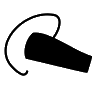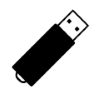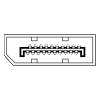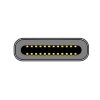9
High Trust Products2
Compatible ProductsChargers and Power Banks
Headphone & Speakers
Cases & Covers
Virtual Reality
Cables & Adapters
Media Player
Laptop
Tablet
Desktop
Cell Phone
Printers & Copiers
Memory Cards
TV
Computer Display
Game Console
Smart Home
Wearable Technology
Photo & Video Camera
Car Electronics
Car
Networking Equipment
Smart Toys
Home Audio & Video
Professional & Industrial
Storage Drive
Docking Station
Game Console Controllers
Set-top box
Keyboard, Mice, & Stylus
Portable Music Player
Computer Parts & Components
Cordless & Speakerphones
Projector
Software
Reporting
Huawei Nexus 6P
by Huawei









Interested in this product?

Select a product category to see which devices type we recommend to use with the Huawei Nexus 6P:









Huawei Nexus 6P- What Perfection Looks Like in the Eyes of Google
Given how pervasive the Android operating system is nowadays, some people may wonder why Google even bothers to develop their own Nexus smartphones. Unlike companies like Apple where everything is kept proprietary to create a well controlled user experience, Google's philosophy is fundamentally different and based on open source software. With open source, the more people using the software, the more issues which are fed back to improve the code and fix bugs.
Still one of the issues with open source is there are usually many derivatives that provide a very different user experience despite sharing the same code base. Some Android phones from companies like HTC, Huawei, and LG have kept very true to the original Android designs. Other companies like Samsung and Sony still leverage a lot from Android but have included a lot of customized changes On the other end of the spectrum, you have Amazon Fire and Xiaomi which don't look at all like the original Android.
To remind everyone Google's own vision for Android, Google has released the Nexus 6P and Nexus 5X to show what can be done with the new Android Marshmallow and USB Type-C connectors.
The Nexus 6P was built by Huawei, the Chinese Telecom giant that is also one of the leading phone brands in China. While not a household smartphone brand name in the US compared to Samsung and Apple, Huawei has been smart to partner with Google to better introduce Huawei to US customers.
The Nexus phones are no longer sold directly by the main wireless carriers in the US. Given the wireless carriers typically add their own branding elements into the phone, perhaps it was also easier for Google to sell directly to consumers and keep the pure Android experience.
Nowadays, Google also is less dependent on selling its phones through mobile carriers given that Google is now its own mobile carrier through Project Fi. Project Fi runs on Sprint and T-Mobile networks and is only supported on limited phones like the Nexus 6P or 5X. You'll need a special SIM card from Project Fi that can switch between the Sprint and T-Mobile networks. Project Fi focuses on giving access to a cheap ($20/month) unlimited domestic talk and text, unlimited international text plan, and a simple plan where you pay $10 for each GB of data you consume anywhere in the world. Plus you can use your smartphone as a WI-FI router to connect other devices that need to get Internet access and you only pay for the exact amount of MB that you use. If you find that Sprint and T-Mobile network coverage is not sufficient, you can always you can easily switch to other carriers since there is no annual contract with Project Fi and the Nexus phone is sold unlocked.

I purchased the Nexus 6P directly from Google's online store and opened it at a Starbucks in Fremont, California.

The Google Nexus phone has a very different package design philosophy compared to Apple iPhone products. The Nexus 6P comes with a simple white recycle friendly box half wrapped in something reminiscent of thick Christmas wrapping paper.



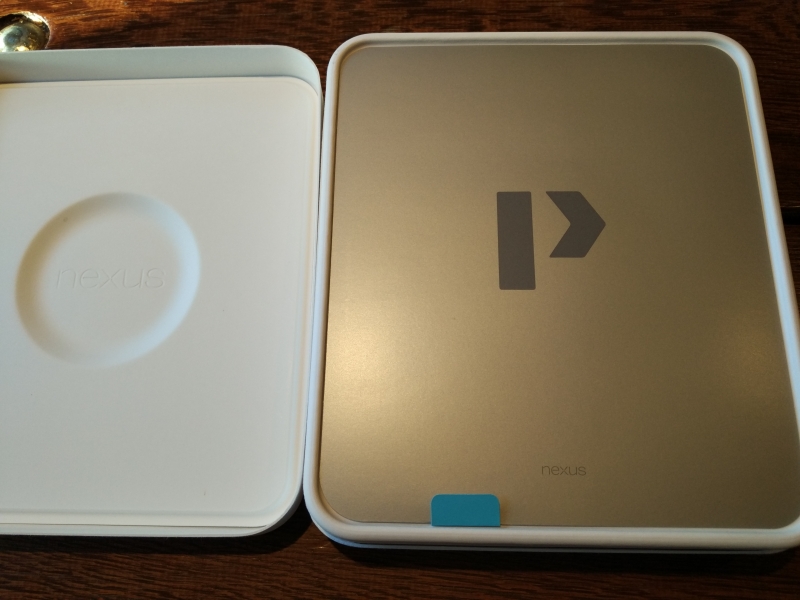
Inside the box, there is a quickstart sheet as well as the Nexus 6P, USB Type-C Cables, and USB Type-C Power Charger.

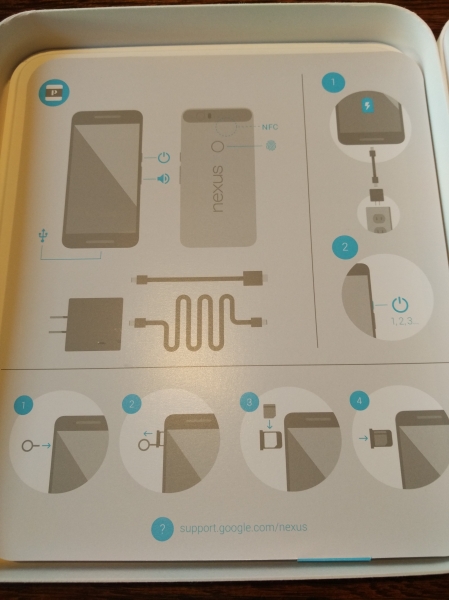
The Nexus 6P also comes with 90 days free of Google Play Music as well as a $50 discount off the Huawei Android Watch.
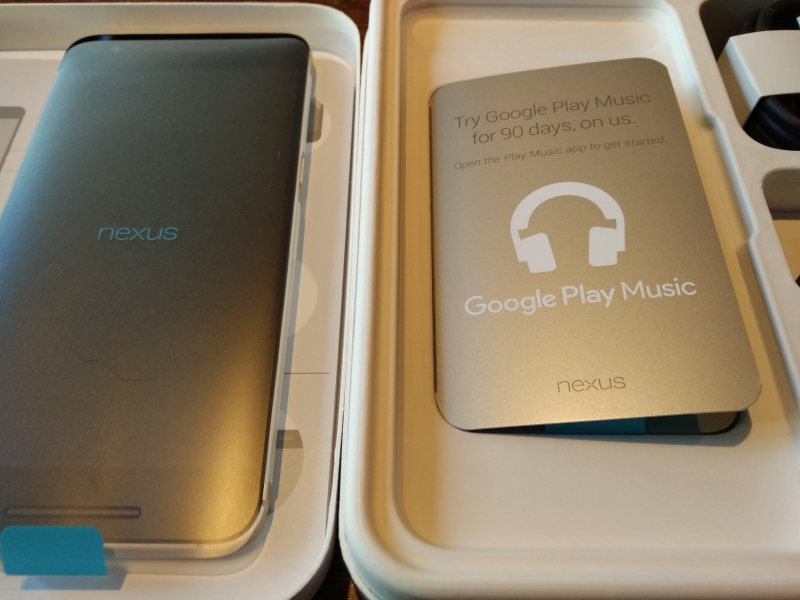

The Nexus 6P also comes with a useful metal pin that you can use to replace the SIM card.


Let's now take a closer look at the USB Type-C accessories. The 6P conveniently comes with 2 types of USB Type-C cables.

The USB Type-A to USB Type-C can be used to connect your Nexus to most PC's or traditional USB power chargers.

If you want to really charge faster, you should use the USB Type-C to USB Type-C cable together with the USB Type-C power charger included.

The Huawei power adapter supports 5 Volts at 3 Amps which is possible with the new USB Type-C spec. With 15 Watts, the charging takes less time compared to the 12 Watt and below USB Type-A based chargers which are more commonly available on the market.
Note both the LG Google Nexus 5X and the Huawei Google Nexus 6P don't incorporate USB Power Delivery protocol or support Display Port over USB Type-C like some of the newer USB Type-C phones (see LG G5). However, they do support the new base power levels of 1.5 Amps and 3 Amps enabled by USB Type-C to provide rapid charging to these phones.

Once you remove the transparent plastic sleeve from the Nexus 6P, you'll reveal a seriously awesome looking phone with a premium feel. The large size of the 6P puts it squarely in the phablet category so it will be a tight fit in any pocket and you'll need one hand to hold the phone and the other hand to operate the screen.


On the back of the Nexus 6P is a round fingerprint sensor. Unlike the Samsung Galaxy S6 Edge or Apple iPhone 6S where the fingerprint sensor is integrated into the main button, the Nexus fingerprint sensor is a separate sensor placed on the back of the phone. Given the sensor's position, it's more likely you will just use your forefinger rather than thumb to activate the sensor.

The USB Type-C connector is located at the bottom of the phone. The top of the phone just has a 3.5 mm audio jack. The Google Nexus 6P also supports NFC which is useful for Google Pay and sharing files with other phones.


To start up Android Marshmallow on the 6P, you'll need to insert the SIM card and set up the WI-FI network.
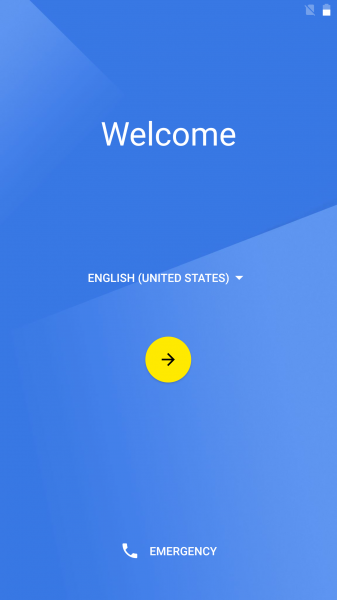
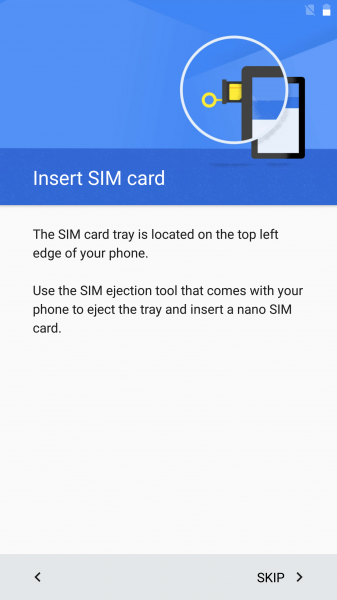
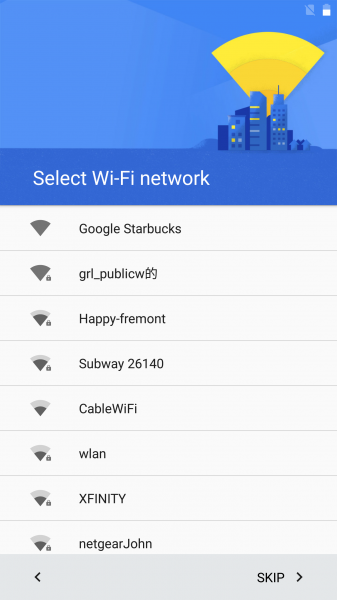
Fortunately in Starbucks, if you select the Google Starbucks WI-FI network, the Google WI-FI start page will come up automatically.
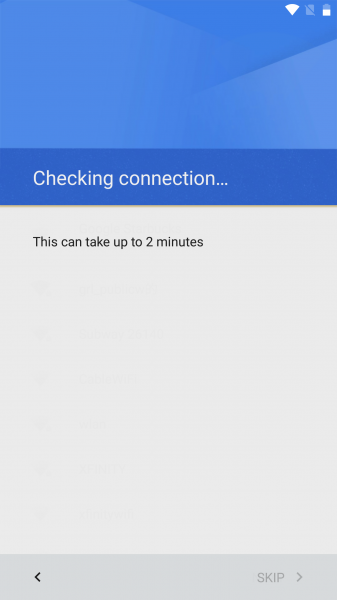
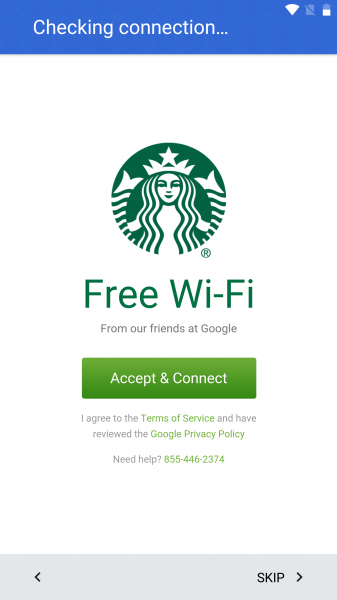
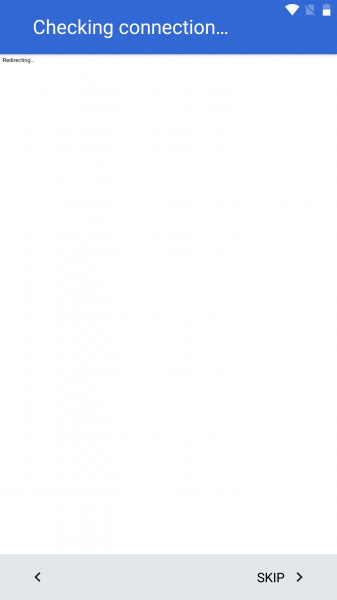
If you want to move your data from another Android device that is tied to your Google account, it's fairly easy. Just select 'Copy your Google Accounts, ...' and hit Next.
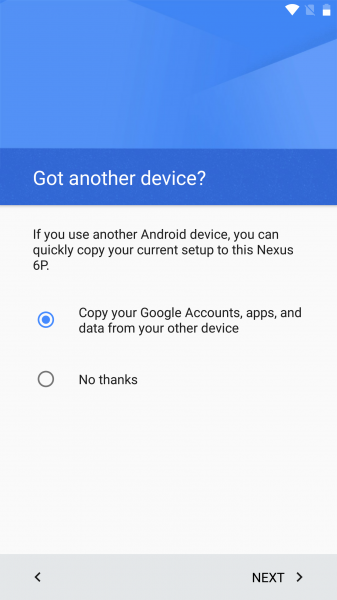
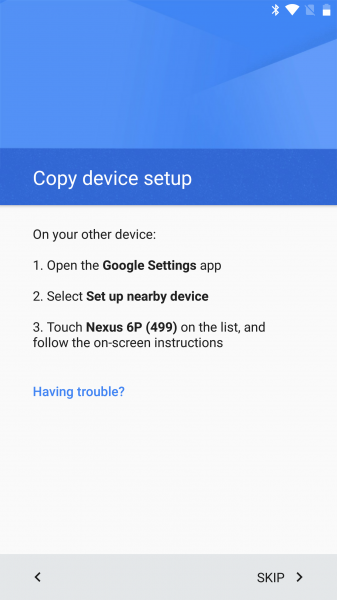
In this case, I wanted to transfer my data from a Samsung Galaxy S6 Edge. On the Galaxy, find the Google Settings App in the Google group of Apps.
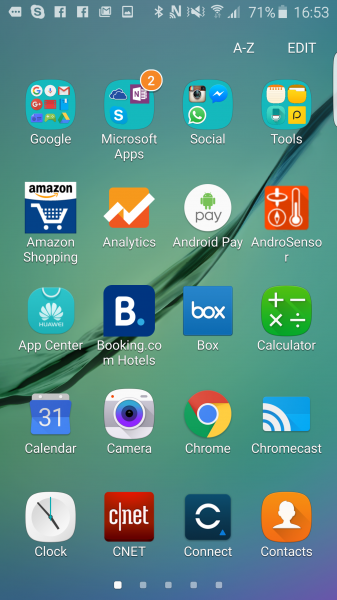
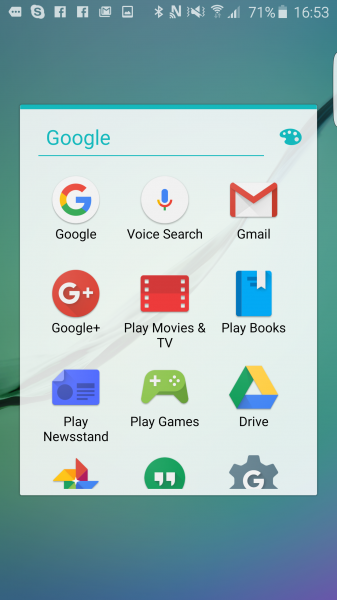

In Google Settings, under the Services section, find and select Set up nearby device, and then in the Getting started screen, select NEXT to continue.
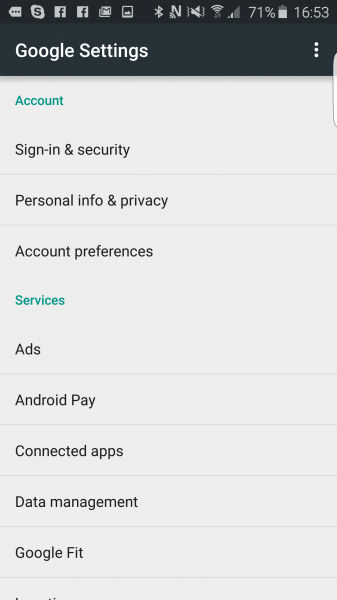
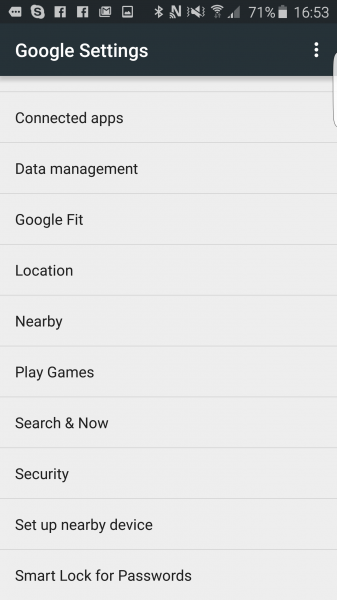
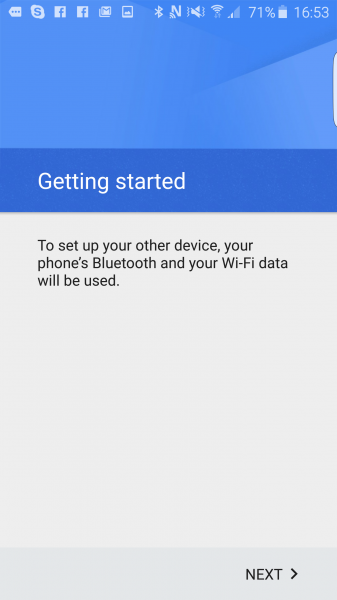
In the Choose your device screen, select the Nexus 6P and the connection process will start.
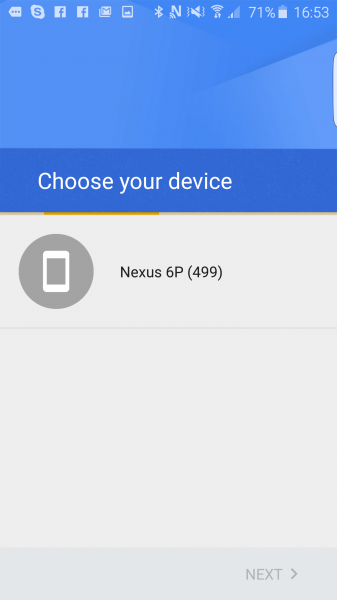
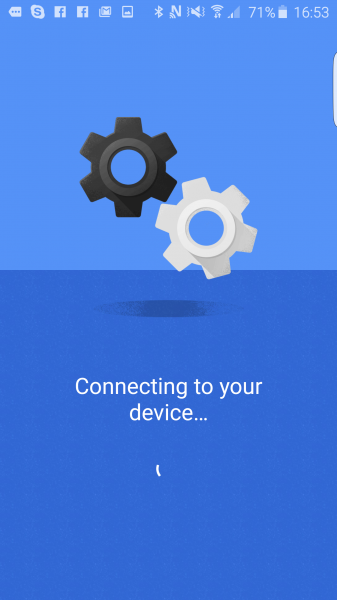
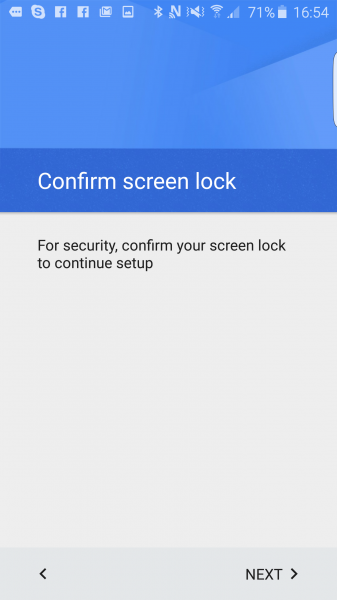
You'll be asked to verify the code that you see back on the Nexus 6P.
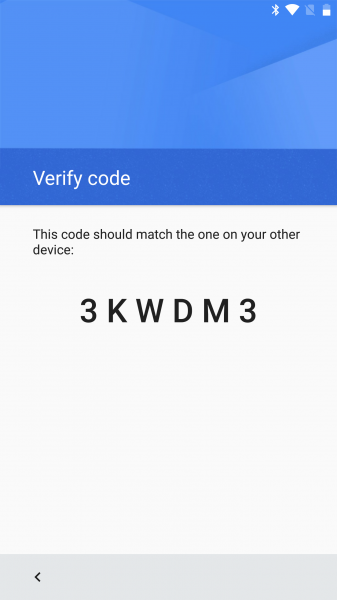
Once verified, back on the Galaxy, in the Copy to your other device screen, select COPY and the your Google accounts and data will start transferring to the 6P.
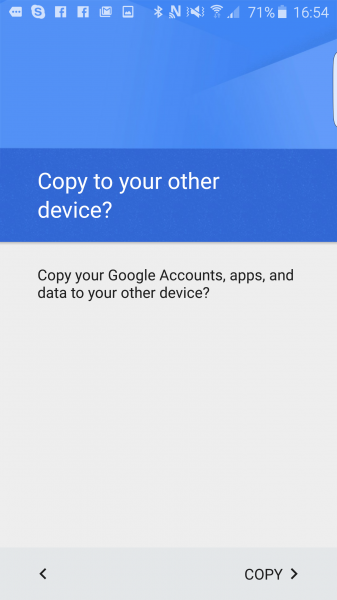
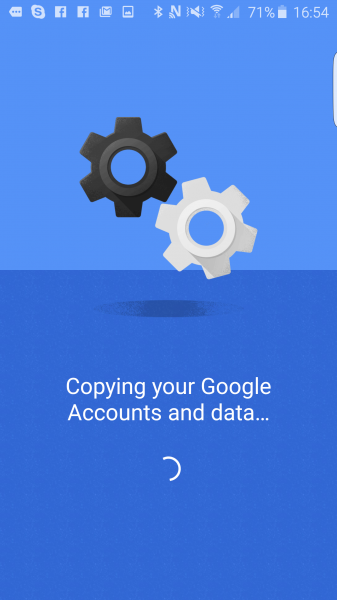
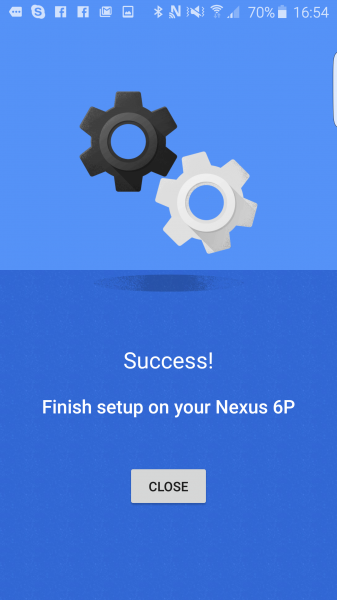
Once copying is done, you can go back ot the 6P to continue the setup process and have the option to add other e-mail accounts.
In the Protect your phone screen, you can start taking advantage of a key feature of the 6P, the fingerprint sensor. Select Set up fingerprint, and hit NEXT.
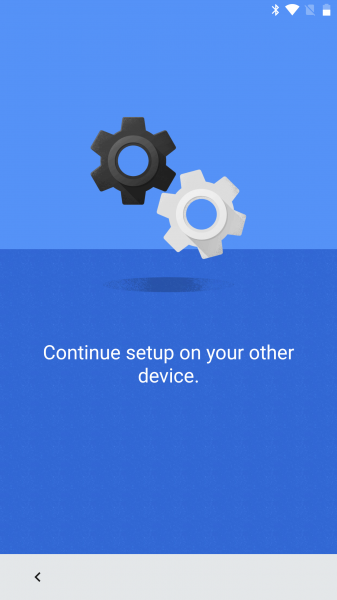
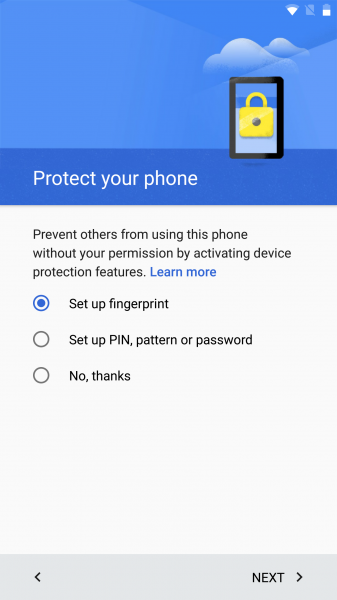
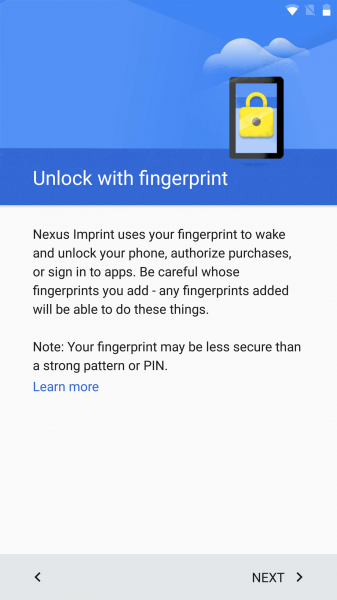
Continue through the next screens until you see Choose screen lock, and then select your backup screen lock method.
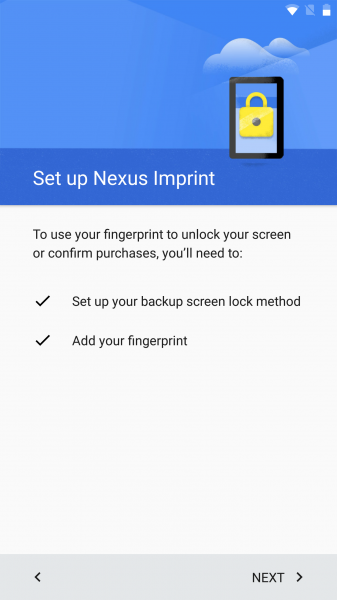
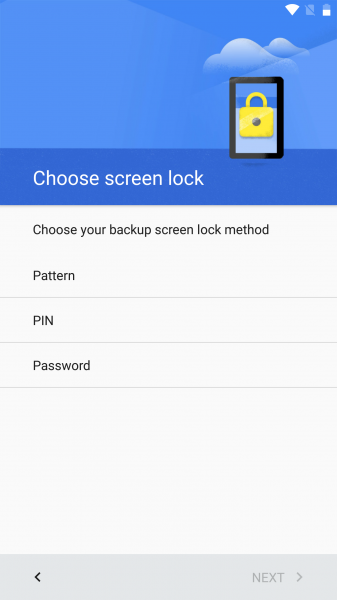
In the Secure start-up screen, you have the option to requiring a PIN in addition to using the fingerprint to unlock the 6P.
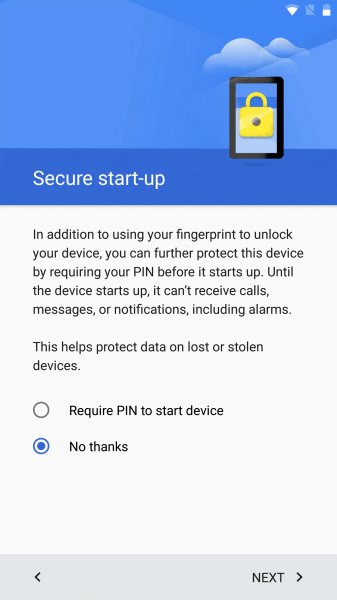
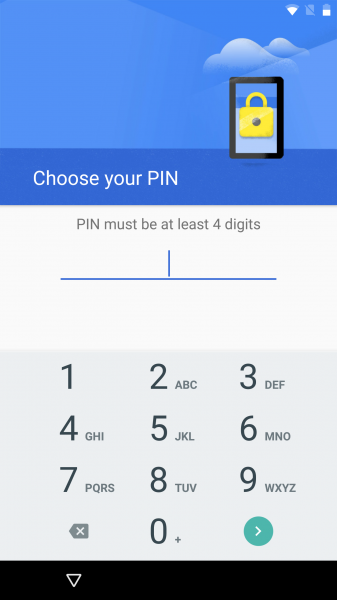
In the Notifications screen, you can also select what notifications to see while your screen is locked.
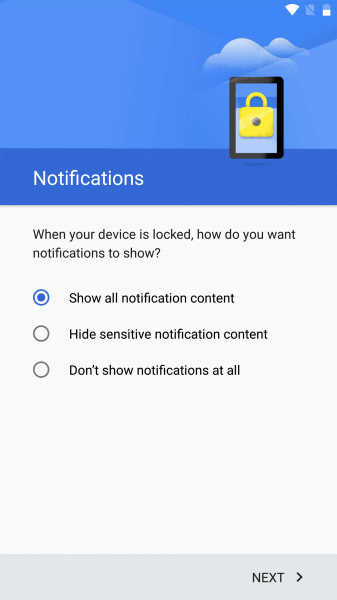
You'll be then asked to repeatedly touch the fingerprint sensor at the back of the 6P until your fingerprint has been properly recorded.
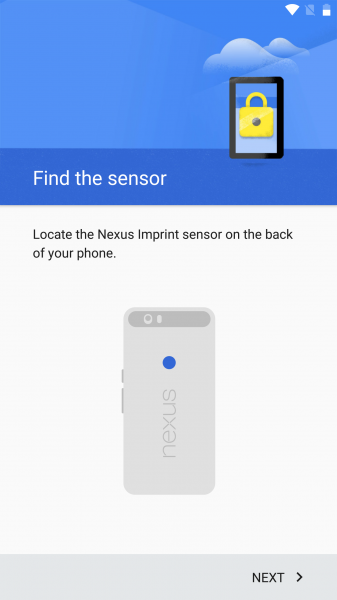
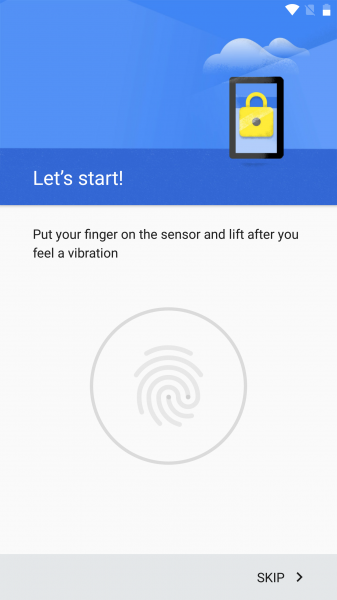
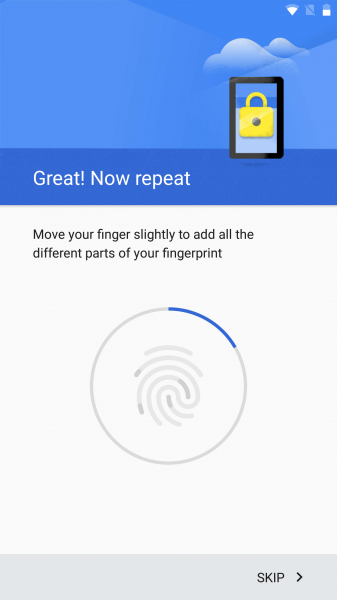
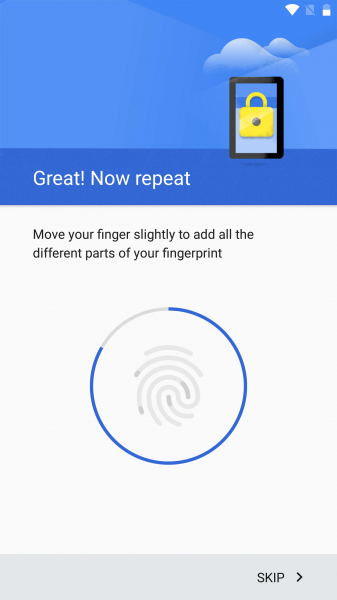
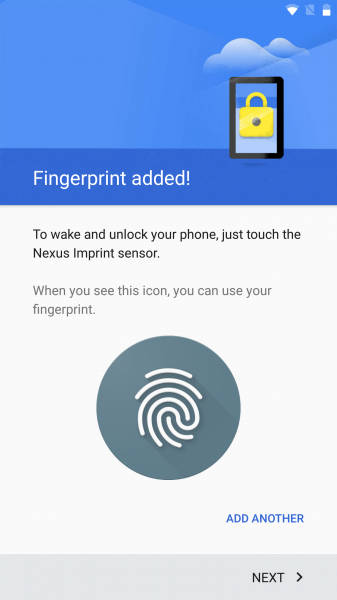
After setting up your fingerprint, the last thing to set up is to enable Google Now, and you can start enjoying Android Marshmallow on the 6P.
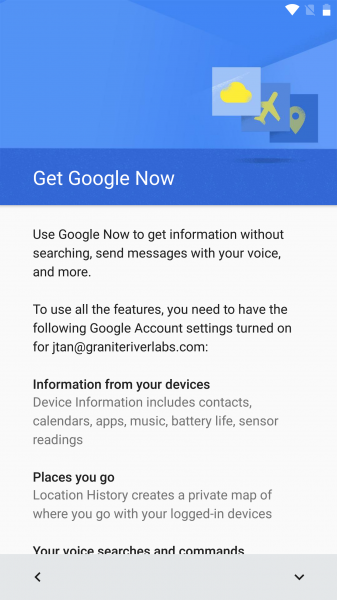
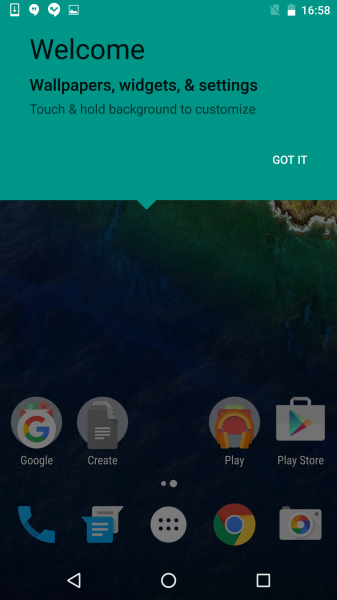
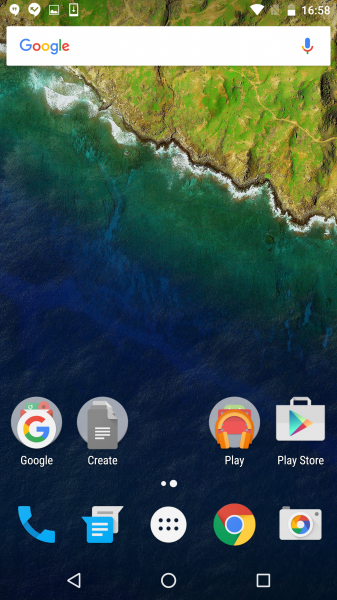
One thing to note with the Nexus 6P is that unlike previous Nexus phones, it doesn't support Wireless Qi charging given the relatively slow charge rate. With the new USB Type-C interface, it's much quicker and easier to charge the Nexus 6P
Another interesting feature of Marshmallow is the ability to choose if you want the Nexus 6P to consume or provide power. For example, if you plug the Nexus 6P together with the 5X over a USB Type-C cable, under notifications select USB for charging. You'll then be able to choose if you want to 6P to charge the 5X or vice versa. If you select PTP, your 6P will appear to the 5X as a camera and you can easily transfer your photos from the 6P to the 5X.
How fast the Nexus 6P charges depends on what you plug into it. Marshmallow actually tells you when you have plugged in your USB charger whether you are charging fast, normal, or slow.
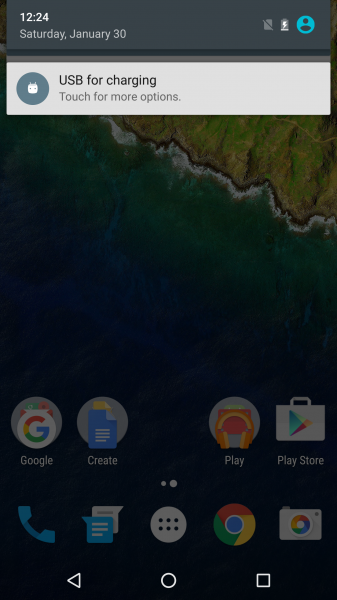
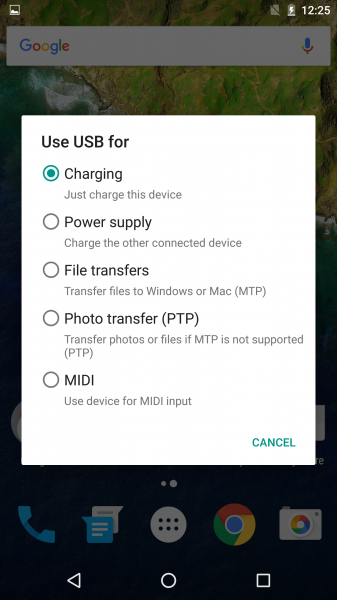
The Huawei and Google have teamed up to create a great looking premium phone that has the latest advanced features for power charging over USB Type-C, fingerprint sensing, and NFC. With the 6P you can also try out Google's vision of what mobile service should look like with Project Fi.
If you want a smaller lighter inexpensive version of the 6X but with many of the same USB Type-C, fingerprint sensor, and Android Marshmallow features, check out the LG Google Nexus 5X.
Note that after using the Nexus 6P for a week, the device stopped showing Charging Rapidly when connected to its USB Type-C charger. The Google Store's return policy and procedure was easy to use, although they don't allow to do a straight exchange. You simply get your money refunded from Google when they receive your defective unit but you then need to again purchase a new device.
I purchased a silver colored Nexus 6P instead and didn't have any problems Charging Rapidly when connected to the USB Type-C charger.

View Full Article
Featured Products
 GTrusted
GTrusted