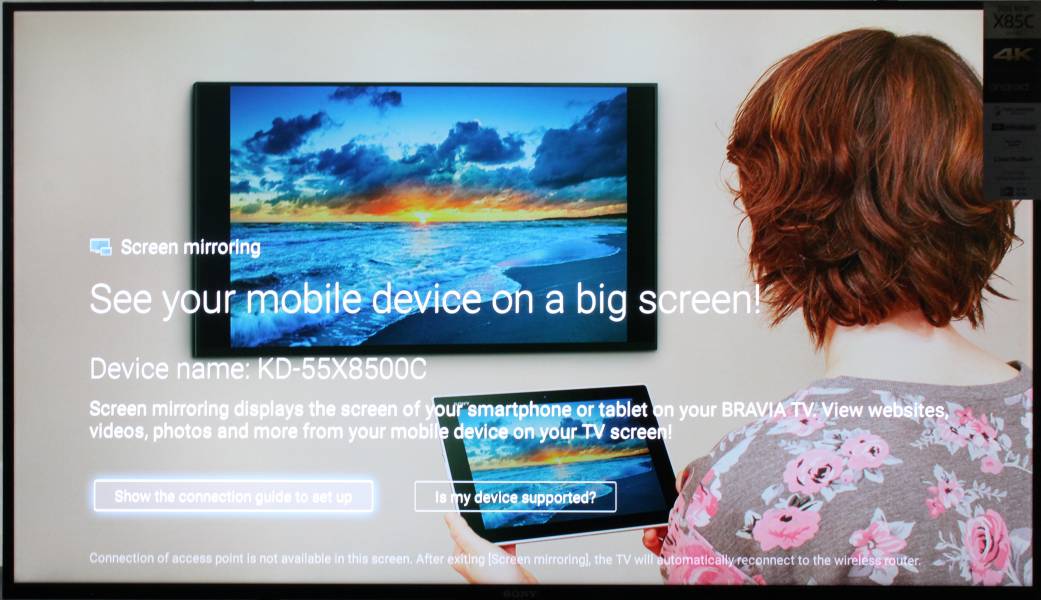Le 1s from LeTV is one of the most dynamic smartphones available in the Asian market today. Its slim and sleek metal body enhances its sharp look and feel. In addition, the Le 1s is powered by Mediatek’s premium Helio X10 processor while still quite affordable to those closely watching their budgets.
Le 1s can easily display its contents on a big screen through Miracast-based wireless screen mirroring technology.
To use Miracast with an Android-based TV like the Sony Bravia 4K Ultra HD Smart LED TV with Android, first go to your Le 1s phone Settings --> More -> Wireless Display.

Switch on the Wireless Display option, and you will see all available devices to which you can connect and display wirelessly. The Sony Bravia TV will be represented by its model number.

After selecting the Bravia TV, the Le 1s will start the wireless display connection process.

Once the phone and TV are connected, the Sony Bravia 4K TV will prompt with the message "Screen mirror setup complete".


You can select YouTube videos on your Le 1s, which can be enjoyed on the Sony Bravia 4K TV while also playing on the phone. You can also share photos and other files easily using this Miracast wireless display technology.
 GTrusted
GTrusted