Nexus Android phones like the LG Google Nexus 5X or Huawei Google Nexus 6P can be used as handy TV remotes for your LG 4K Ultra HD Smart TV with webOS 2.0 (2015).
There are two types of LG Apps found in Google Play. Each is described here.
LG TV Remote App
If you try to download the LG TV Remote App, you won't see your LG webOS TV model listed as one that you can control.
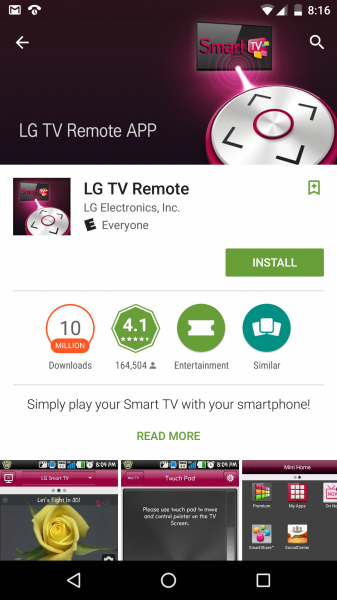
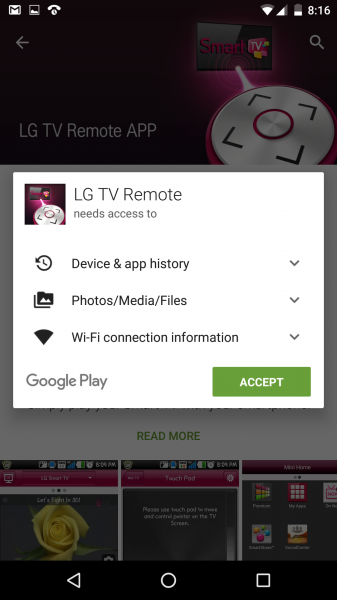
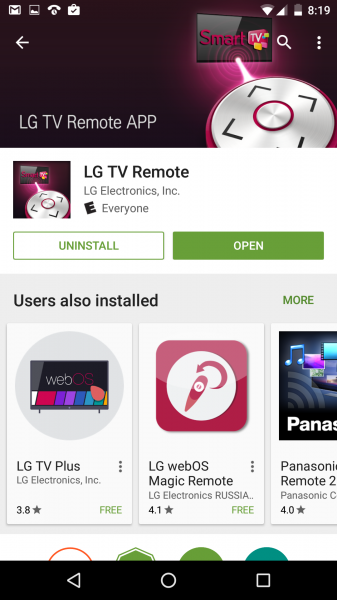

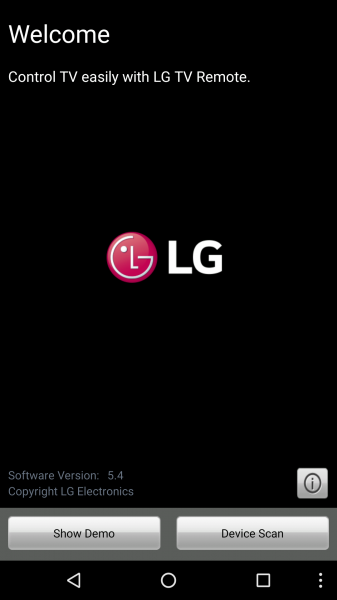

LG webOS TV Remote App
Make sure you find and download the LG webOS TV Remote App for your LG webOS based Smart TV, from Google Play.
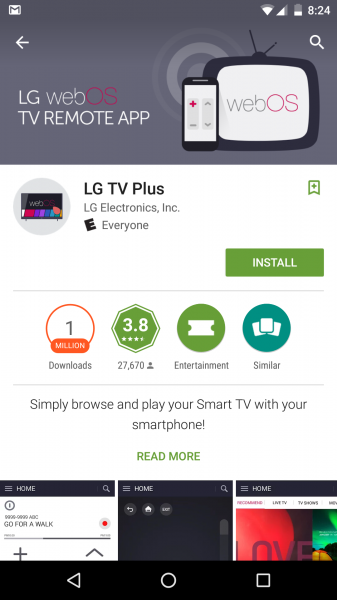
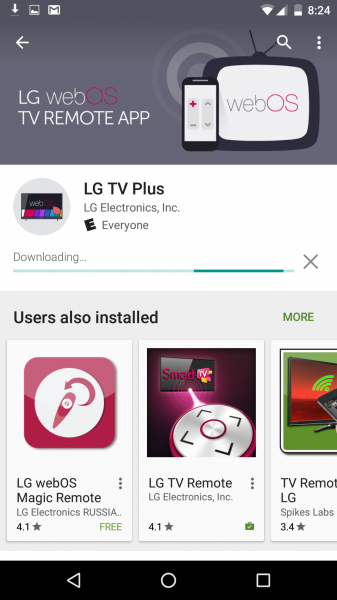


When you open the LG webOS TV Remote App, you'll first be asked to allow the App to access your phone's files and calendar, and make phone calls.
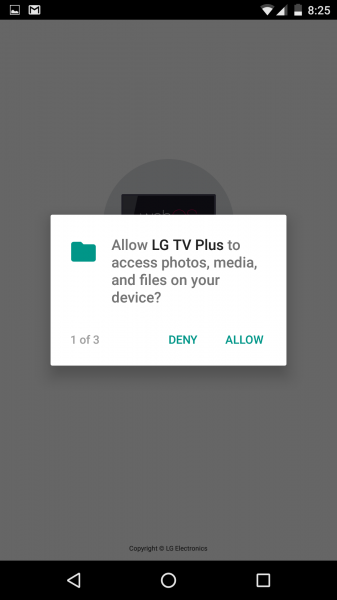

Make sure your LG TV and Android phone are on the same WI-FI network.
The LG webOS TV Remote App allows you to have a couple types of modes you can select:
- Control mode allows you to simply use your Android phone as a remote control.
- Full Function mode allows you to do a lot more, like show content from your phone on the TV.


After you have accepted the App's license agreement and Google Analytics Notice, the App will search for which LG webOS smart TV is on the same WI-FI network as your Android phone. Once you select the LG TV, you'll need to enter the PIN code that you see on the TV into the App to complete the pairing process.



The commands in the App are organized at the bottom into Launcher, Control, and Touchpad sections. If you select Control, then your phone acts like a remote replacement and you can switch input channels, control volume, etc. If you want to use your finger to select menu items on your TV, select Touchpad. You can also see all the different Apps installed on your TV if you select Launcher.


Although LG smart TV's are not Android based, LG has made it easy to use any Android phone to control a LG 4K Ultra HD Smart TV with webOS 2.0 (2015). While handy as a simple remote control replacement if you can't find the physical TV remote, you can also take advantage of the more interactive features only possible with a smartphone.
 GTrusted
GTrusted

























