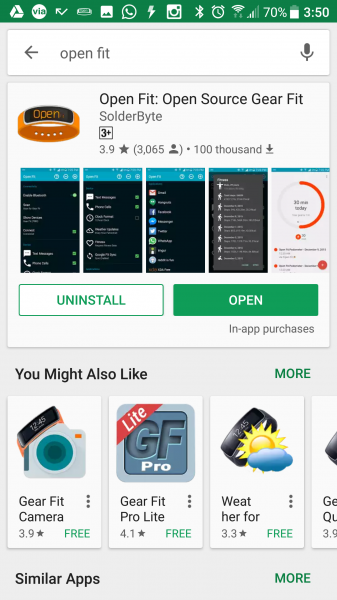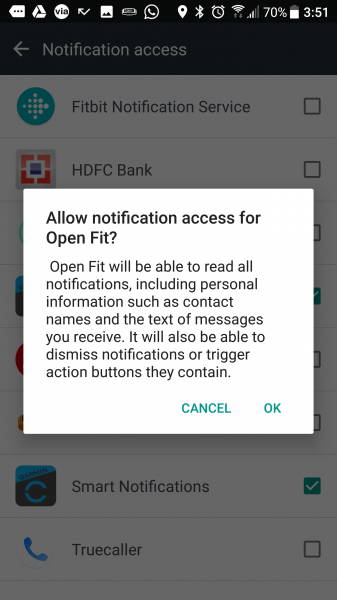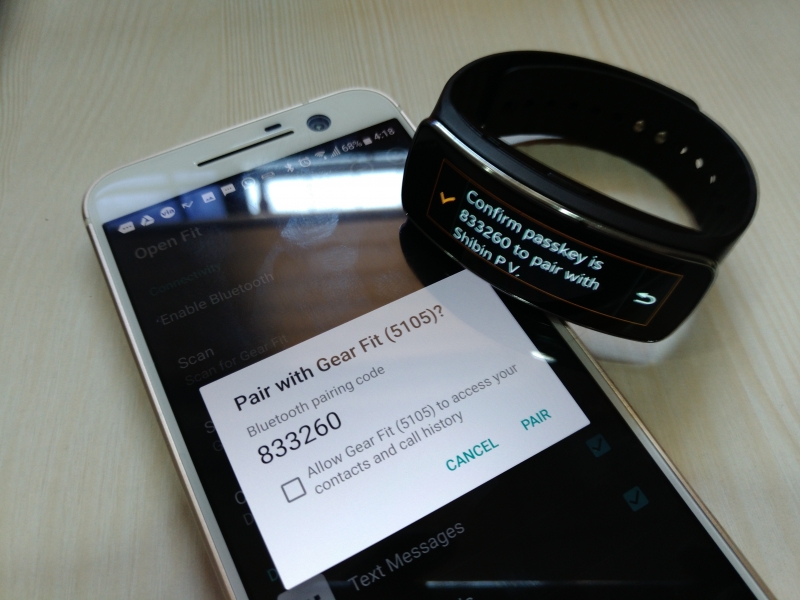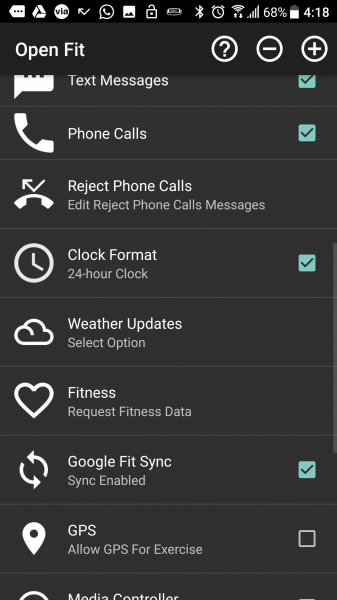Connecting the HTC 10 phone to the Samsung Gear Fit needs more effort since the Samsung App won't be compatible with other non-Samsung devices. You will need to use a third party alternative like the Open Fit App which can be downloaded for free from Google Play.
Once the Open Fit App installation is done, you will get a popup for Notification Access. Open the Notification Access tab and enable the Open Fit App.
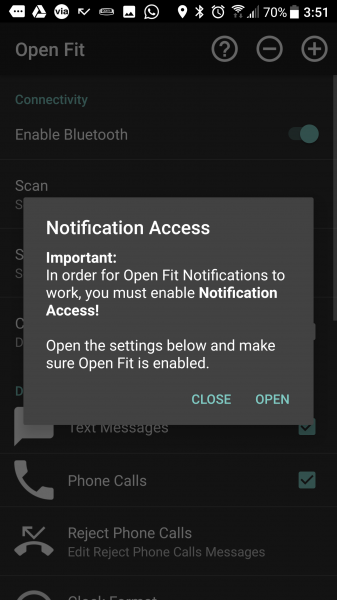
To connect the Open Fit App with the Samsung Gear Fit, first turn on Bluetooth and select 'Scan' for the App to locate the Gear Fit. Once found, tap on Show Devices and select 'Gear Fit (5105)' from the list of the devices. After that, select the Connect option from the Open Fit App's home screen.

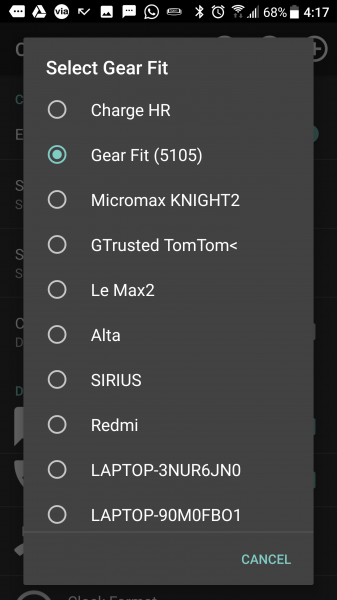

The Samsung Gear Fit will generate a unique code and ask you to confirm the passkey on the Open Fit App. At the same time, you will be prompted for Bluetooth pairing request with passkey on your phone.
Once you confirm the code, the App will establish the connection and to verify the same you can drag down the phone's notification menu and see if there is an Open Fit notification showing the Gear Fit connected.

Once that is done, you are ready track all fitness data, weather updates, messages and phone calls notification using the Open Fit App and the Samsung Gear Fit.
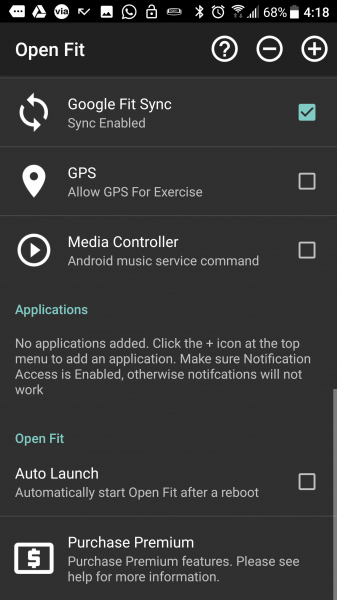
Although the Samsung Gear Fit is obviously sold as an accessory with other Samsung phones, it's good to see that it can be used with non-Samsung phones like the HTC 10 through the Open Fit App.
 GTrusted
GTrusted