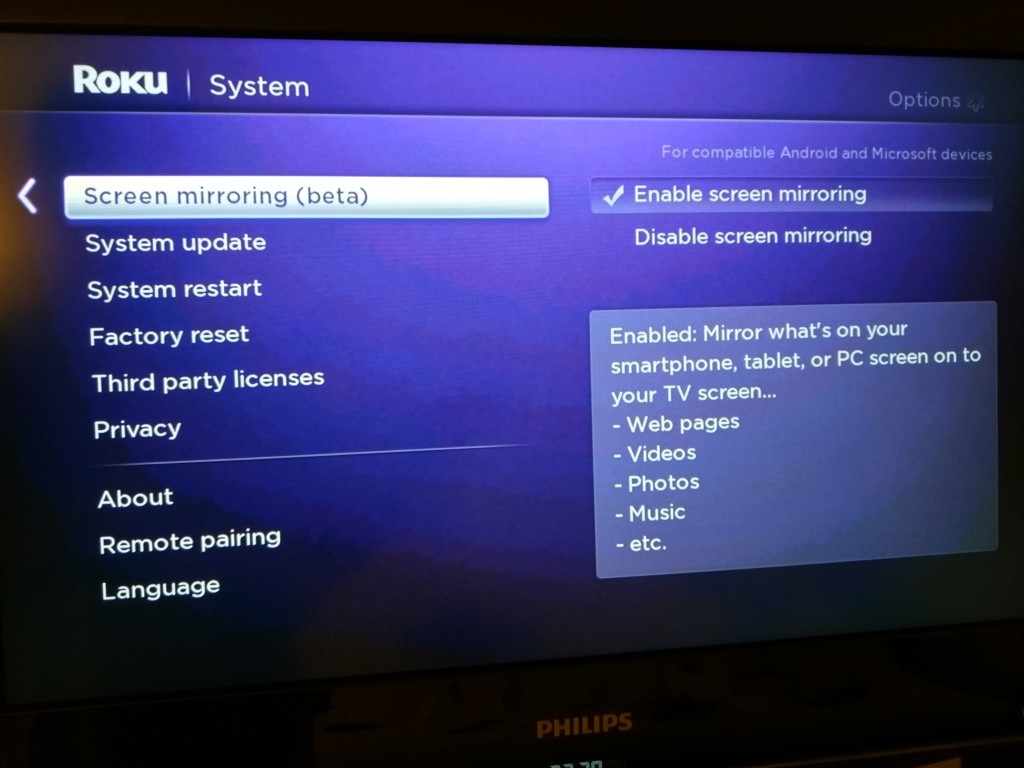The Roku 3 is smalI enough to take on the road and use in any hotel TV room with HDMI connectivity. To take full advantage of all the streaming services on Roku though, it might be hard to connect to the hotel's WI-FI system, especially if there is a complex WI-FI registration process or if there is limited bandwidth available. In that case, it might be easier to actually just stream the content from your phone and then wirelessly display your phone on the TV connected through the Roku.
I set up the Roku 3 connected using HDMI to the Philips TV at the Novotel Muenchen Airport Hotel, using the connectivity panel conveniently placed below the TV.
To enable screen mirroring on the Roku 3, you need to go to the System->Screen mirroring and select Enable screen mirroring.
On the Xiaomi Mi Note Pro, go to Settings->Network (More)->Wireless Display and turn on Wireless display. You can then select the Roku 3 to start the wireless display connection.
The Roku 3 connects pretty smoothly with the Xiaomi Mi Note Pro, and by no time you can your phone's screen on the TV connected through the Roku 3.
 GTrusted
GTrusted