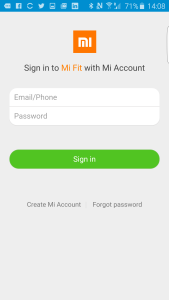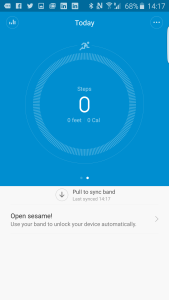The Xiaomi Mi Band is an extremely inexpensive basic fitness tracker that works not only with Xiaomi's own phones but those from other brands like the Samsung Galaxy S6 Edge and Note 5.
To use the Xiaomi Mi Band, first go to Google Play to download and install the Mi Fit App.
Once you open the Mi Fit App, you need sign in with an existing Mi Account or create a new one.
After you sign in, the App will automatically connect to your Mi Band. Unlike with other fitness trackers, you don't need to put the Mi Band into a special pairing mode for the initial setup. While this is theoretically more convenient, pairing is less reliable so you may need to try and re-connect the App to the Mi Band several times before the pairing successfully completes. Each time the connection fails, you need to pull down the red error message with your finger to repeat the connection attempt.
If the Mi Band still doesn't pair, you may also need to turn off and on the Bluetooth connection on the Galaxy and restart the Mi Fit App. Eventually the Mi Band should connect to the App which will then proceed to update the Mi Band.
After the update is done, you should be then able to view your step and sleep information. Every time you need to sync your band with the Mi Fit App, in the messages section touch where it says Pull to sync band and slide down the screen with your finger.
With the Xiaomi Mi Band being dirt cheap, you shouldn't expect to see more advanced fitness stats like floors climbed, heart rate, calories, etc. However, the Mi Band does look cool on your write in a simple Zen sort of way and doesn't distract you compared to its larger fitness tracker and smartwatch cousins.
Looks aside, if you wear your Mi Band all the time, another convenient feature is Screen unlock. With Screen unlock, as long as the you (wearing the Mi Band) are near the Samsung Galaxy S6, the Samsung Galaxy S6 Edge remains unlocked. This is especially useful if you are using a cover like the Galaxy S6 Edge Clear Cover which constantly locks the Samsung Galaxy S6 Edge. Also, with the fingerprint sensor not always working well on the Galaxy S6 Edge, the Screen unlock feature lets you not worry about unlocking your phone every few seconds with your fingerprint.
Xiaomi makes it easy to find and use the Screen unlock feature. In the Xiaomi Fit App, select "Open sesame!" in the message section.
You'll get taken to the Screen unlock screen. After you select Start, the Mi Band will then pair over Bluetooth with the Galaxy phone.
Once paired, the Samsung Galaxy's Lock screen and security screen will appear. Select Secure lock settings and in the Secure lock settings screen, select Smart Lock.
In the Smart Lock screen, select Trusted devices.
In Add a trusted device, select ADD TRUSTED DEVICE, and then select Bluetooth in the Choose device type screen.
In the Choose device screen, select MI and select YES, ADD in the "Add trusted device?" pop up window.
You also need to make sure that you have set the Screen lock type to something other than none like Pattern or Fingerprints.
The Xiaomi Mi Band is one of the cheapest options out there if you want to try out what a fitness tracker can do for you. Fortunately, it works well on many popular phones like the Samsung Galaxy S6 Edge.
 GTrusted
GTrusted