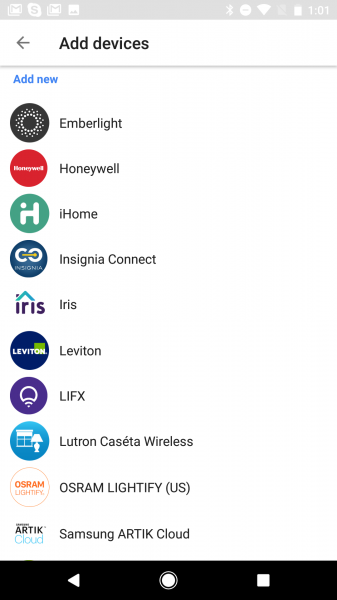You can set up the LUX/GEO Wi-Fi Thermostat with an Android phone like the Google Pixel.
While the LUX/GEO works with Amazon Alexa, Lux Products wasn't listed the Home control devices supported by Google Assistant.
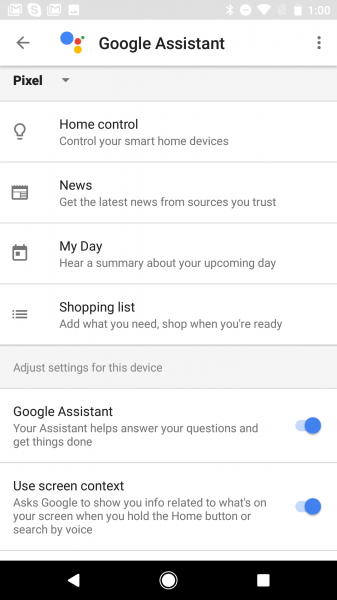

Still, you can download and install the Lux Products App from Google Play on the Google Pixel.


You'll need to log in with your existing Lux account or create a new one.


You can then select the plus icon on the upper left corner of the App to add the thermostat. You'll then need to get the LUX/GEO into the AP mode so that it can start broadcasting a Wi-Fi network for the phone to connect to.


To start this Wi-Fi network, you need to go to the LUX/GEO's Network setting and choose Configure? -> 'Using App'.
You then need to manually change the Wi-Fi network of the phone to that listed on the LUX/GEO. Many other devices have Apps that automatically change your Android's phone Wi-Fi network to that of the device in order to complete the setup process, so it's interesting that the Lux App requires you to manually change the network.
We then went into the Google Pixel's Wi-Fi settings to change the SSID and password to that shown on the thermostat.



You then need to go back to the Lux App, and select the Wi-Fi network you want the LUX/GEO to join.


The Lux App will then connect the LUX/GEO to the Lux Products servers and you can set the name of the thermostat.


You can then set up your thermostat's schedule for heating and cooling.







You can also set up what temperature you want to set when you are away for a long time.


You can also set up your thermostat's location so the App can tell if you are away or not.


After the setup is complete, you can see the LUX/GEO thermostat's status and temperature.



If you select the thermostat, you can then change the cooling and heating modes and temperature.


You can also look at runtime information for the thermostat as well as change the settings.


The LUX/GEO Wi-Fi Thermostat works well with the Google Pixel although Google Home is not supported.
 GTrusted
GTrusted