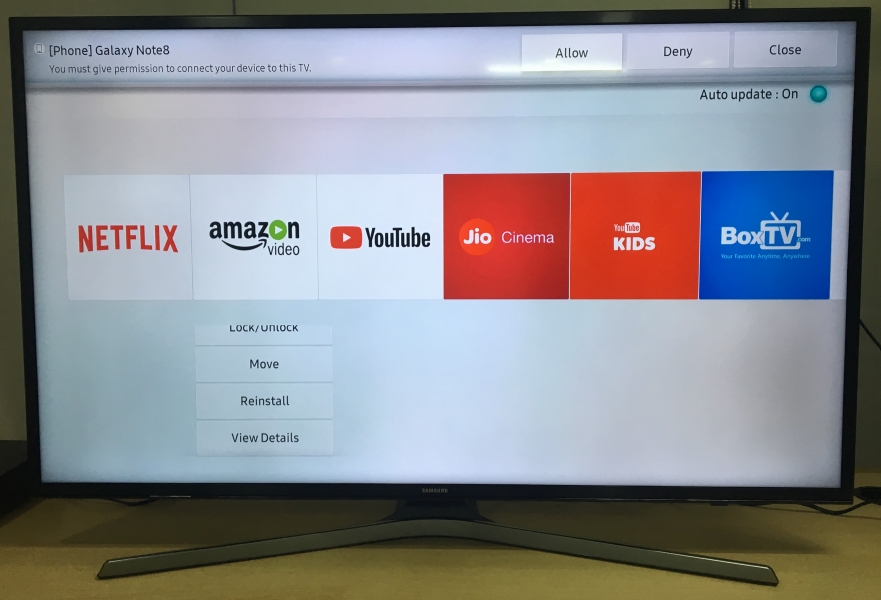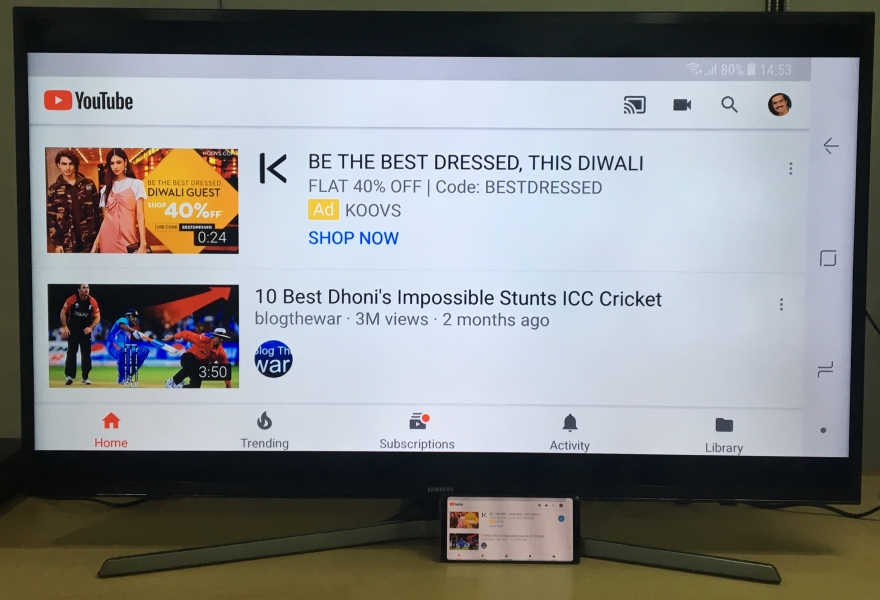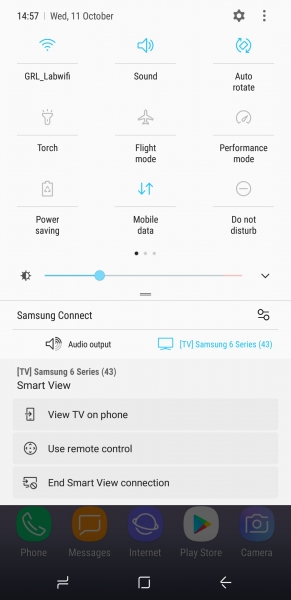Like most Samsung phones, the Samsung Galaxy Note 8 conveniently comes with Miracast based wireless screen mirroring support. Through Miracast, you can easily display your phone's screen on to a Miracast-enabled TV like the Samsung MU6300 4K UHD TV over Wi-Fi to play videos or view photos.
To quickly enable wireless display from the Samsung Galaxy Note 8, just swipe down from the top of the screen and select the Samsung Connect function. This will automatically switch on Smart View which is Samsung's branded app for Miracast that connects the phone to an external display using Wi-Fi. Smart View will then auto detect the Samsung TV as 'Samsung 6 Series (43)', provided the same Wi-Fi network is being used by both the Samsung phone and TV.
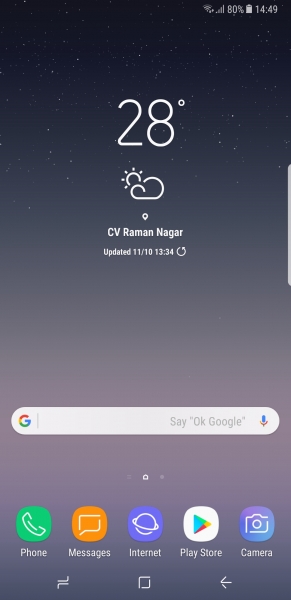
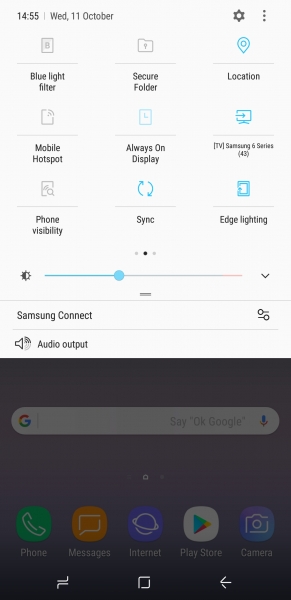
Select the Samsung TV and you will immediately see the phone's screen on the Samsung MU6300 4K UHD TV once successfully connected with the Samsung Galaxy Note 8. But before this, you will also need to give the Samsung MU6300 4K UHD TV permission to 'Allow' access from the phone.
The Samsung Galaxy Note 8 fortunately supports Miracast with the Samsung MU6300 4K UHD TV to enable you to remotely screen mirror the phone with the TV easily. Also you can simply stop screen sharing on the phone by selecting the TV in the swipe-down menu and choose to 'End Smart View connection'.
 GTrusted
GTrusted