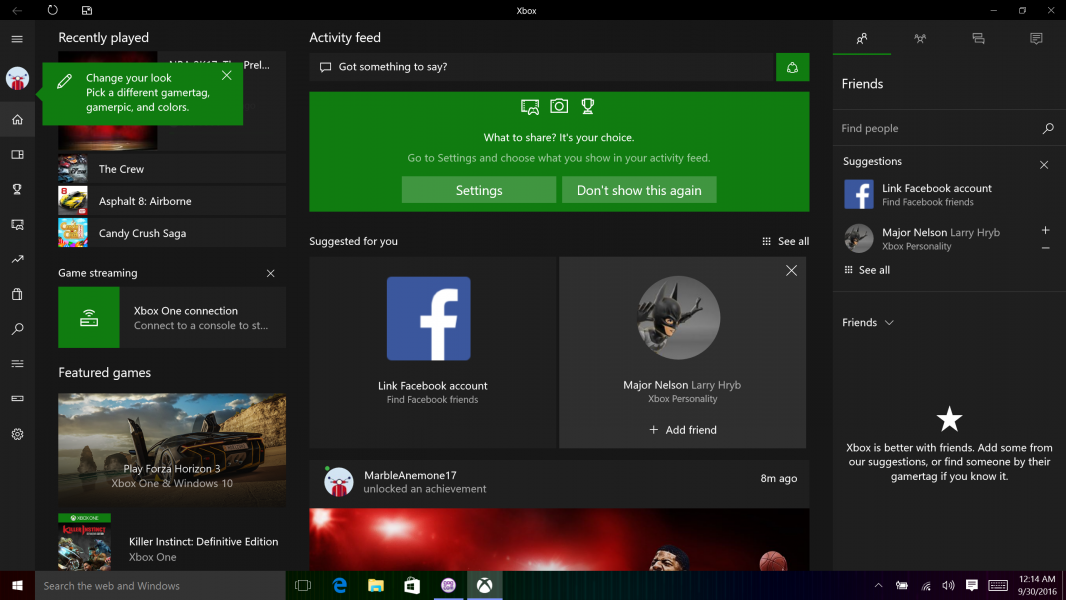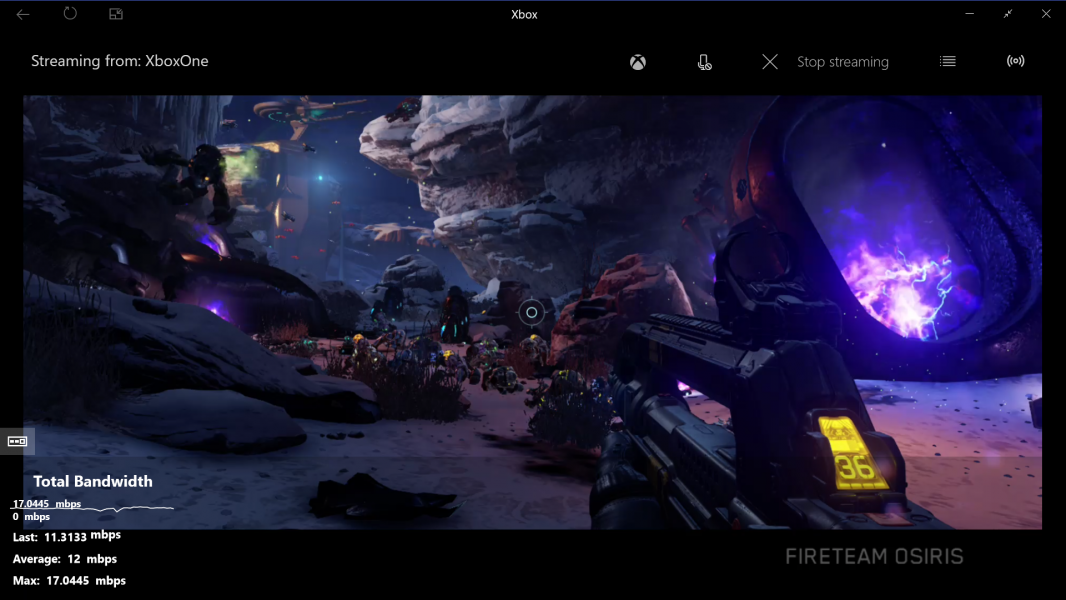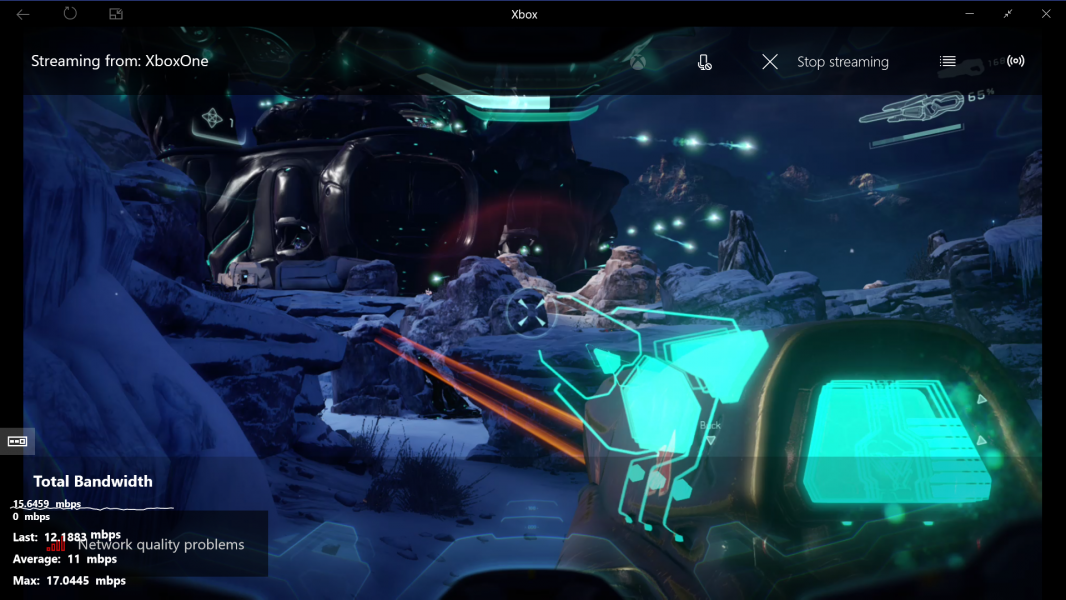Gaming PC's have always been a step ahead of gaming consoles in their ability to support new features like 4K over HDMI 2.0, Virtual Reality, etc. However, you need quite a bit of cash to upgrade gaming PC with the latest hardware while gaming consoles are generally a lot cheaper and easier to use. For those that want (and can afford) it all, why not have both? In this review, we look at how easy it is to remotely control and stream games from the Xbox One S to the Razer Blade Stealth paired with a Razer Core and using the NETGEAR Orbi.
In our setup, we placed the Xbox One S directly connected to a 4K TV over HDMI 2.0 making it easy to play games and 4K Blu-ray disks as well as stream online content such as YouTube. In the other end of the house, we placed the Razer Blade Stealth connected to the Razer Core which has the impressive NVIDIA Titan X that supports 4K over HDMI 2.0 and 8K over DisplayPort 1.4 and can really push up the frames per second beyond the standard targets seen on game consoles.
To get the best of both worlds without leaving our seat, we tried to stream Xbox One S games directly to the Razer Blade Stealth, allowing us to conveniently play PC and Xbox games in the same room using the Razer Blade Stealth to control everything.
First, we wanted to see if we could take advantage of the NETGEAR Orbi, where the router unit was placed next to the Razer Blade Stealth and the satellite unit was placed next to the Xbox One S. This would have been the most convenient setup, where the Razer Blade Stealth is communicating to the NETGEAR Orbi router unit, which bridges to the NETGEAR Orbi satellite unit, which then communicates to the Xbox One S all wirelessly.
Windows 10 comes with the Xbox Application built in. Once you open it up, you can select Xbox One connection' in the Game streaming section.
In the Connect to your Xbox One screen, you can then select Add a device and choose the Xbox One that shows up. Note you'll need to make sure the Xbox One S powered on and connected to the Xbox One S network.
Once the Xbox One S is connected, you can then select Stream and also monitor the bandwidth being used for streaming.
Note you will need to connect a game controller like the Xbox Wireless Controller before you can start streaming. Here we used a USB cable to connect the same Xbox Wireless Controller that came with the Xbox One S. Note if you do this, you will need to wireless pair the controller again with the Xbox later on.
Here we can see that total bandwidth from streaming is over 5 Mb/s.
However, when we selected the Test streaming function, we saw that all the tests failed where everything was connected wirelessly.
We also found issues where we were unable to reliably turn on the Xbox One S remotely through the Xbox Application on the PC.
Since we weren't able to establish a stable streaming connection using an all wireless setup, we then connected the Xbox One S to the NETGEAR Orbi satellite unit using wired Ethernet and also connected the Razer Blade Stealth through the Razer Core to the NETGEAR Orbi router unit using wired Ethernet. The only wireless connection that remained was between the NETGEAR Orbi router and satellite units.
This time the remote power on and off worked more reliably (although later it occasionally had problems again).
More importantly, when we ran the streaming tests again, everything passed.
Once we tried to start streaming from the Xbox One S, we found another bug where the Xbox App reported we needed to 'sign into the console to use this account' even though we were already signed into the Xbox with the same account used with the Xbox application on the PC.
Only after restarting the Razer Blade Stealth, were we able to connect and start streaming from the Xbox One S without seeing this warning.
Once we started steaming from the Xbox One S, we found the user experience to be quite confusing since after seeing the green 'Connecting...' screen, all we see is a dark screen that says 'Streaming from XboxOne'. It's not clear at all what the user should be doing next.
Eventually after placing the mouse cursor at the top of the screen, the Xbox's screen would show up. This bug was quite repeatable and is more noticeable when there is less bandwidth available for streaming.
When we tried Halo 5: Guardians, we had the same issue where we had to place the mouse at the top of the screen to start seeing and playing the game.
As we start the game, we can see the bandwidth used start around the 5-6 Mb/s and then going up to 12-13 Mb/s during the pre-rendered scenes.
During actual gameplay, we can see that the bandwidth goes up to 15-17 Mbs/s.
However, while experience Halo firefights, we did after some time see warnings showing there were Network quality problems and also observed video and audio glitches here and there.
Eventually at one point the glitches got so bad that we lost connection to the Xbox One S even when there weren't other devices using the WI-FI bandwidth on the Xbox One S.
Perhaps we if chose lower quality streaming, we wouldn't see these glitches but at that point we might as well play the game on the console itself to get the full Halo visual experience.
Although we did experience long period of game play with Very High quality streaming without these video and audio glitches, we decided to see if we could do better just using a wired networking connection. In this case we connected both the Xbox One S and the Razer Blade Stealth (through the Razer Core) to the NETGEAR Orbi router unit's Gigabit Ethernet ports.
Interestingly, even with a wired Ethernet connection, we sometimes saw issues where streaming would just stop between the Xbox One S and the Razer Blade Stealth.
Here we can see streaming bandwidth just drops significantly and we need to restart the streaming connection.
Using a pure wired Ethernet connection, we see that the streaming bandwidth used during game play is around 15-17 Mb/s which is the same as what we saw before when the only wireless connection was between the NETGEAR Orbi router and satellite units. However, we didn't see the video and audio glitches like we saw earlier and never loss streaming connection between game checkpoints.

We had high hopes for being able to use the NETGEAR Orbi to support high quality streaming from the Xbox One S to the Razer Blade Stealth but in the end if you want a hassle and glitch free user experience, it's still better to use good ol' hard wired Ethernet if possible.
 GTrusted
GTrusted