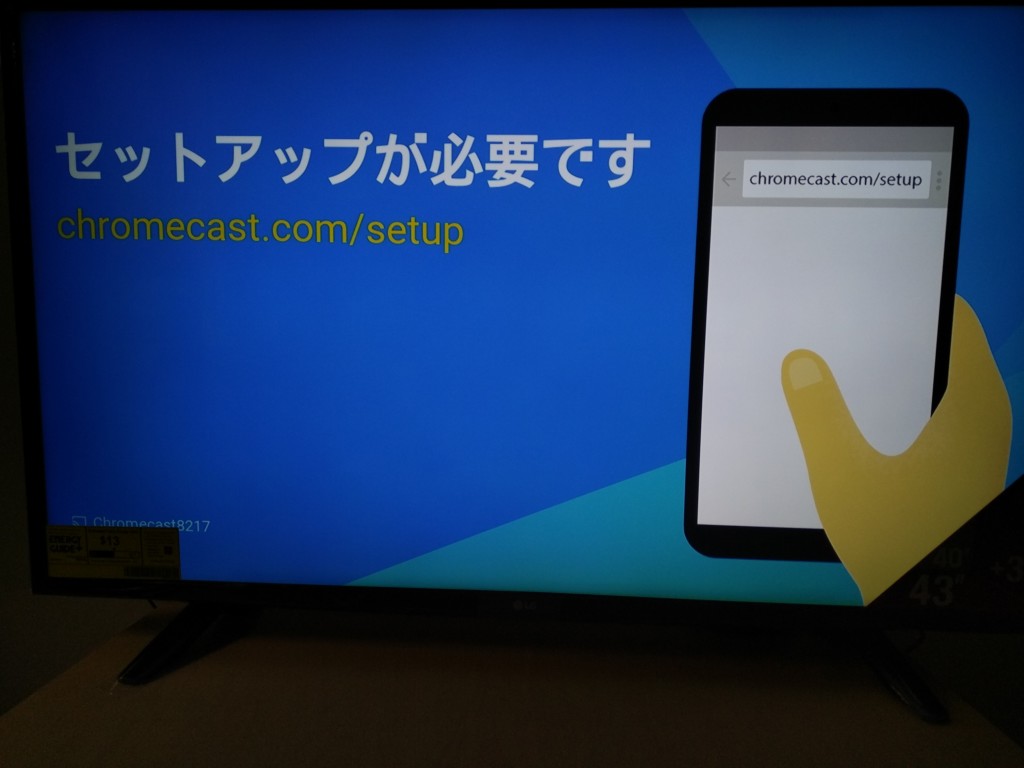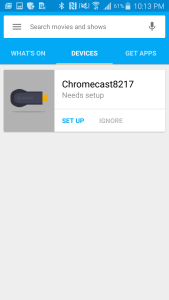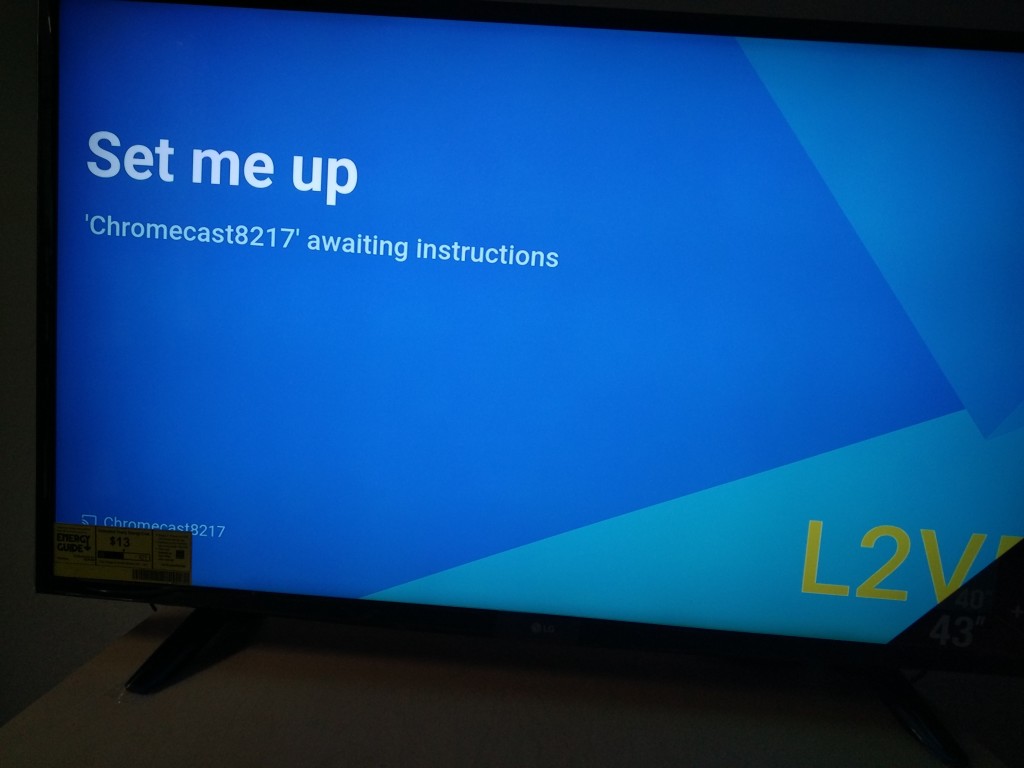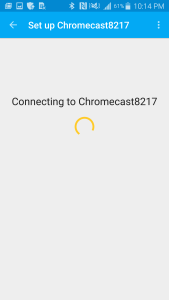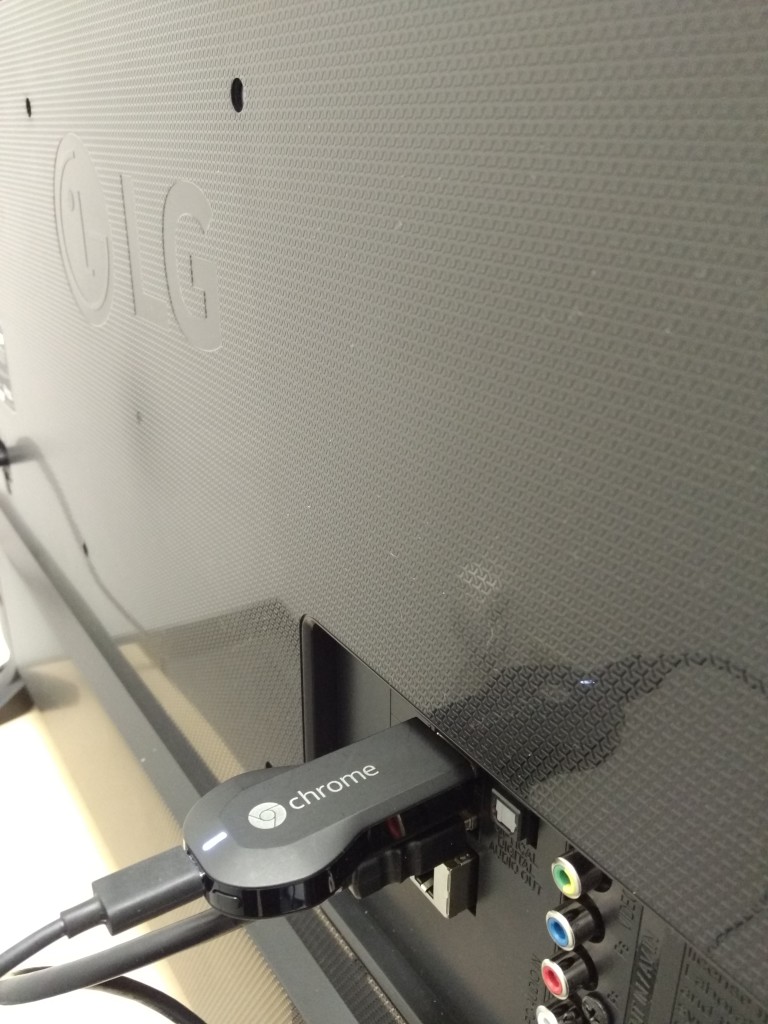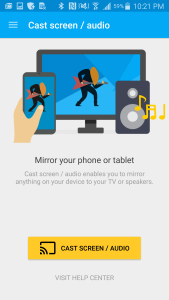The Google Chromecast (2013) was very popular due to its low cost and ability to work with many devices. Google has also refreshed this model into the Chromecast (2015) but other than a faster processor and support of 802.11ac, there aren't a lot of advantages for upgrading to the Chromecast (2015) especially if your 2013 version works fine. This is especially true since most of the improvements made with Chromecast is coming from the new Chromecast App which also works with the 2013 version.
If you use the new Chromecast App for the first time, you might not be able to find your Chromecast (2013). You then will need to reset the Chromecast by pressing the button at the back corner of the Chromecast for half a minute.
Once you have reset the Chromecast, you should see the Chromecast show up in the Chromecast App's Devices screen. Here I am using the Samsung Galaxy Note 4 to set up the Chromecast (2013) with the new Chromecast App.
Setting up the Chromecast (2013) with the new Chromecast App is similar to before where first your Galaxy Note 4 uses WI-FI Direct to connect to the Chromecast. Once you are connected, the Chromecast App allows you to set up the Chromecast and connect with the local WI-FI network.
You can also use your Galaxy Note 4 to wirelessly mirror its screen to the TV connected to the Chromecast (2013), in this case the LG 4K Ultra HD Smart TV with webOS 2.0 (2015).
To perform this screen mirroring, you first need to go back to the Chromecast App to the Menu button on the upper left corner and select Cast screen / audio. You should then see the Chomecast device
After you select the Chromecast, you will be able to see your phone's screen show up on the TV relatively quickly.
 GTrusted
GTrusted