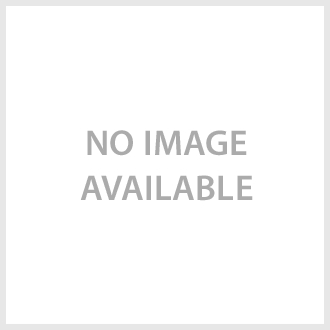The OnePlus 3 supports USB Type-C as both USB Peripheral and Host although getting into USB Host mode is not intuitive and doesn't provide a good user experience.
Let's look in more detail how to use the OnePlus 3 as a USB host which allows you to connect USB drives to use with the phone.

Here we used a Google USB Type-C to USB Standard-A Adapter to connect to the OnePlus 3. This adapter allows us then to connect any USB drive with a USB Type-A connector like the HP X755W USB 3.0 Flash Drive.
The trick to enabling USB Host mode on the OnePlus 3 is to go to its Settings -> Storage & USB where by default you will see the phone's internal storage information.


You then need to tap the three vertical dots on the top right corner and select Enable OTG. This will allow USB peripherals to be recognized by the OnePlus 3.
OnePlus' decision to use this method to enable USB host mode is unfortunate. The average user wouldn't know what OTG means let alone where to find this feature. Many Android phones that support USB host mode do so without having to enable a special mode and immediately show the USB drive in the File Manager or Storage screens.

After this enablement, the Storage & USB screen shows both Internal storage & Portable storage information. The HP X755W USB 3.0 Flash Drive can now be seen under the Portable storage section.

You can also see the HP X755W USB 3.0 Flash Drive by dragging the screen from top to down to see the notifications.
To transfer files from internal storage to the drive, go to the Files App, tap on three horizontal lines on top left corner of your OnePlus 3, and select Internal storage.


From Internal storage, I copied the folder called 'Test folder' and pasted it into the HP X755W USB 3.0 Flash Drive.


 GTrusted
GTrusted