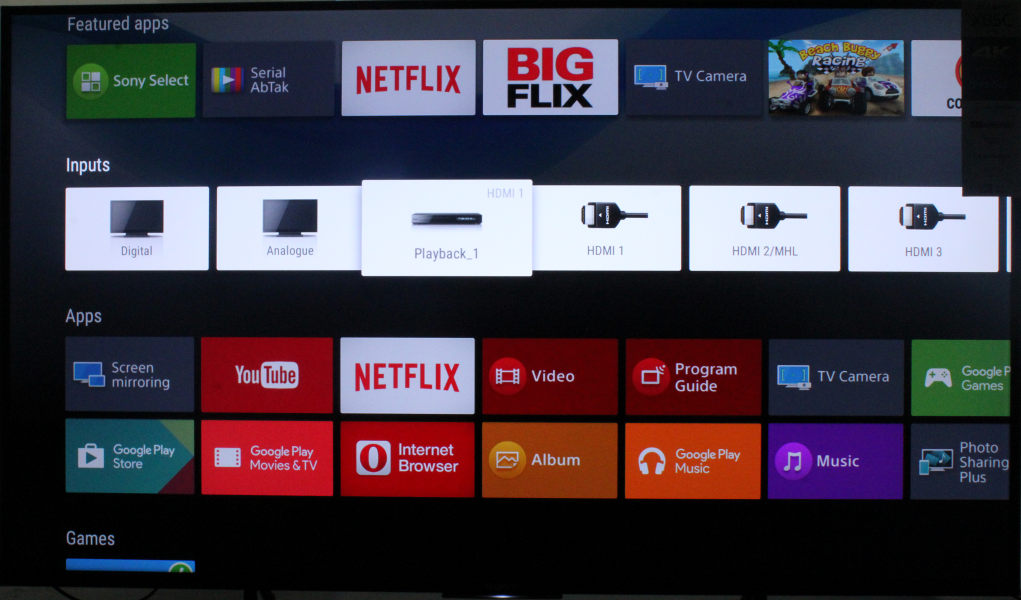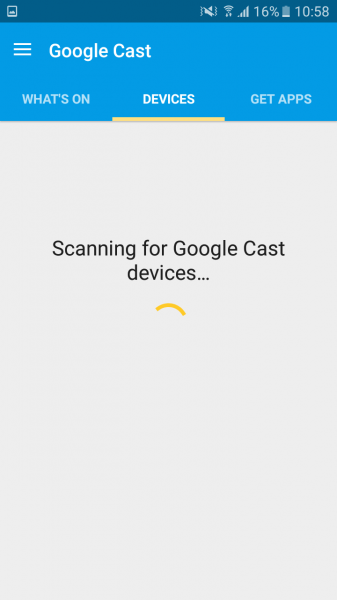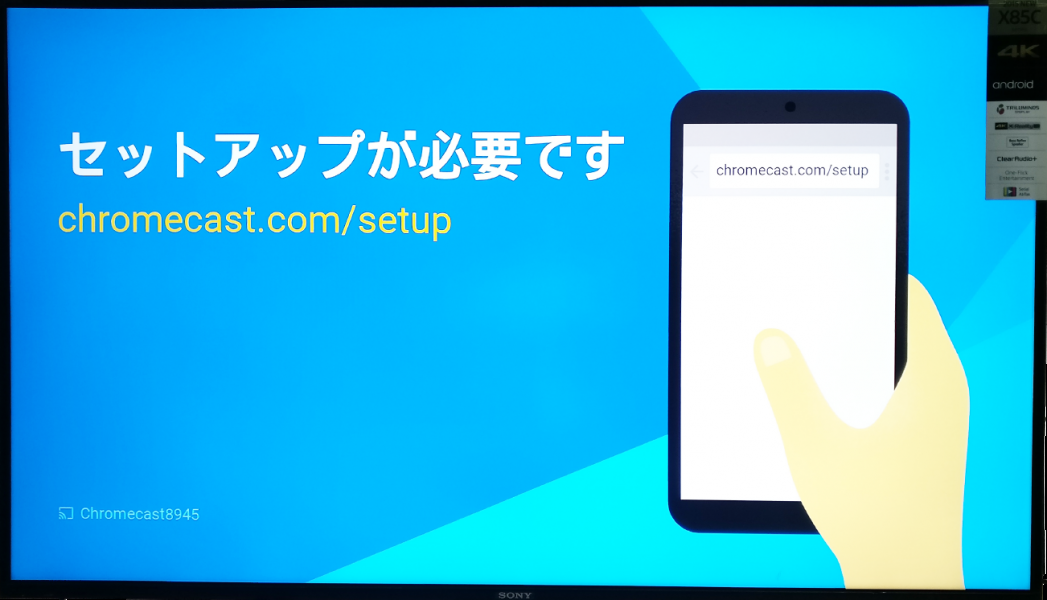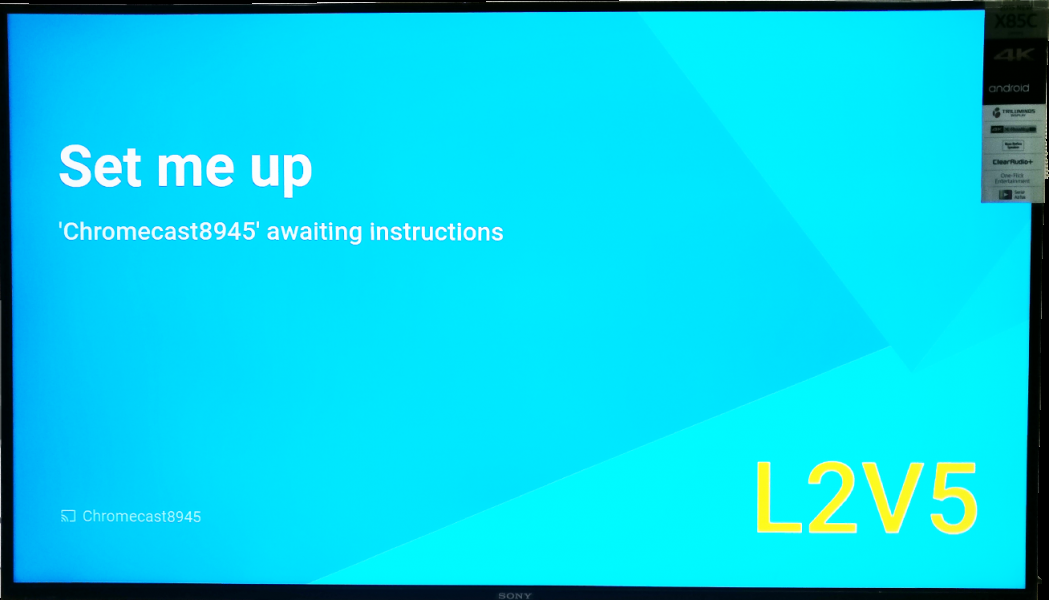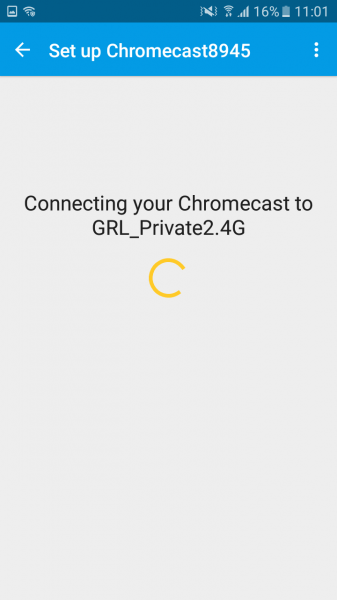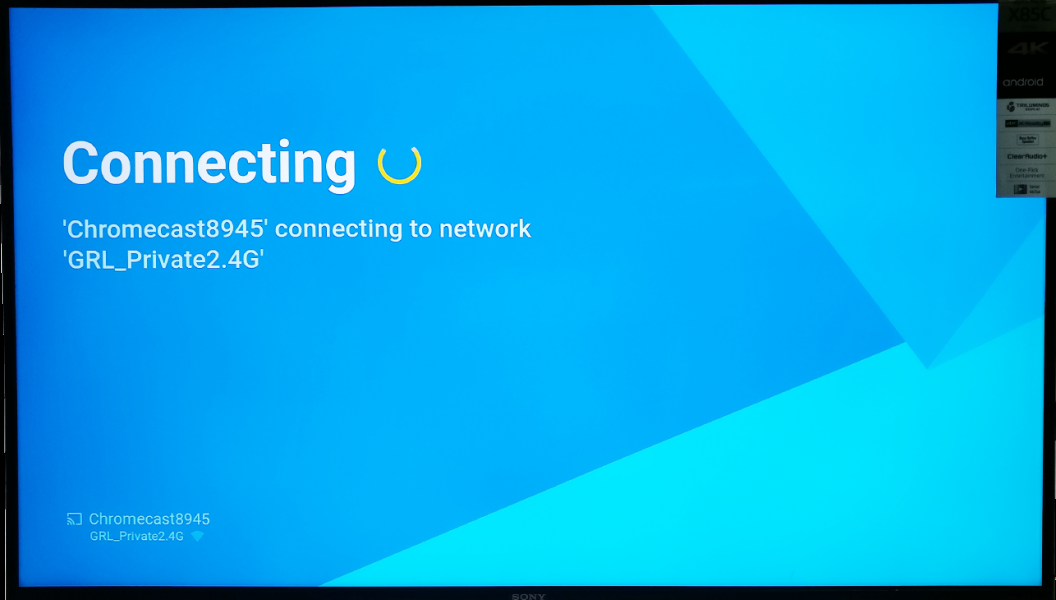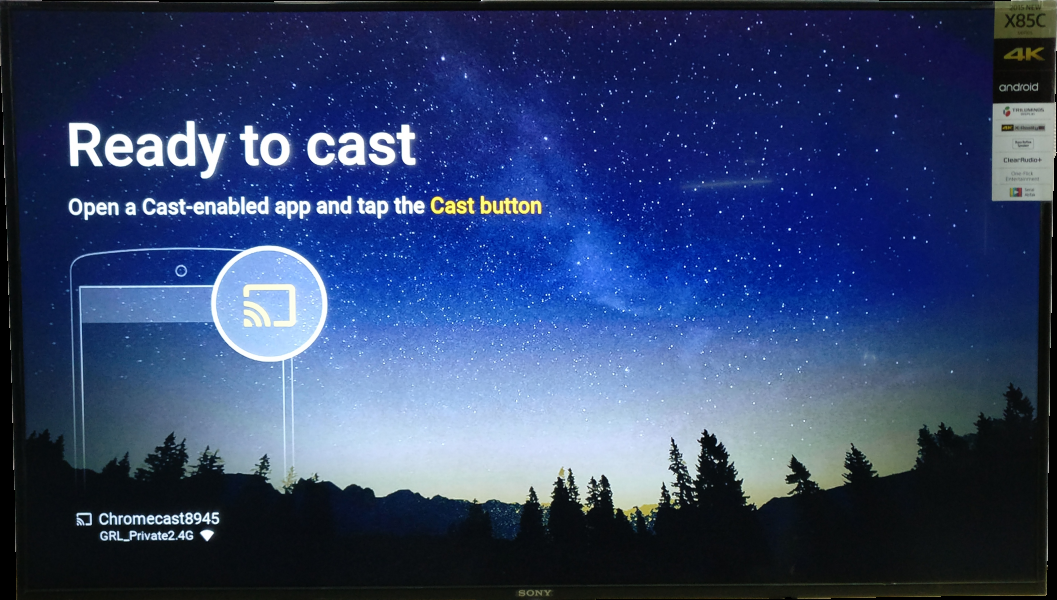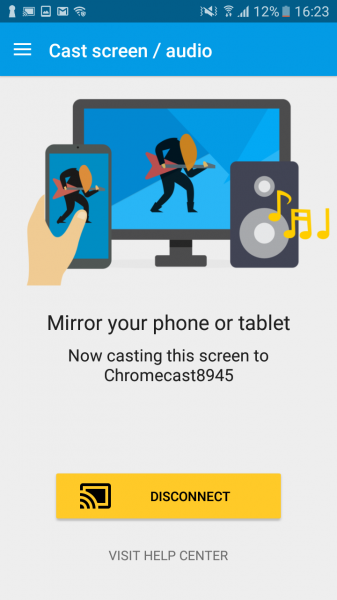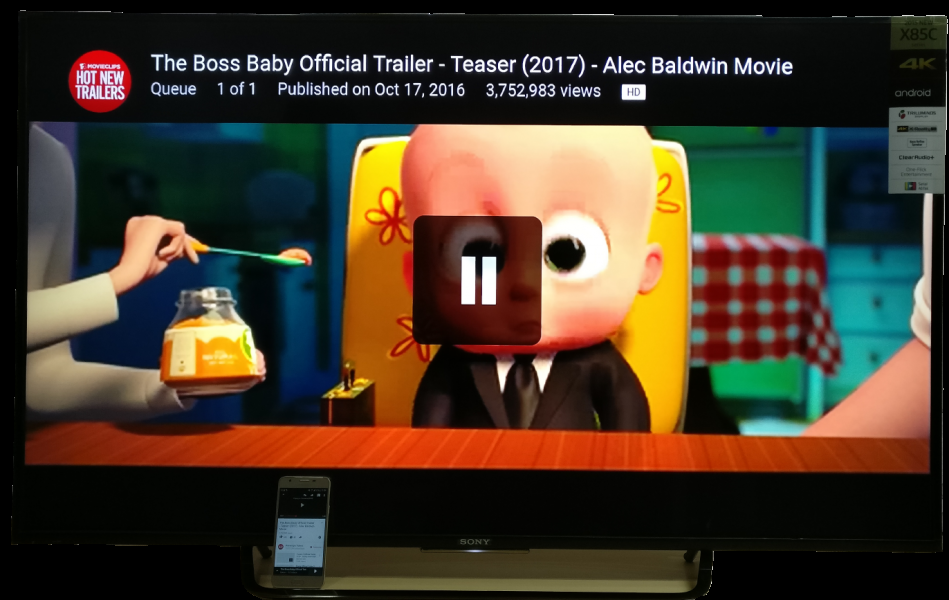The Google Chromecast is an very economical product that you can use to remotely control YouTube and other Apps from any Android smartphone to any big digital TV's like the Sony Bravia Android 4K TV.
To use Chromecast, make sure that you have connected the Google Chromecast to one of the HDMI ports of the TV and powered on the Chromecast by attaching the USB cable to a TV USB port or a USB power adapter. You also need to make sure your TV is powered up, and the HDMI input of your TV is the same port that you connected the Chromecast to.
To do that, you first need to install the Google Cast app on your phone. Here we are using the Samsung Galaxy J5 Prime to set up the Chromecast (2013) with the new Chromecast App. Make sure you download and install the Chromecast App from Google Play.
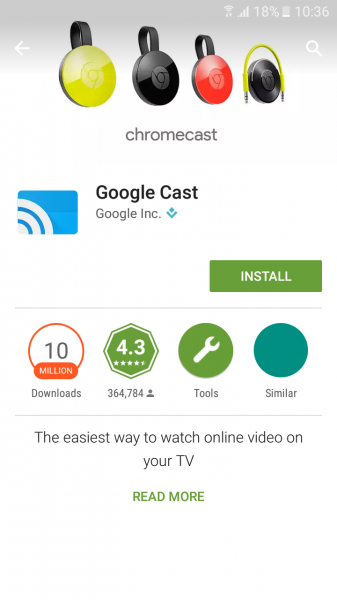
If you are using the new Chromecast App for the first time, you might not be able to find your Chromecast (2013). You will then need to reset the Chromecast by pressing the button located at the back corner of the Chromecast for half a minute.
Once you have reset the Chromecast, you will see the Chromecast's name listed in the Chromecast App's Devices screen.
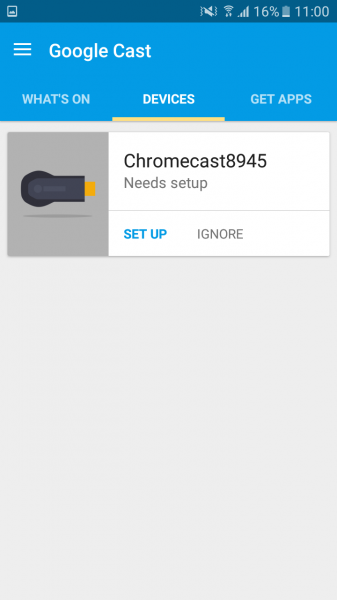
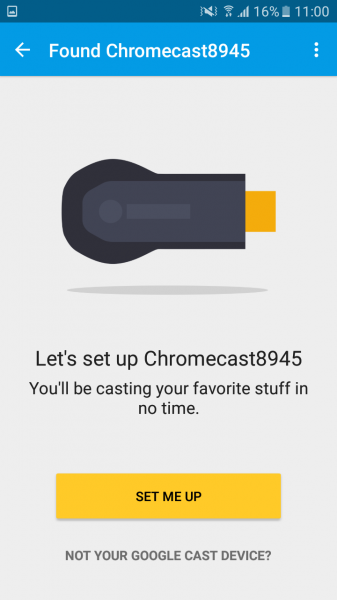
Look for the code at the bottom right of the TV. If the code matches with the code shown on the App, select "I See The Code". You can then change your Chromecast name or just leave it as it is and select Set Name.

Once the setup is done, choose the WI-FI network for your Chromecast to connect to.
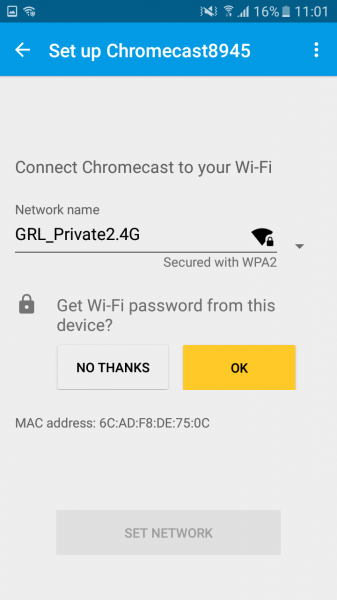
After your Chromecast has joined the local WI-FI network, you are ready to go and can start using Google Chromecast.
You can also use your Samsung Galaxy J5 Prime to wirelessly mirror its screen to the Sony TV connected to the Chromecast (2013).
To perform screen mirroring, you first need to go back to the Chromecast App Menu button on the upper left corner and select Cast screen / audio. You will then see the Chomecast device listed.
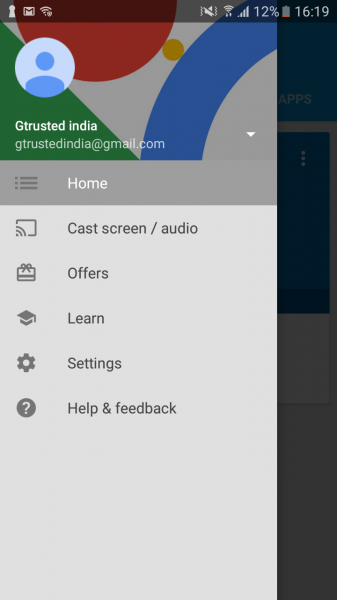
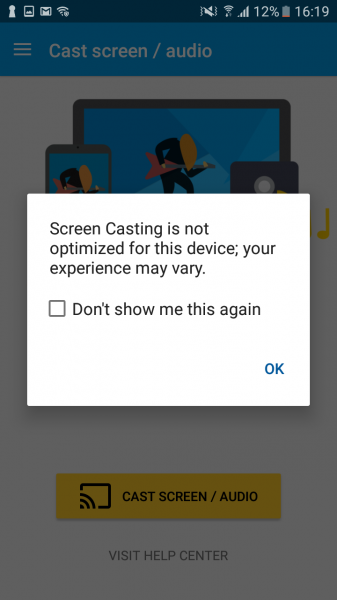
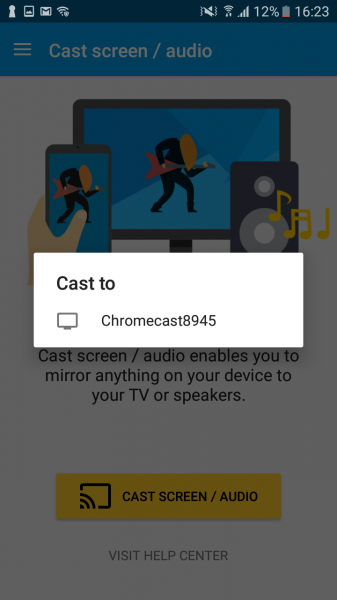
After you select the Chromecast device, you will be able to use the Samsung Galaxy J5 Prime phone to control Google Cast - enabled Apps like YouTube and play the content on the Sony Bravia Android 4K TV rather that on the phone itself.
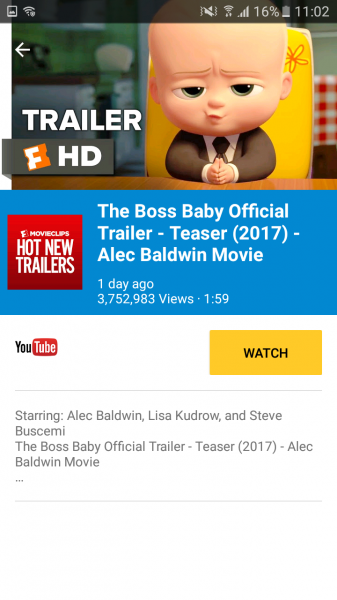
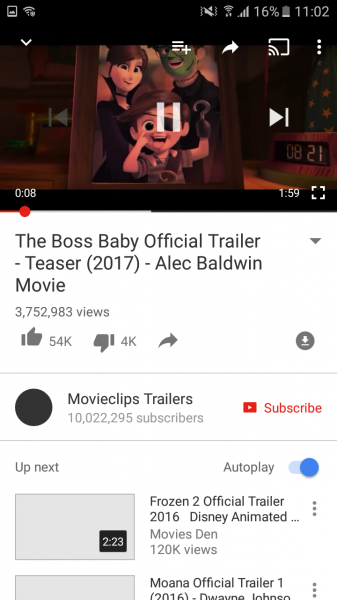
Chromecast is a simple, low-cost way for Android phones like the Samsung Galaxy J5 Prime to show their content on larger TV screens or displays. If you are a heavy YouTube user or movie enthusiast, it's an excellent low budget way to enjoy a lot of content with friends.
 GTrusted
GTrusted