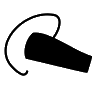2
High Trust ProductsChargers and Power Banks
Headphone & Speakers
Cases & Covers
Virtual Reality
Cables & Adapters
Media Player
Laptop
Tablet
Desktop
Cell Phone
Printers & Copiers
Memory Cards
TV
Computer Display
Game Console
Smart Home
Wearable Technology
Photo & Video Camera
Car Electronics
Car
Networking Equipment
Smart Toys
Home Audio & Video
Professional & Industrial
Storage Drive
Docking Station
Game Console Controllers
Set-top box
Keyboard, Mice, & Stylus
Portable Music Player
Computer Parts & Components
Cordless & Speakerphones
Projector
Software
Reporting
Model S
by Tesla








Interested in this product?

Select a product category to see which devices type we recommend to use with the Model S:

How to Connect the Apple iPhone 7 to the Tesla Model S
Even though the Tesla Model S doesn't support Apple CarPlay, you can still connect the Apple iPhone 7 over Bluetooth.
Just go to the Bluetooth screen on the Tesla display and select 'Add New Device'. Make sure Bluetooth is turned on the Apple iPhone 7 and that it's discoverable.
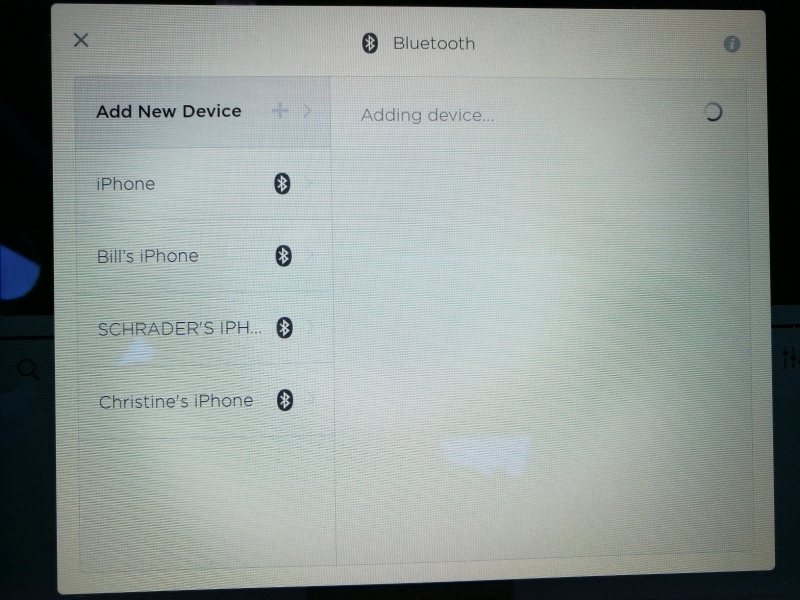
Once you see the Apple iPhone 7 on the Bluetooth screen, you can select it to start the pairing process.
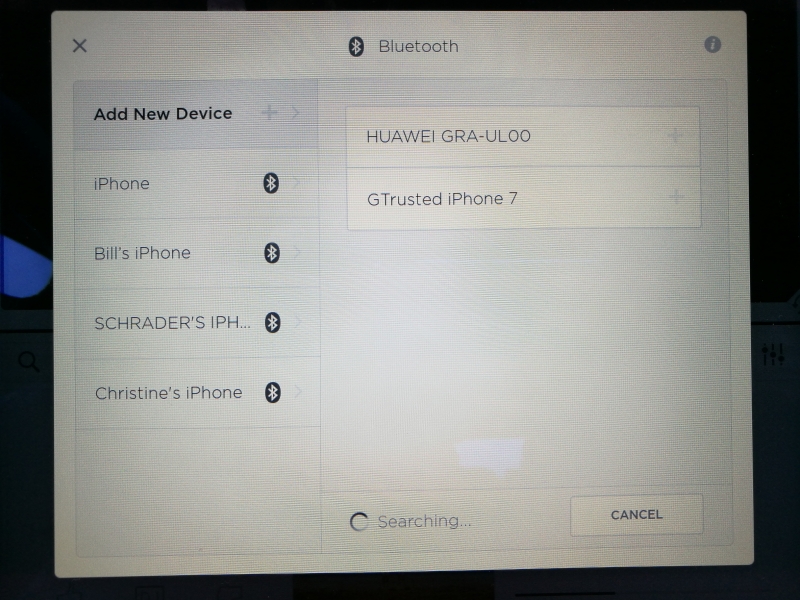
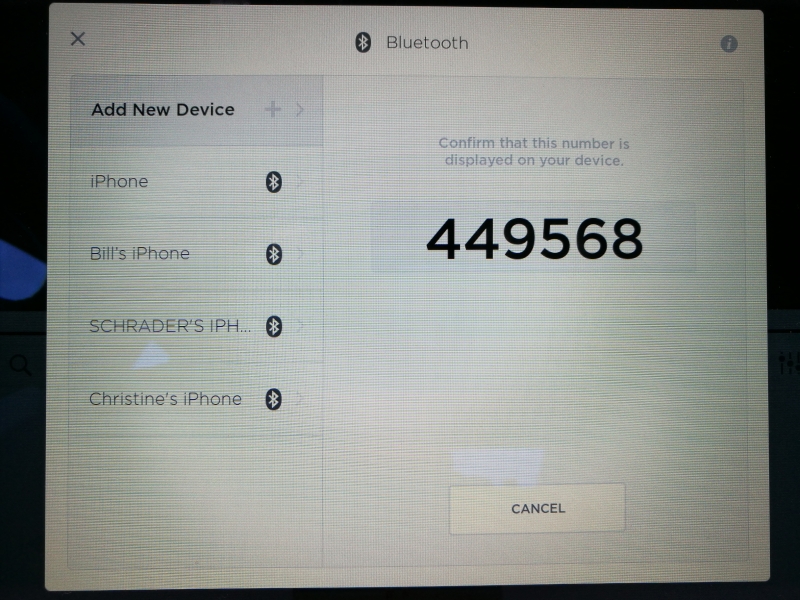
All you need to do is confirm the PIN number that shows up on the Apple iPhone 7 is the same as what shows up on the Tesla Model S's screen, and you can start making calls and listening to music from the Apple iPhone 7 through the Tesla Model S.
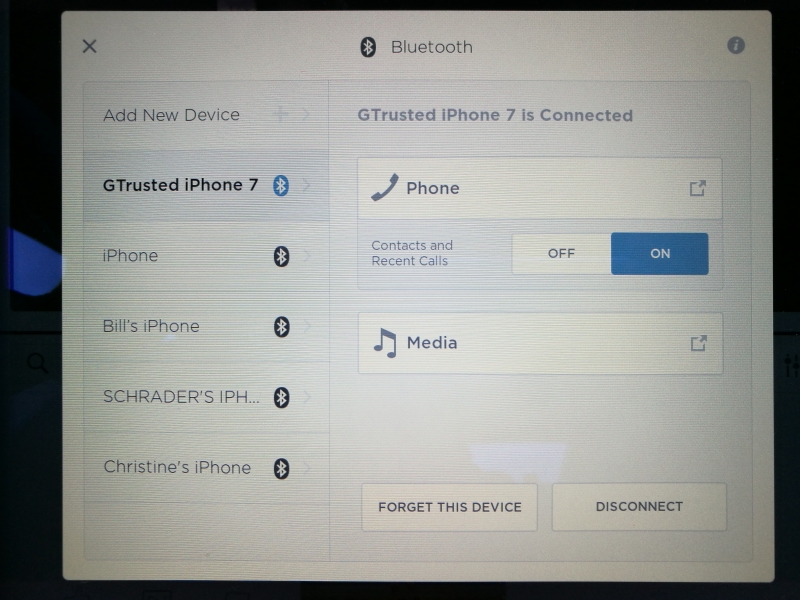
Note if you need to access your phone's contacts and calendar on the Tesla Model S, you need to install the Tesla App as well.
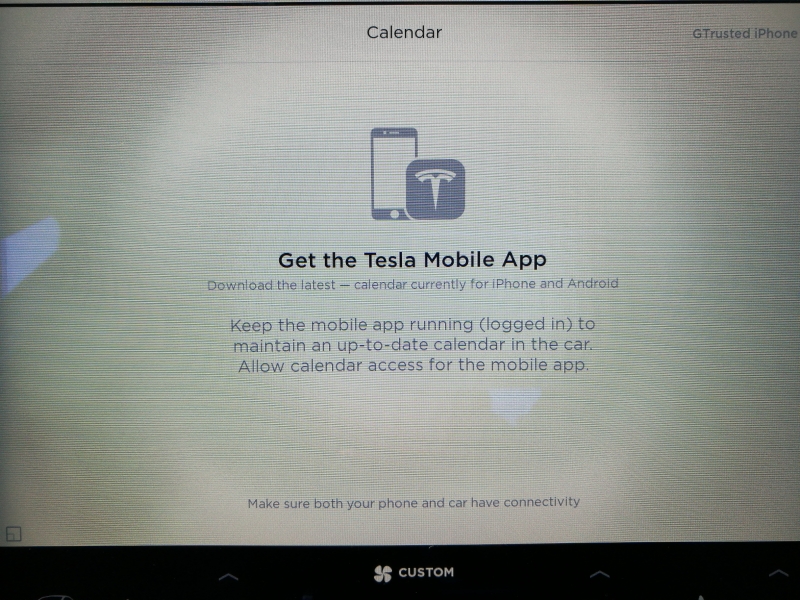
You can easily play songs from the Apple iPhone 7 directly to the Tesla Model S by selecting 'Phone' in the Tesla's music screen.
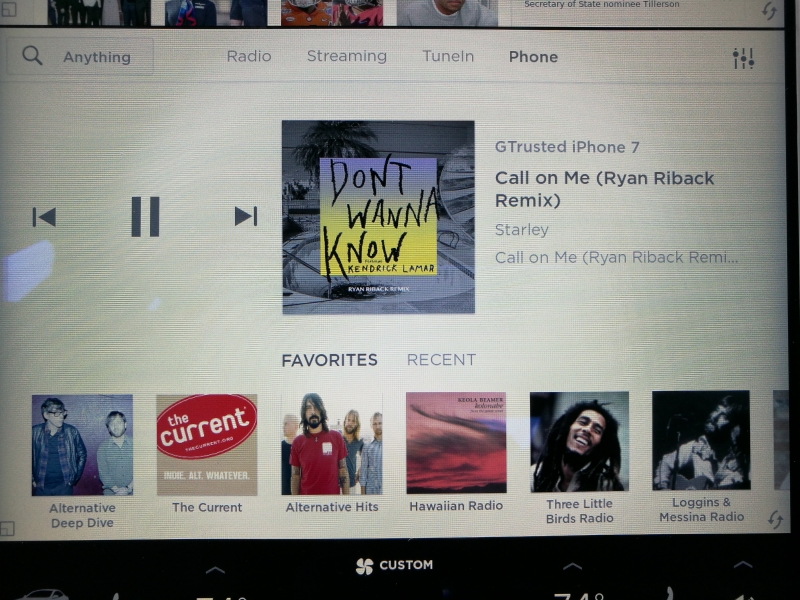
Trying to use Apple Siri is a bit hit and miss, especially since Tesla has its own voice command button and commands.
View Full Article
Featured Products
 GTrusted
GTrusted