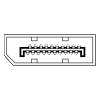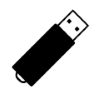8
High Trust ProductsChargers and Power Banks
Headphone & Speakers
Cases & Covers
Virtual Reality
Cables & Adapters
Media Player
Laptop
Tablet
Desktop
Cell Phone
Printers & Copiers
Memory Cards
TV
Computer Display
Game Console
Smart Home
Wearable Technology
Photo & Video Camera
Car Electronics
Car
Networking Equipment
Smart Toys
Home Audio & Video
Professional & Industrial
Storage Drive
Docking Station
Game Console Controllers
Set-top box
Keyboard, Mice, & Stylus
Portable Music Player
Computer Parts & Components
Cordless & Speakerphones
Projector
Software
Reporting
Microsoft Surface Dock (Compatible with Surface Book, Surface Pro 4, and Surface Pro 3)
by Microsoft









Interested in this product?

Select a product category to see which devices type we recommend to use with the Microsoft Surface Dock (Compatible with Surface Book, Surface Pro 4, and Surface Pro 3):





How to Use the Microsoft Surface Dock with Your Surface Pro 4
For a tablet, the Microsoft Surface already has a lot of connectivity options more typically found on a notebook like a full USB Type-A port and a mini DisplayPort port. If you want even more connectivity, Microsoft offers the Surface Dock which works with any Surface product that has the SurfaceConnect interface, namely the Surface Pro 3, Surface Pro 4 and the Surface Book.
I purchased the Surface Dock together with the Surface Pro 4 at the Microsoft Store in the Westfield Valley Fair Mall in Santa Clara, California.

Opening up Surface Dock box reveals a large AC power brick and 3 long cables. One cable goes connects the Dock to the Surface Pro 4. Another cable connects the Dock to the AC power brick. The last cable connects the AC power brick to your AC outlet. Having all these cables perhaps makes things easier for regulatory approval and different AC plug styles from around the world but it also takes up a lot of space and adds clutter to your desk.

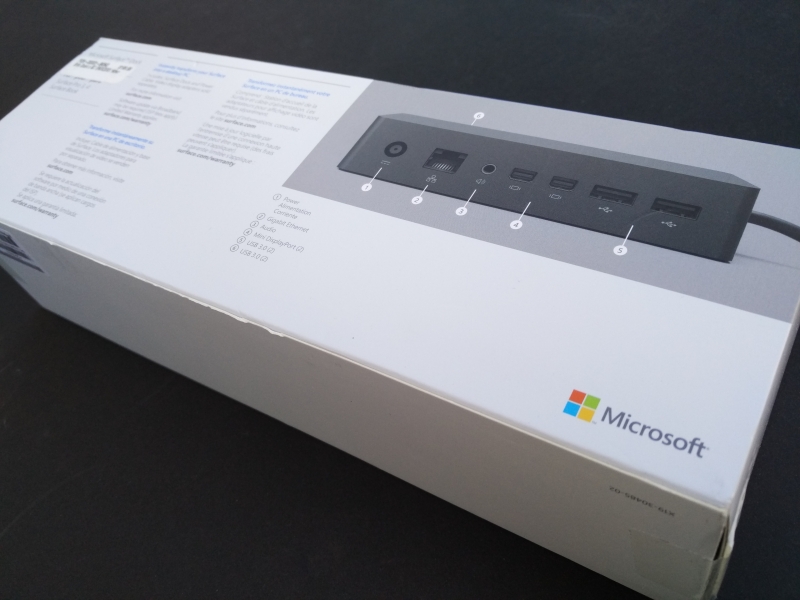




Perhaps the biggest advantage of all the cables that come with the Surface Dock is when your AC outlet is far away from where you want to place your dock. If you don't need the cables though, it's probably best to hide them since they are soft and don't hold their shape well, looking unevenly bent.

The Surface Dock is unusual in its choice of interfaces to bring out. While the Dock has a standard Gigabit Ethernet port, the Dock also has two DisplayPort 1.2 ports. Most docks come with HDMI or perhaps one DisplayPort port, but having two DisplayPort ports is highly unusual. The cool thing with having two DisplayPort 1.2 ports is that you can combine two different displays together to really extend your desktop for added productivity. If you want to connect to a HDMI or VGA monitor, you'll need to use mini-DisplayPort to HDMI or mini-DisplayPort to VGA adapters.

The Surface Dock also has two USB 3.1 Gen 1 (5Gb/s) Type-A ports in the back and two USB 3.1 Gen 1 (5Gb/s) Type-A ports in the front. On the side of the dock, there is a lock to secure the dock to your desk.

The main way the Surface Dock connects to the Surface Pro 4 is through the SurfaceConnect connector. This is the same connector used by the Surface Pro 4 AC power adapter.


Compared to newer technologies like USB Type-C, the SurfaceConnect just looks bulky. The SurfaceConnect plug relies on some magnetics to hold it into the Surface Pro 4, but the magnetics are too weak to really securely hold it in. The cable underneath the SurfaceConnect plug is often at an angle that is leading away from the Surface and any accidental tug of the cable can easily pull the SurfaceConnect plug out of the Surface.

The best way to use the Surface Dock is just to leave it at your desk and let it be your main power supplier to your Surface Pro 4. You can then connect other USB storage drives, an Ethernet connection, and DisplayPort monitors to create a desktop like experience. You can probably just leave your Surface Dock hidden at the back of your desk, allowing you to hide the cable clutter especially since the Surface Pro 4 already has a USB port you can easily access. You can then keep the original Surface Pro 4 AC power adapter in your bag to take with you on the road.
With USB Type-C taking over the market for docks, it will be interesting to see if USB Type-C will be used in the future by Microsoft for its Surface and Surface Dock products in the same way Microsoft has released USB Type-C for its Lumia 950 Windows phone and accessories.
View Full Article
Featured Products
 GTrusted
GTrusted