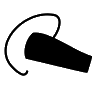3
High Trust ProductsChargers and Power Banks
Headphone & Speakers
Cases & Covers
Virtual Reality
Cables & Adapters
Media Player
Laptop
Tablet
Desktop
Cell Phone
Printers & Copiers
Memory Cards
TV
Computer Display
Game Console
Smart Home
Wearable Technology
Photo & Video Camera
Car Electronics
Car
Networking Equipment
Smart Toys
Home Audio & Video
Professional & Industrial
Storage Drive
Docking Station
Game Console Controllers
Set-top box
Keyboard, Mice, & Stylus
Portable Music Player
Computer Parts & Components
Cordless & Speakerphones
Projector
Software
Reporting
Microsoft Surface Pen for Surface Pro 4
by Microsoft









Interested in this product?

Select a product category to see which devices type we recommend to use with the Microsoft Surface Pen for Surface Pro 4:


Microsoft Surface Pro 4 Pen- Finally, it Sticks!

Compared to the Surface 3, the Surface Pro 4 gets you a higher end Intel processor and larger higher resolution display, and you also get the stylus for free. The Surface Pen is an area where Microsoft is leading the industry in terms of ease of use and practicality.

Similar to what Apple is doing with the Apple Pencil, Microsoft stresses a more natural pen feel with 1024 levels of sensitivity compared to 256 levels found in the previous model. The Apple Pencil can recognize what angle your Pencil is tilting when your write and is great for brush strokes but the Surface Pen has better sensitivity if you are trying to press down to create different style dots. Overall, I found the Surface Pen to be easier to create precise brush styled calligraphy especially since unlike the Apple Pencil, the Surface Pen's tip retracts slightly when pressed on the writing surface, creating more realistic tactile feedback.

If you want to change the hardness of the Surface Pen writing tip, you can purchase the Surface Pen Tip Kit. The Apple Pencil doesn't provide different writing tips.
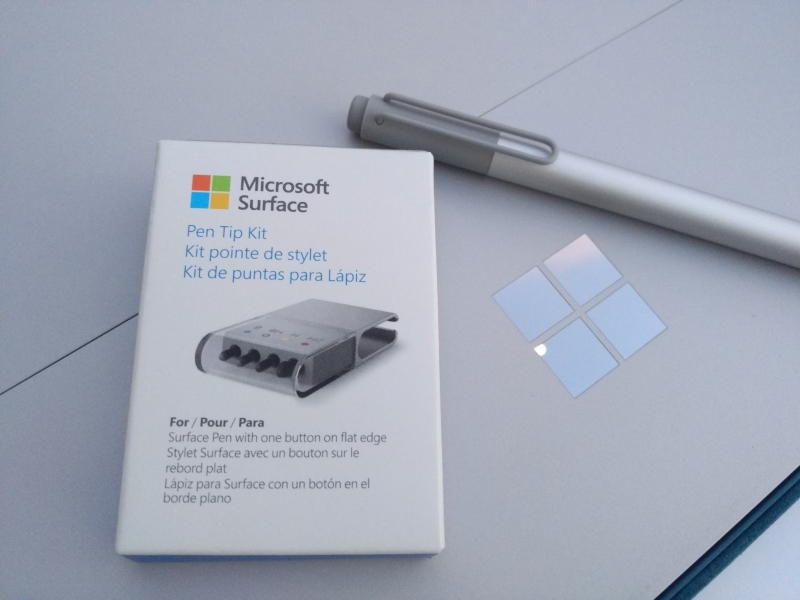
One of the big improvements that Microsoft has made with the Surface Pro 4 is the ability to magnetically stick your stylus on the side of the Surface. Previously, Microsoft gave you a loop that you stuck to the Surface 3 which awkwardly held the Pen. This magnetic feature is useful to make sure that your Pen doesn't run away from your desk, but don't expect it to stay on the Surface when you put in your purse, backpack, or briefcase. The Surface Pen still comes with a physical clip that you can use for the Surface Pro's Type Cover or your shirt pocket. The Apple Pencil on the other hand can roll easily off the table and doesn't have any way to clip to anything (which is worrisome to people like me that lose their pens all the time).

The same flat surface that magnetically sticks to the Surface also serves as a way to prevent the Surface Pen from rolling off the table. Another improvement with this version of the Surface Pen is integrating the mouse button into the flat surface where your pointer finger naturally rests, making the pen easy to use as a mouse. The Apple Pencil has no button given the Pencil is not really aiming to be a mouse replacement.

The Surface Pen also has a digital eraser on the top of the pen, making it very easy to correct mistakes. Apple for some reason decided not to include this feature on the Pencil despite most real pencils coming with erasers. Instead, Apple provides a way to conveniently recharge your Pencil using a Lightning connector where an eraser would normally be.

The Microsoft Surface Pro also comes with Microsoft OneNote which though sometime buggy, allows you to immediately try out the capabilities of the Surface Pen. Ironically, despite Apple saying the iPad Pro was designed for the Apple Pencil, Apple doesn't provide any Apps already installed on the iPad Pro for the Apple Pencil, leaving you to hunt for third party apps.

Computing pen technology has come a really long way since the days of Palm, and the Surface Pen represents one of the most advanced pens in the market. Whereas the Apple Pencil has a lot of its own advances, they do represent two different writing technologies and each person should try for themselves which is best for them and their application. I found the Surface Pen to be a lot more practical and better suited for both productive note taking and casual artistic pursuits like Chinese calligraphy.

View Full Article
Featured Products
 GTrusted
GTrusted