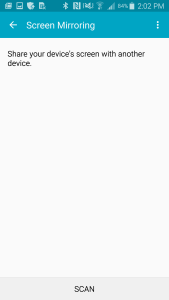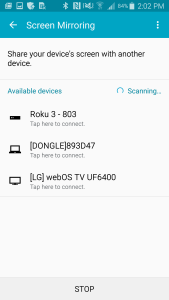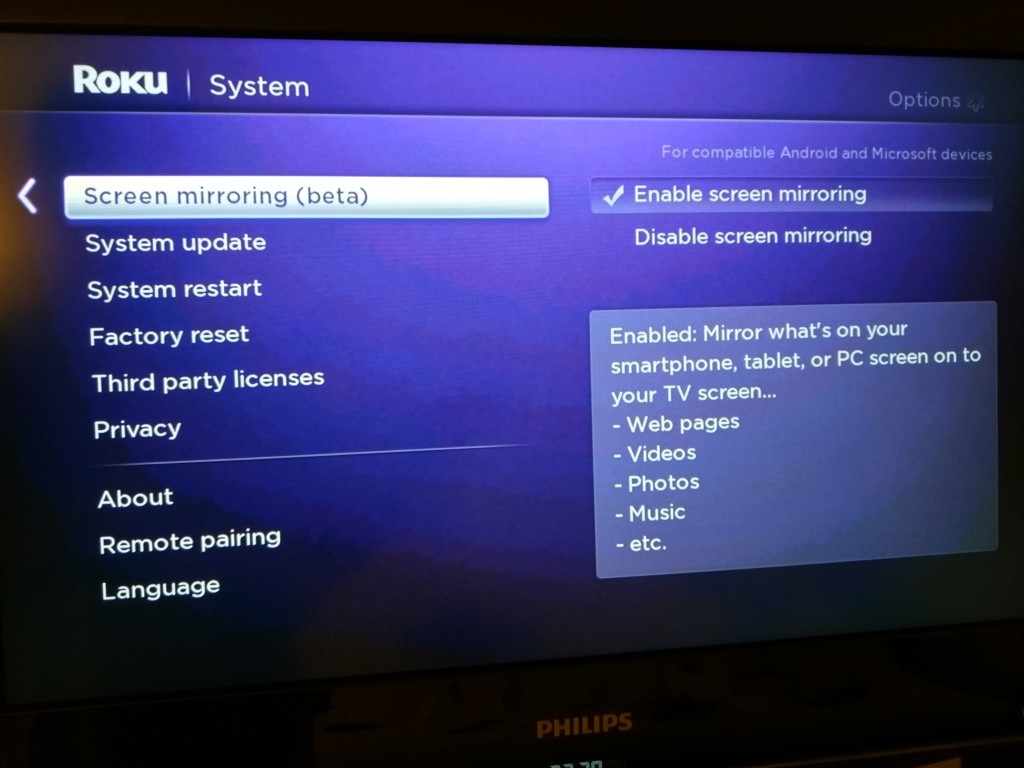To setup Miracast on your Samsung Galaxy Note 4, you first need to go to Settings->Screen Mirroring.
In order to see the Roku 3 displayed as an Available Device for Screen Mirroring, you need to make that in the Roku's System screen, Screen mirroring is enabled.
After you select the Roku 3 on the Xperia Screen Mirroring screen, the Galaxy Note 4 may take more than one try before it finally connects.
 GTrusted
GTrusted