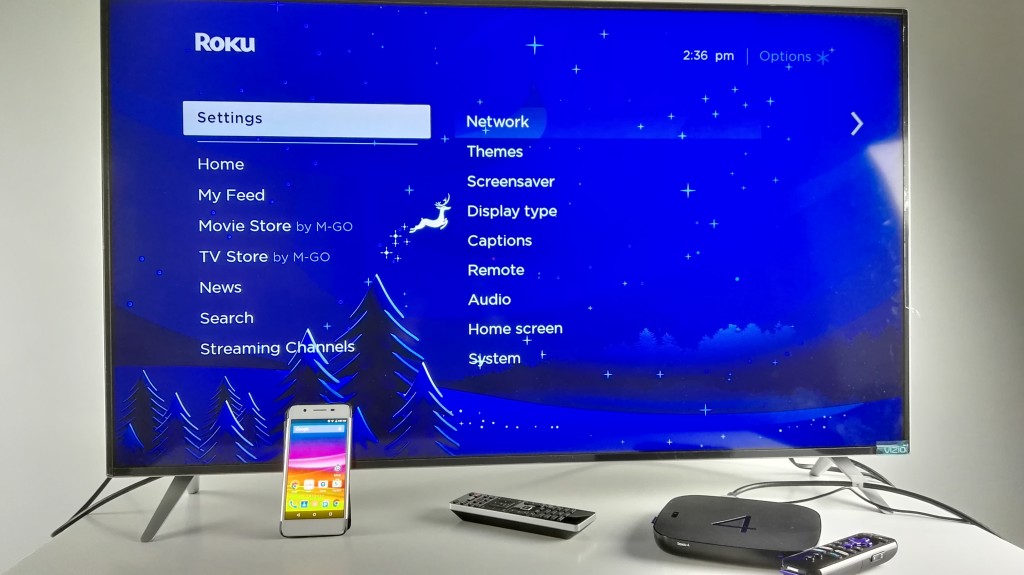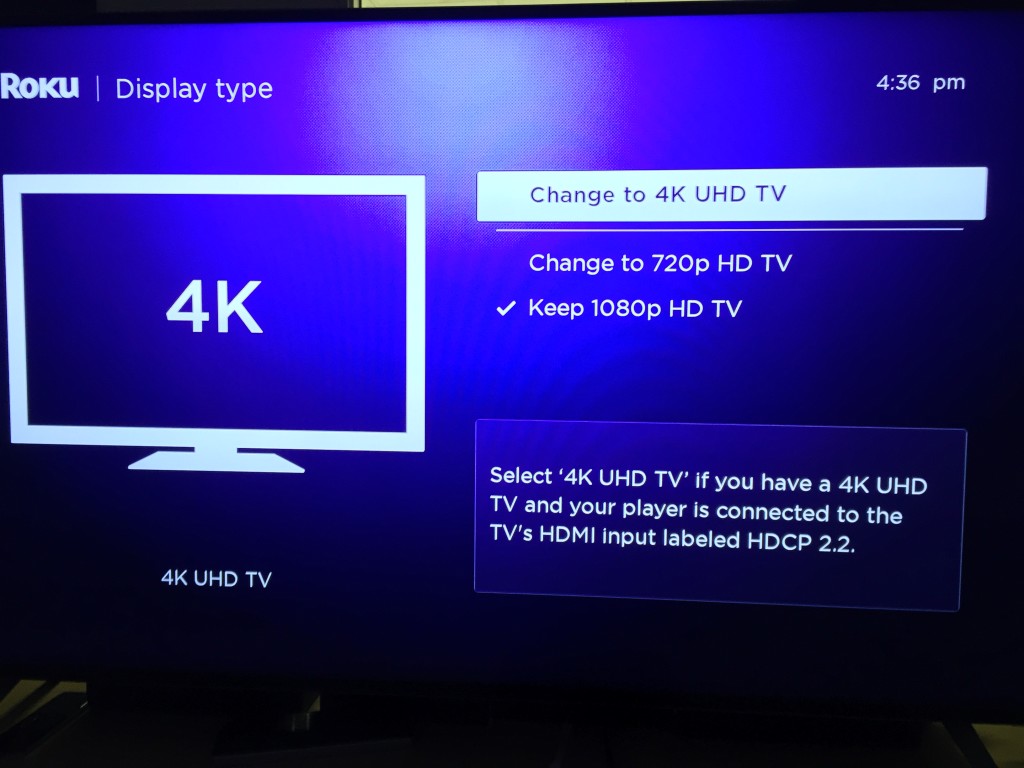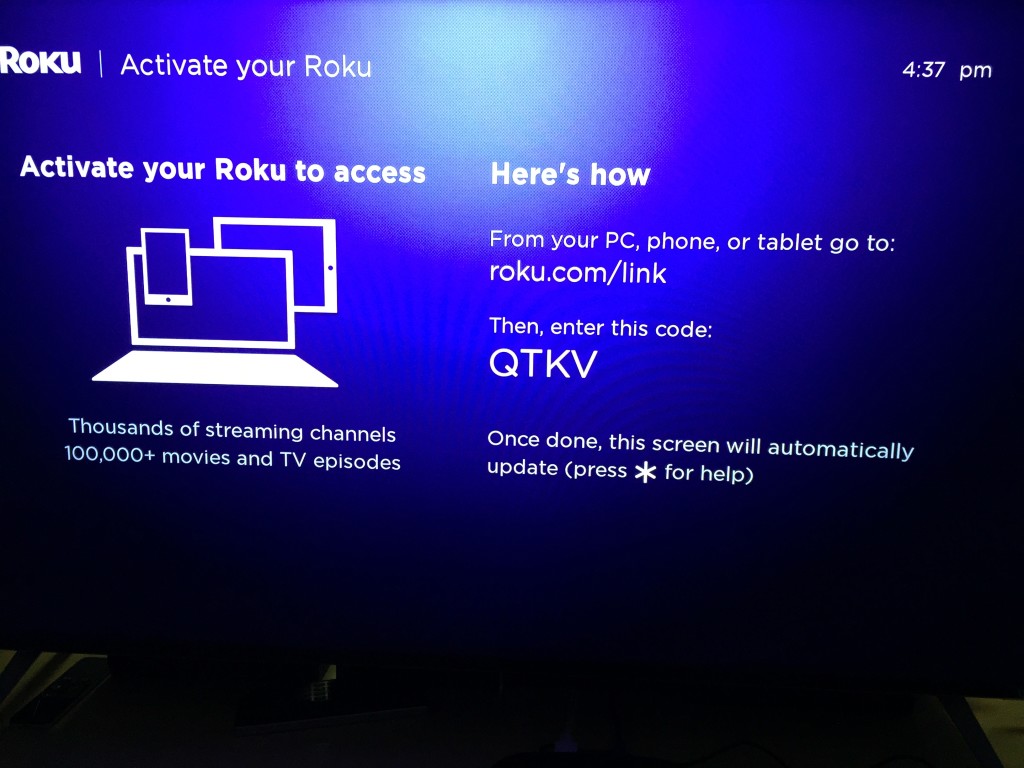To set up the Roku 4 on the Vizio M-Series 4K Ultra HD Smart TV, first make sure that the Roku 4 is plugged into its AC adapter. Also make sure the HDMI cable is connected between the Roku 4 and the HDMI 2.0 port on the Vizio TV which is labeled at 4K@60hz. Turn on the TV and once you have the right HDMI input port selected, you should see the dancing Roku logo.
The first step in the setup process is to pair the remote control. Make sure you insert the batteries and press the button hidden behind the remote control battery cover for 3 seconds.
If you decide to plug in an Ethernet cable into the Roku 4 in order to better support dedicated bandwidth needed for 4K, make sure that you select Wired (Ethernet) and press Connect to wired network. The Roku 4 will not automatically turn on the Ethernet connection upon Ethernet cable plugin, so you must manually turn on the connection through this menu item.
As usual, a long software update is required to continue the setup process.
The time zone must also be manually setup even though one would think this could be done automatically once a network connection has been established.
The most important thing to do in order to setup 4K is to manually change the Display type to 4K UHD TV. Roku 4 also gives you an option to select 4K with 10-bit color if your TV is advanced enough to support this. The Vizio M-Series 4K Ultra HD Smart TV does not support 10-bit color, so choose just 4K UHD TV.
Finally, you need to activate your Roku by opening a web browser and going to roku.com/link in order to enter the code seen on the screen. Click here to see how to active your Roku through a browser on a mobile device.
Roku has one of the most extensive collection of streaming channels so you need to find and add the channels that you want to see. Even popular channels like YouTube must be added manually.
The Roku 4 works great over 4K with many Ultra HD TV's like the Vizio M-Series 4K Ultra HD Smart TV and enables you to access Roku's extensive channel library to greatly supplement Vizio's more limited offerings.
 GTrusted
GTrusted