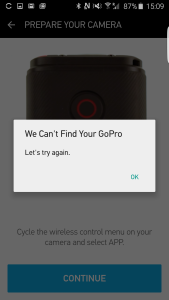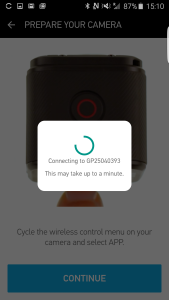The GoPro HERO4 Session's small size is great for bringing it anywhere but setting up and controlling the Session using tiny buttons and screen isn't easy. The best way to set up your Session is to use a phone like the Samsung Galaxy S6 Edge.
To begin the setup, first go to Google Play on the Samsung Galaxy to download and install the GoPro App.

Once the GoPro App has been opened, select Connect Your Camera. You'll see a Settings Issue Detected warning pop up where you should select Ignore.
Next select Add Camera and in the Choose a Device screen, select the HERO4 Session.
In the Hero4 Session Setup screen, select Yes and on the Hero Session, press the small button on the face opposite to that with the lens. Keep on pressing the small button until you see APP in the Session display screen.

Once you see APP, press the button with a red circle next to the display. The App will then start searching for the Session's WI-FI network. It might take more than one try for the App to find and join the network.
Once the App has joined the Session's WI-FI network, you'll need to input the PIN number that you see on the Session into the App.
The App will then return back to the Choose a Device screen and the Samsung Galaxy will join back to the previously connected WI-FI network.
You can then select if you want to control the Session or look at the media stored on the Session.

If you select Control, you can view what the Session is seeing and start/stop recording. There is also an important power button to turn off the Session.
If you select the wrench icon at the bottom, you can change settings on your Session like resolution, frames per second, Megapixels, etc.


If you select Media, you can see and download any of the videos and photos taken on the Session.

After the download, you can play the video on the Samsung Galaxy S6 anytime even when not connected to the Session.
The Session is small and light enough to strap onto pets or even robot ones like the loyal Zoomer with some strong rubber bands. Of course, use the standard GoPro mounts for more serious extreme action.
 GTrusted
GTrusted