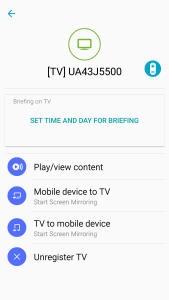In today's ultra-competitive smartphones, it's not often that phones remove technologies used in previous generations, let alone all at once. The Samsung Galaxy S II was the first phone to support MHL, an interface technology capable of outputting high definition video from your mobile device from the same USB connector you use to charge or connect to your PC. You could plug your MHL capable phone or tablet to your High Definition TV, and enjoy watching high resolution fast action movies and games on the big screen. The Samsung Galaxy series used MHL all the way up to the Galaxy S5. The Galaxy S5 was also the first major smartphone to support USB 3.0 which meant for the first time time, the user could enjoy both super fast data transfers and output high definition video to their TV. Then the Samsung Galaxy S6 and S6 Edge came out and Samsung decided to complete re-architect the phone from the ground up. Gone was the Qualcomm Snapdragon processor. Samsung replaced it with their own home grown Exynos 7420 octa-core processor.
With this fundamental processor change, Samsung then made other architectural changes like downgrading the USB 3.0 interface back to the slower USB 2.0 interface. And MHL was suddenly gone despite Samsung putting a lot of effort into creating a MHL ecosystem. Without MHL, the only choice left to display video from your Galaxy S6 Edge is to use WI-FI based on a technology called Miracast. Samsung used to brand Miracast as AllShare but now they just call it Screen Mirroring on the Galaxy S6 Edge. Video over WI-FI is theoretically more convenient but getting your phone to link up our TV in the first place can be a real hassle.
The easiest hassle-free thing to do when you want to watch a movie, or play a game from your phone but display on the big screen is to buy a Samsung Smart LED TV. Samsung has made is super easy to link your Galaxy S6 Edge with this TV. To connect your Samsung Galaxy S6 Edge to the Samsung Smart LED TV you simply press QuickConnect, select the Samsung TV, and press Mobile device to TV.
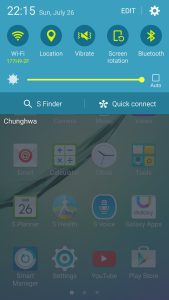
So how well does Screen Mirroring work with the Samsung Galaxy S6 Edge on the Samsung Smart LED TV 5500? It's fine for casual usage and being able to quickly show something from your phone to your TV. The Screen Mirroring technology is good enough to share pictures, presentations, gameplay, downloaded or self-recorded videos, and showing movies to kids. However, it's impossible to control any sort of action games while looking at the TV instead of the phone display given the long lag time between the mirrored TV and the Galaxy S6 Edge. For fast moving games, you'll sometimes see the video skipping frames and even miss some gameplay messages. Your eyes will just go back to the smaller Galaxy S6 Edge screen which is just more enjoyable to look at.
Kicking back and enjoying high definition movies through Screen Mirroring may be good enough for most people for casual use but doesn't provide the same great movie experience when compared to the previously used MHL technology. Showing downloaded movies sitting inside your Galaxy S6 Edge on your Samsung Smart LED TV is passable but you'll notice that the video quality is not as smooth when compared to just playing the video on the Galaxy S6 Edge itself.
This was obvious when showing a downloaded high definition trailer of Gravity, a visually fast moving intricately detailed movie. Despite the resolution of the mirroring being 1920X1080@30Hz, the movie was not as smooth and enjoyable to watch compared to seeing it directly on the Galaxy S6 Edge screen itself.
If you try to use YouTube to show a high definition video streamed to your Galaxy S6 Edge but displayed through Screen Mirroring on the Samsung Smart LED TV, you will now start to see video frame skips and lags. It's better to just to use YouTube installed in the TV itself and you'll be thrilled at the video quality. The Minions movie trailer on the TV's YouTube was great quality and a much better experience than trying to watch from the Galaxy S6 Edge and Screen Mirror to the SmartTV. The video was smooth with action scenes not suffering from lag or pixelation issues. Samsung also allows you to mirror content from the Samsung Smart LED TV to your Galaxy S6 Edge. When I streamed content from YouTube directly to the TV and mirrored the content to the Galaxy S6 Edge, the video was much smoother. I'm not sure how I would really use this feature though unless you want to show content from a TV in another room.
Through Quick Connect you can also register your TV. This just seems to change the look and feel of the Quick Connect user interface but the only other feature added is TV Briefing information. Note that the Play/View content function doesn't seem to work well on the TV. 
Through QuickConnect you can also setup your Samsung Galaxy S6 Edge as a remote control of your TV. This can be useful if you can't find the remote control or someone else has the remote. Even though it's wireless, your Galaxy S6 Edge can't be too far away from the TV or have to many obstacles like doors in the way. For example, if you go to another room, you'll find that the mirrored video quality suffers and lag really increases. Also, if you find yourself in an appartment or office building where there is a lot of WI-FI traffic already, you may find a lot more problems with video jerkiness and not being able to connect with the TV.
I saw this issue inside an office building when using the Samsung Galaxy S6 Edge to display a presentation directly on the Samsung Smart LED TV. There was so much WI-FI interference that half the PowerPoint slides were illegible or unable to show the slides at all. The display looked more like an impressionistic painting than anything else. WI-FI issues may be less of a concern in a big house away from your neighbor but be aware if you are in a very dense working or living area. Another thing to be concerned about is power. WI-FI is already a power hungry technology and when combined with all the power the Galaxy S6 Edge is using to deal with high resolution video, you better make sure your Galaxy S6 Edge is being charged if you are using to use Screen Mirroring for a long time. The Samsung Wireless Charger comes in handy in this case since you can easily pick up the Galaxy S6 Edge to change fast forward, change volume, etc. One of the nice things about Samsung's Screen Mirroring is that it's based on Miracast, a WI-FI standard. Theoretically, devices from other companies that support Miracast technology can work with the Samsung Smart LED TV and Galaxy S6 Edge. Did I say theoretically?
If you don't have a Samsung Smart LED TV or just want to use your existing TV, you can buy a Samsung AllShare Cast wireless dongle. This dongle has a HDMI out which allows you put connect any TV with a HDMI input- but getting your Samsung S6 Galaxy Edge to even link up with the AllShare Cast to begin with can be quite challenging. Click here for more reviews on the Samsung AllShare Cast wireless dongle.
 GTrusted
GTrusted