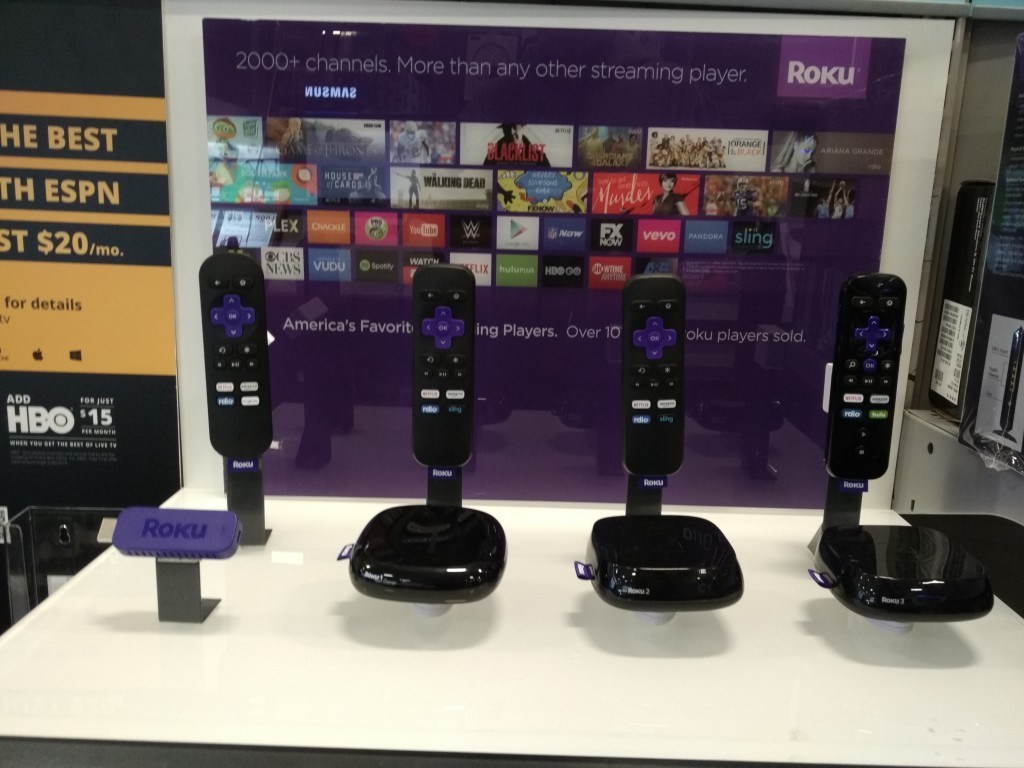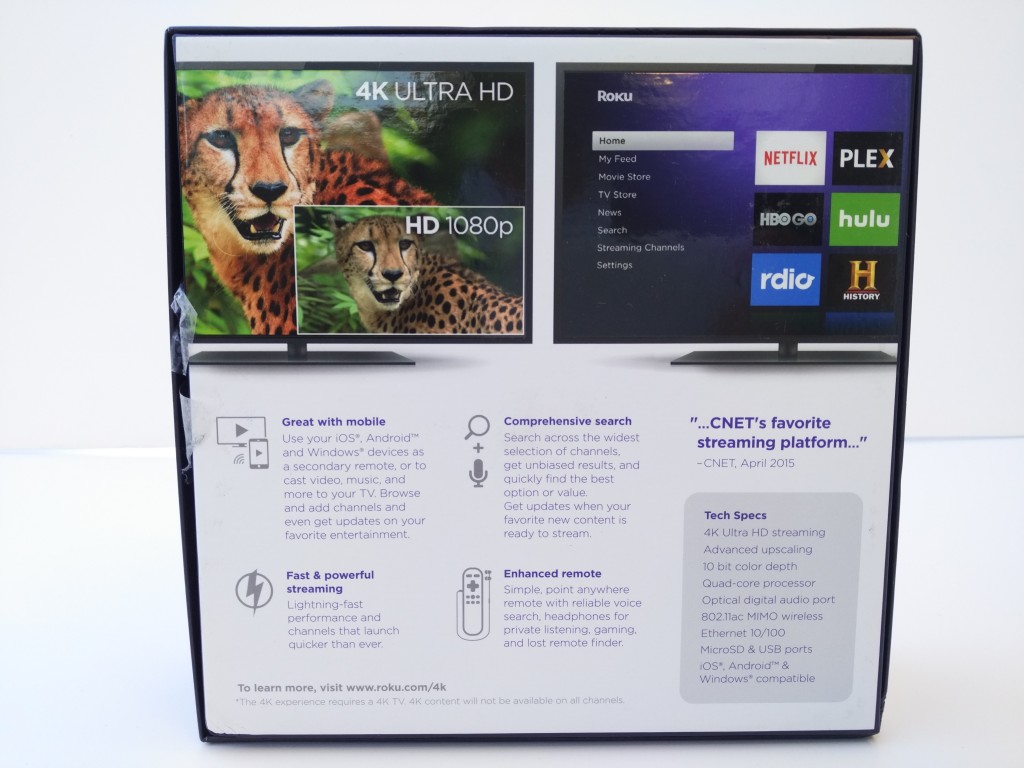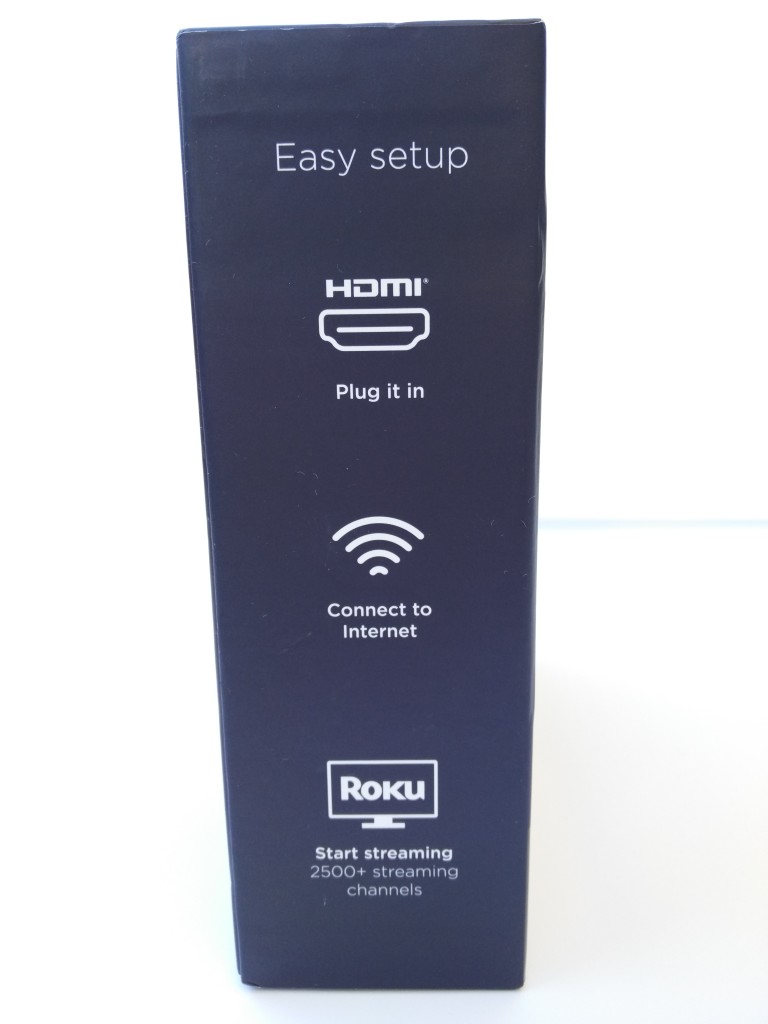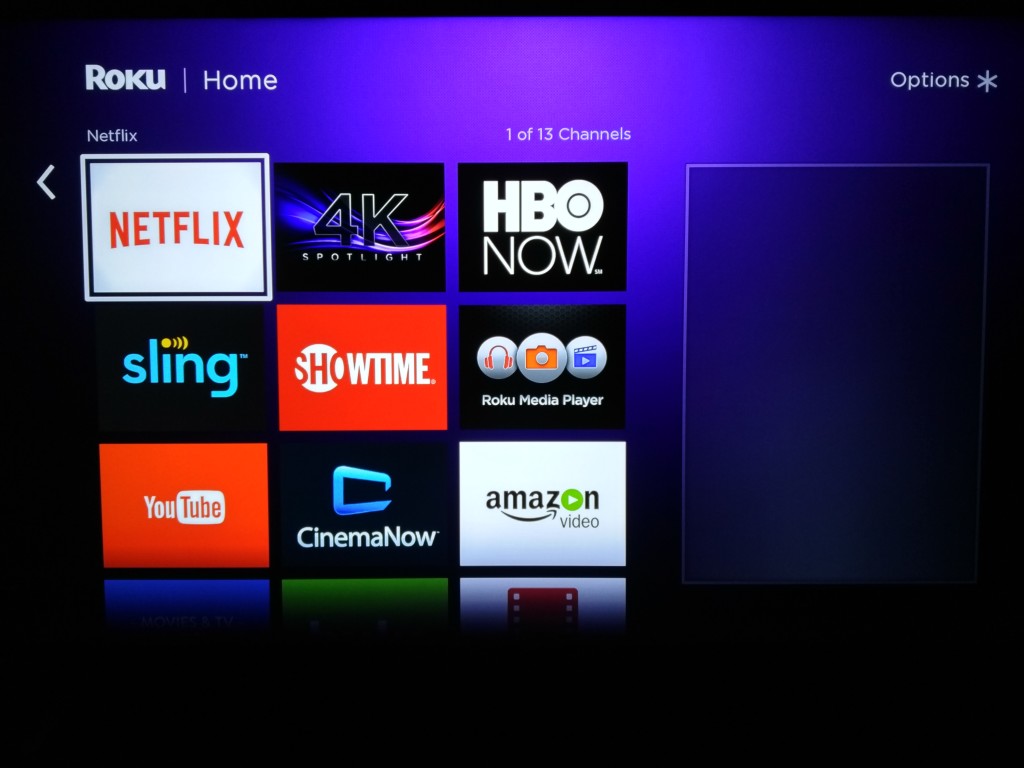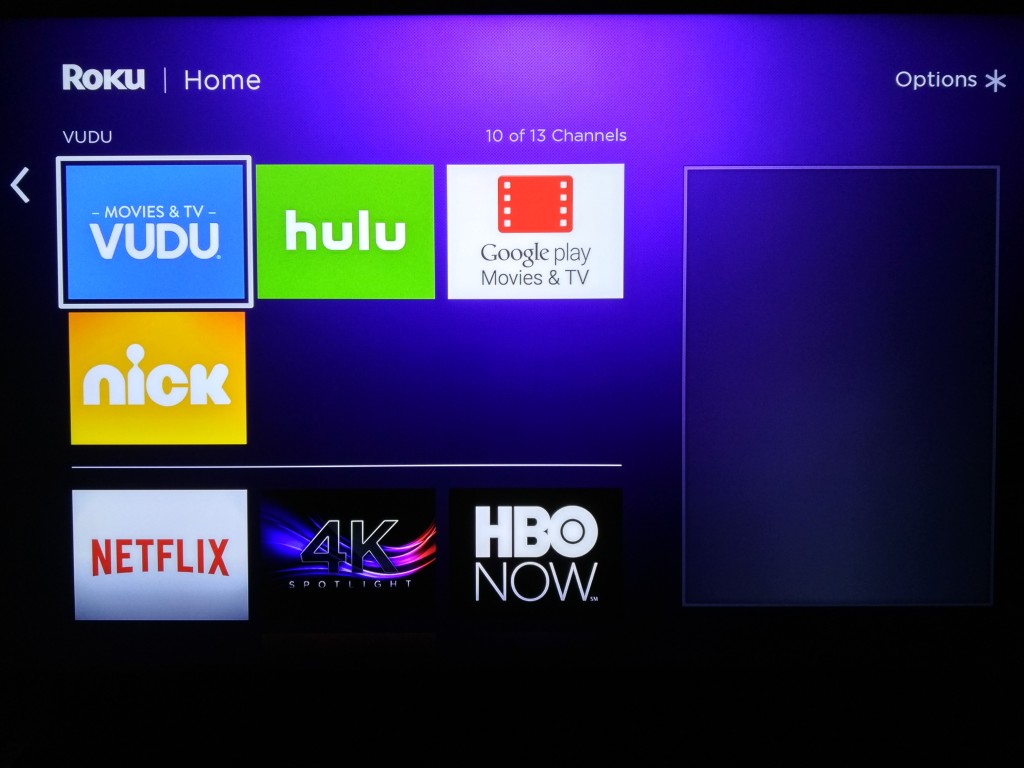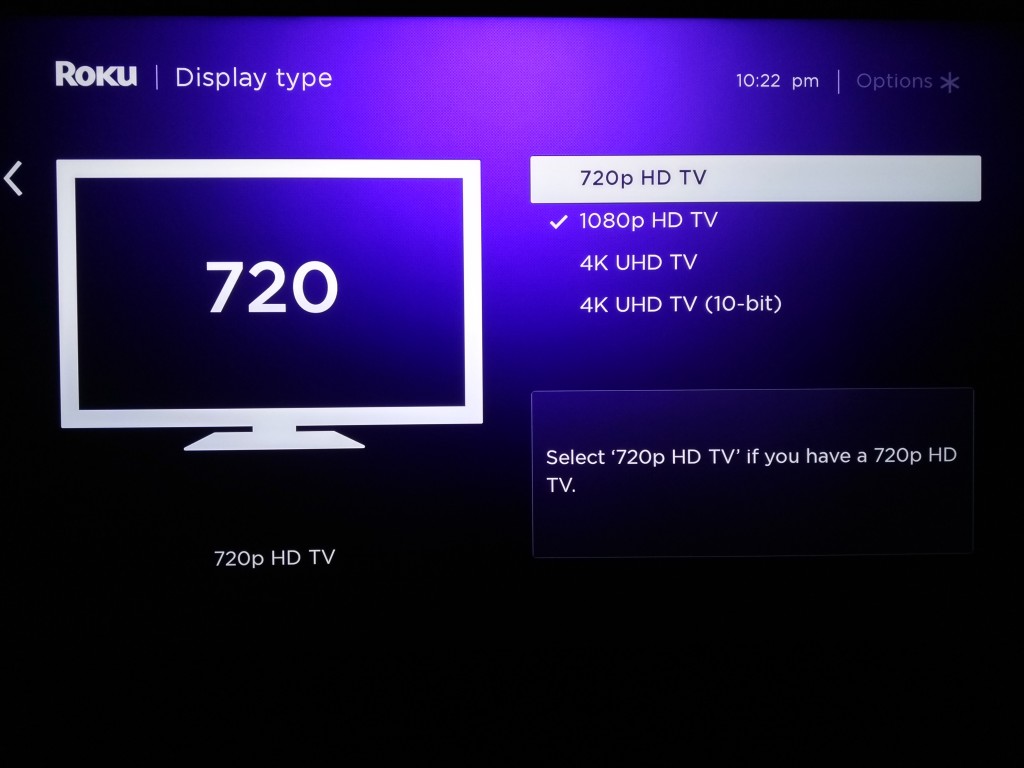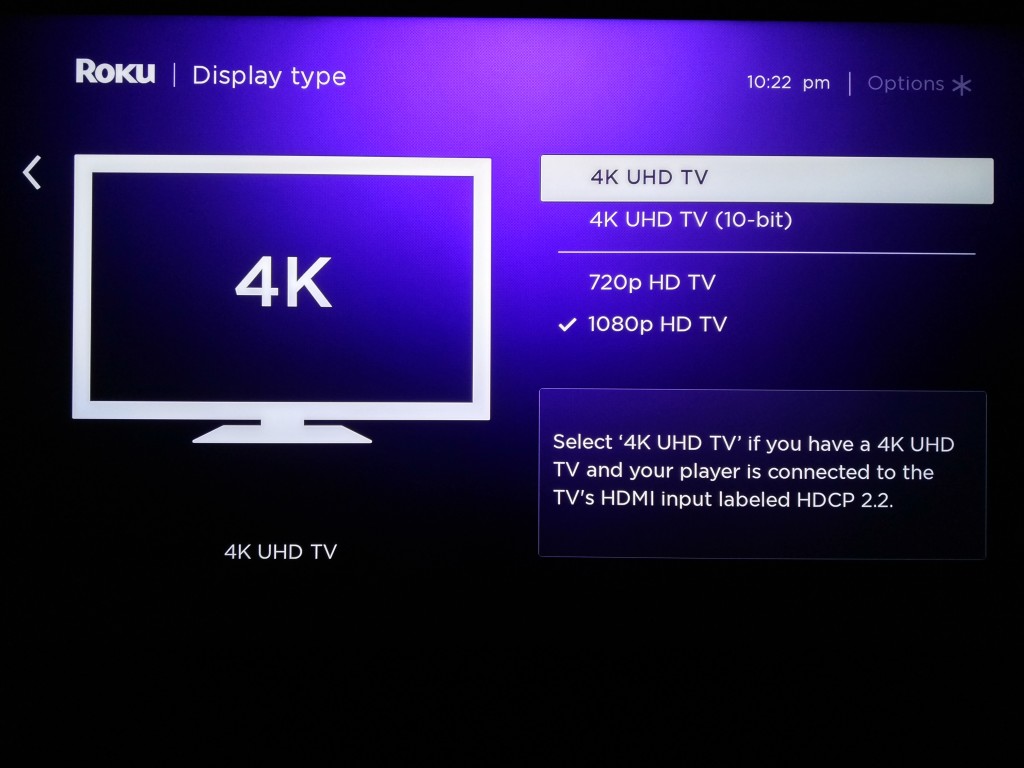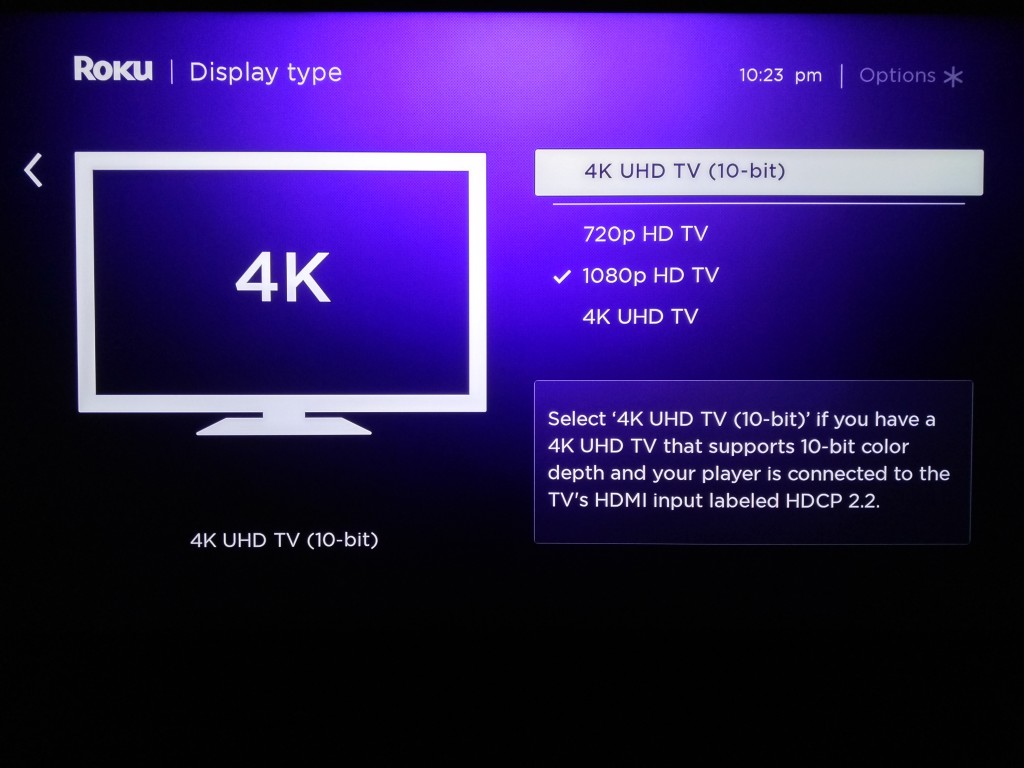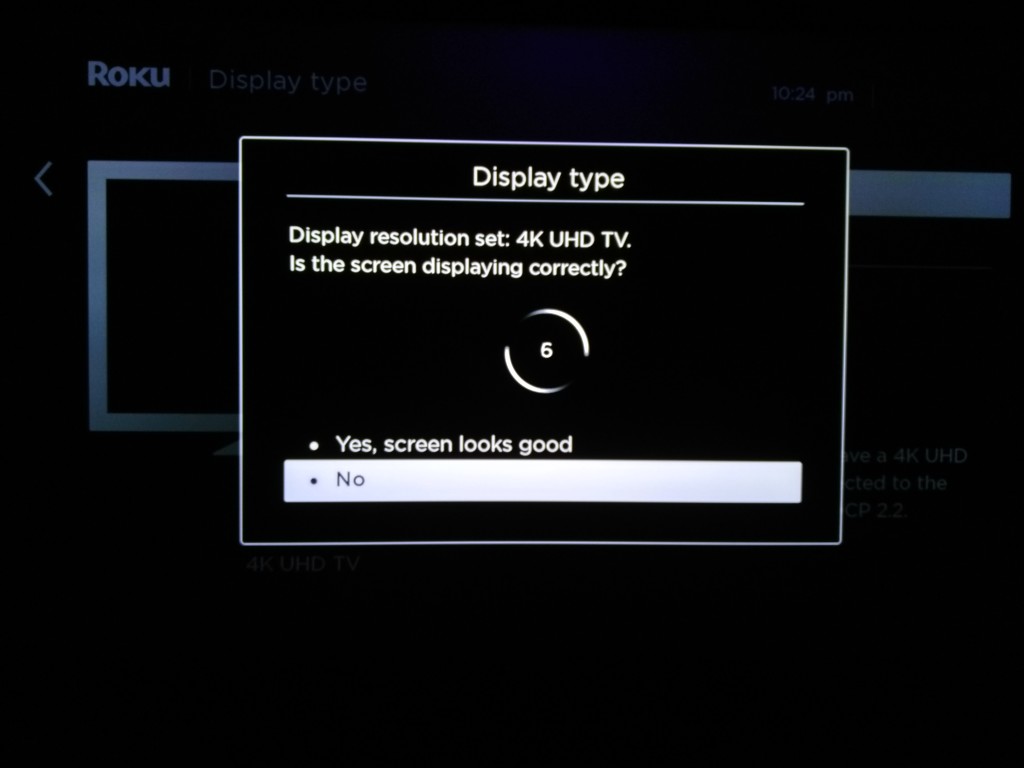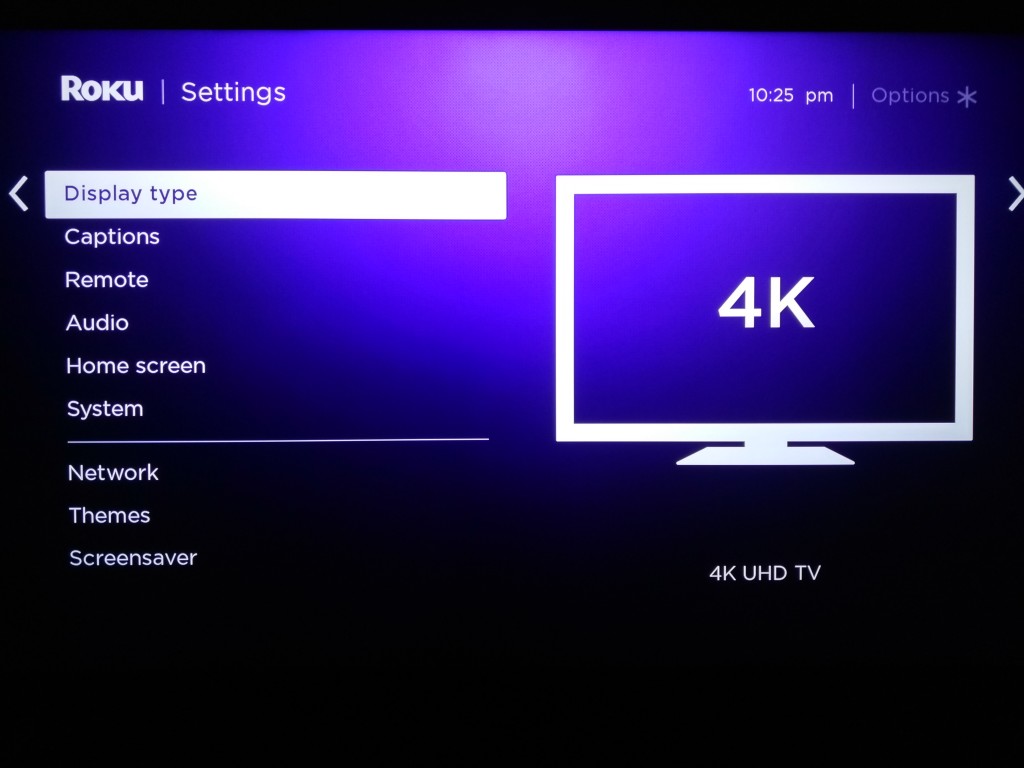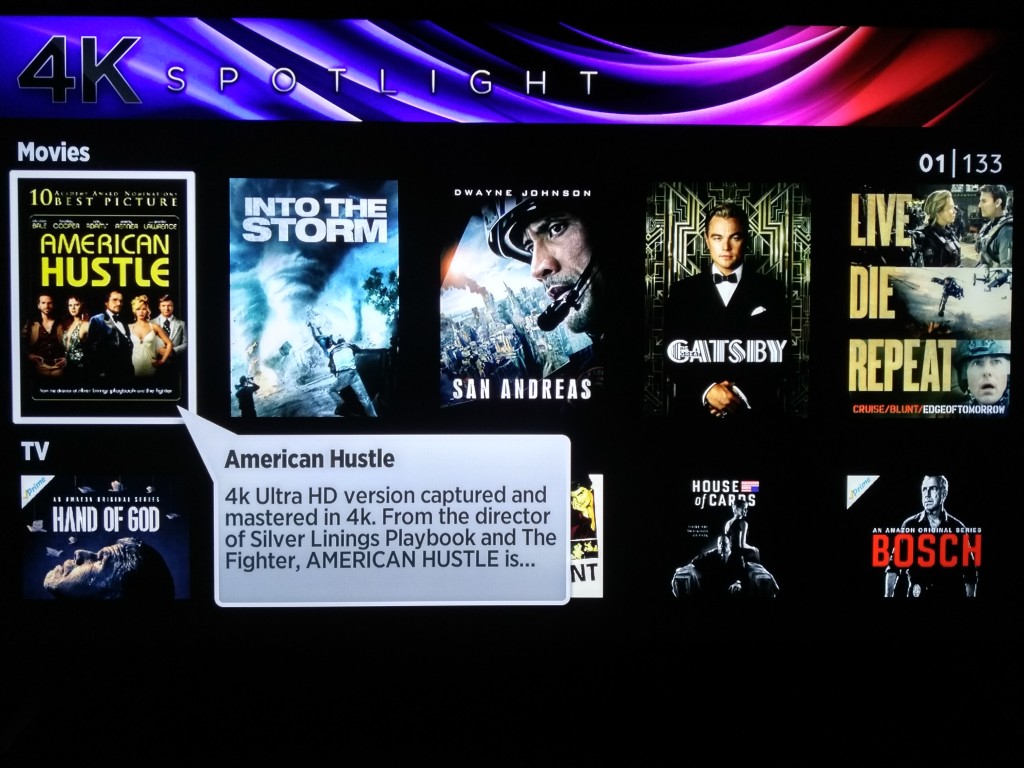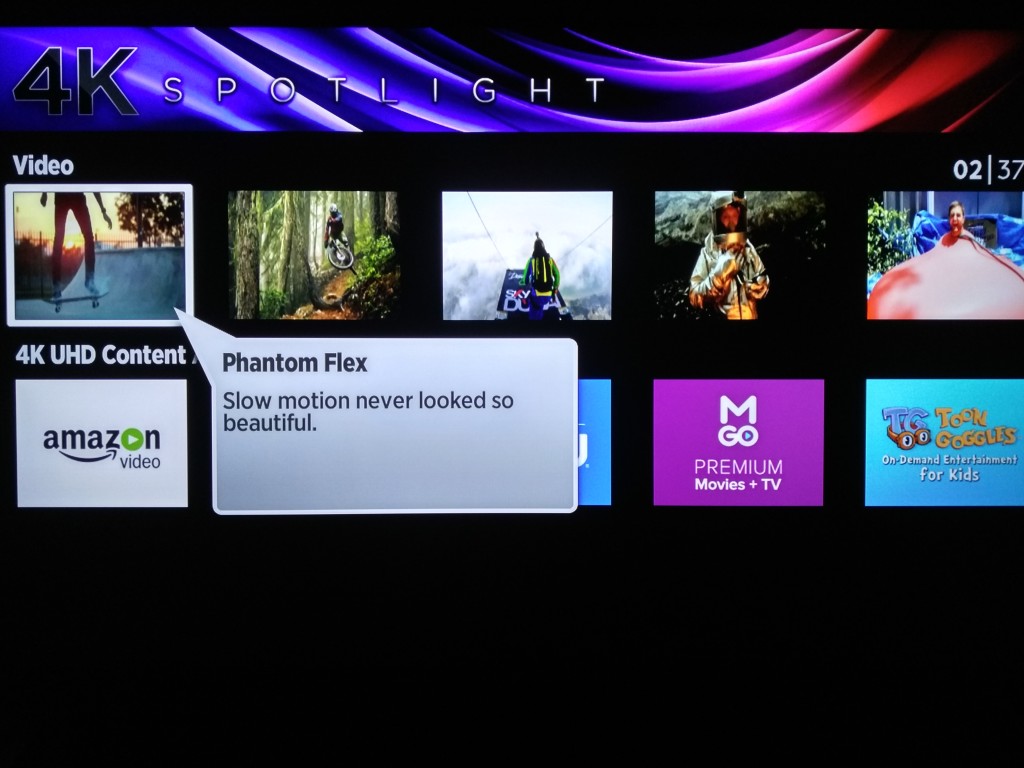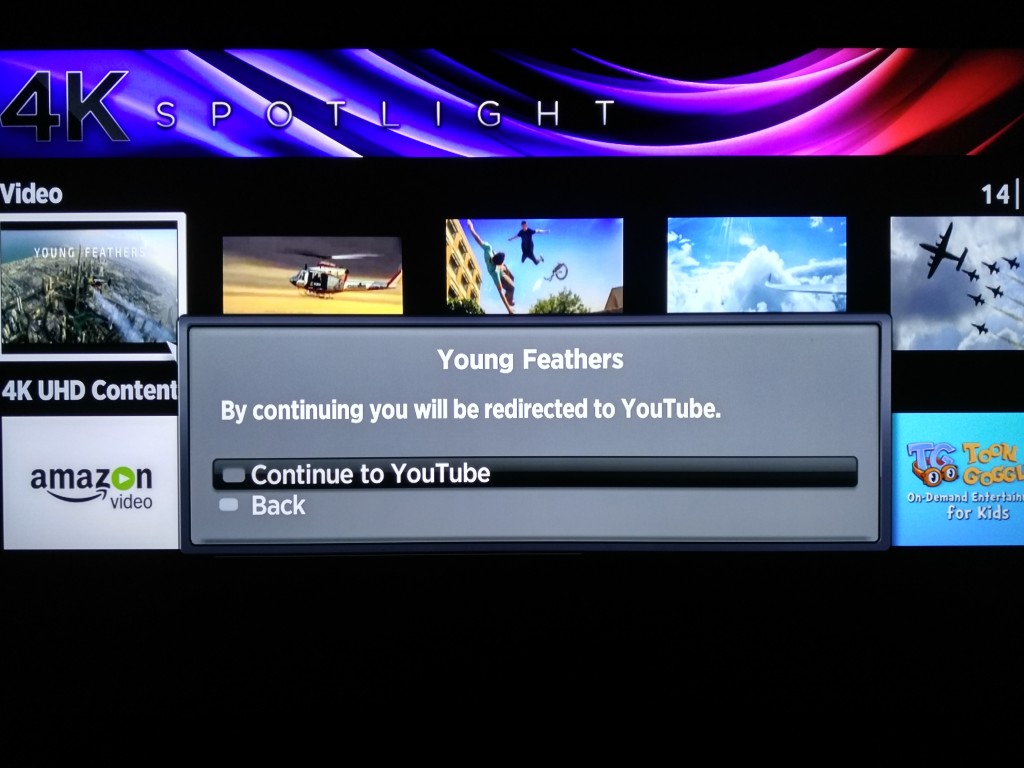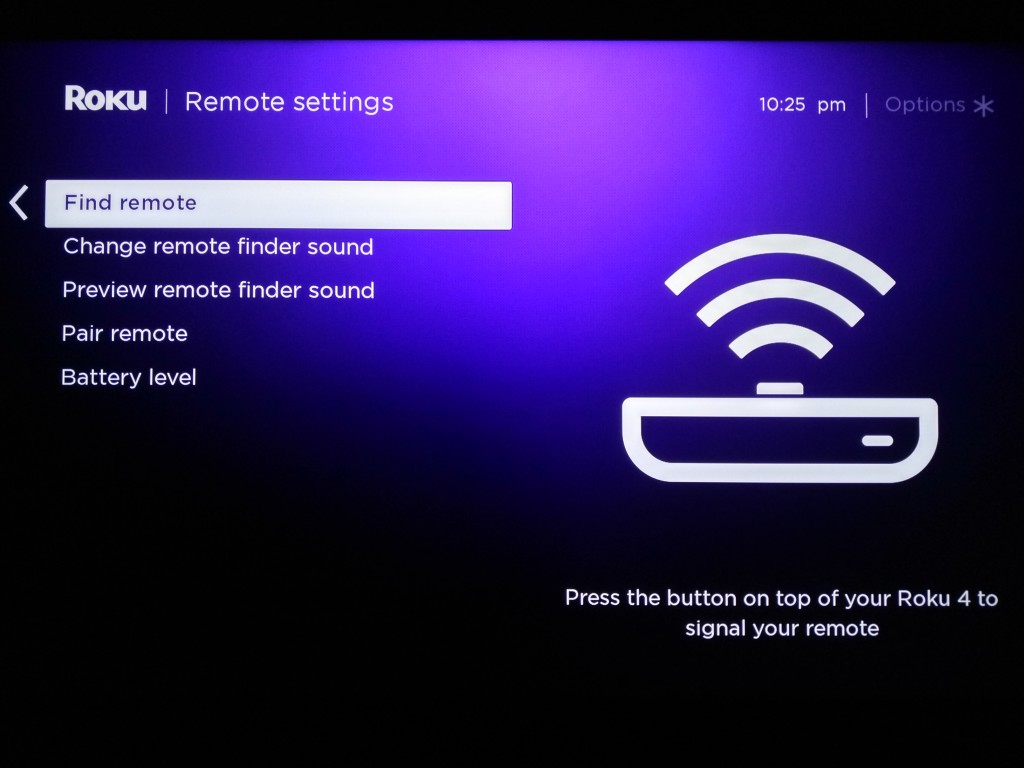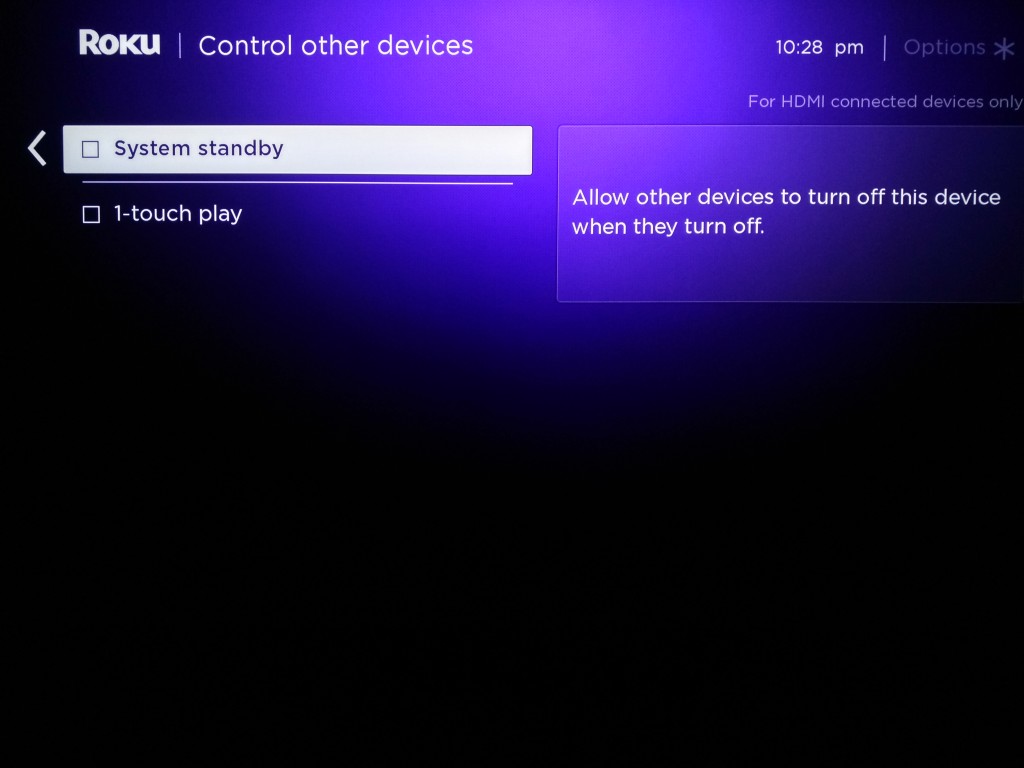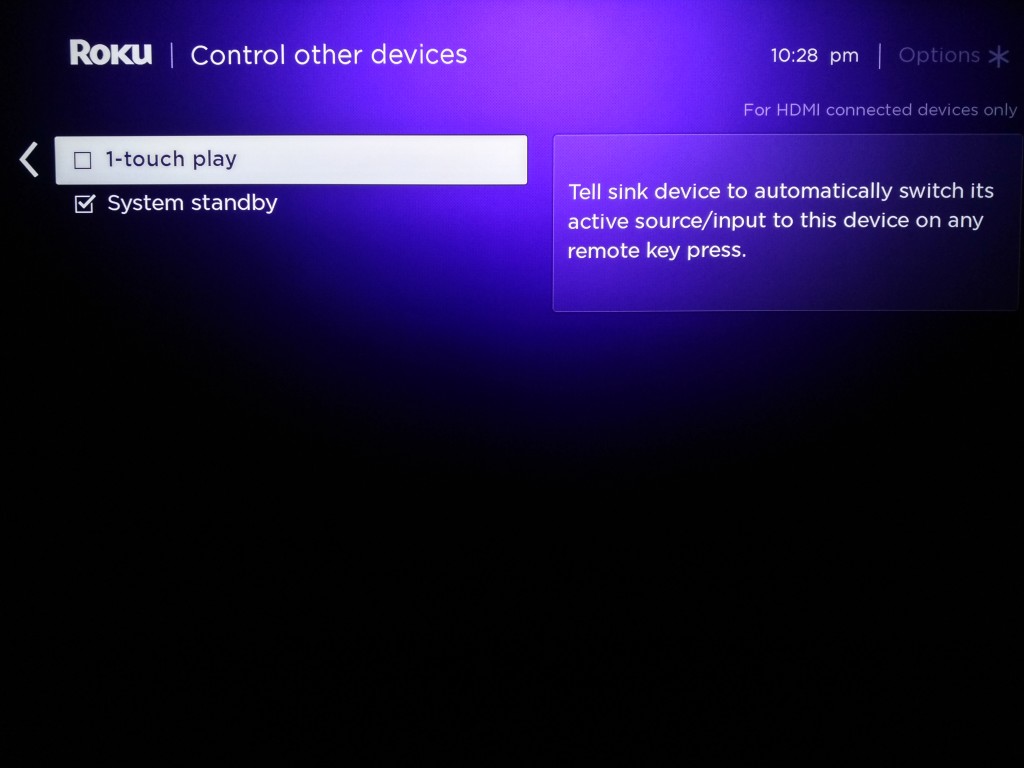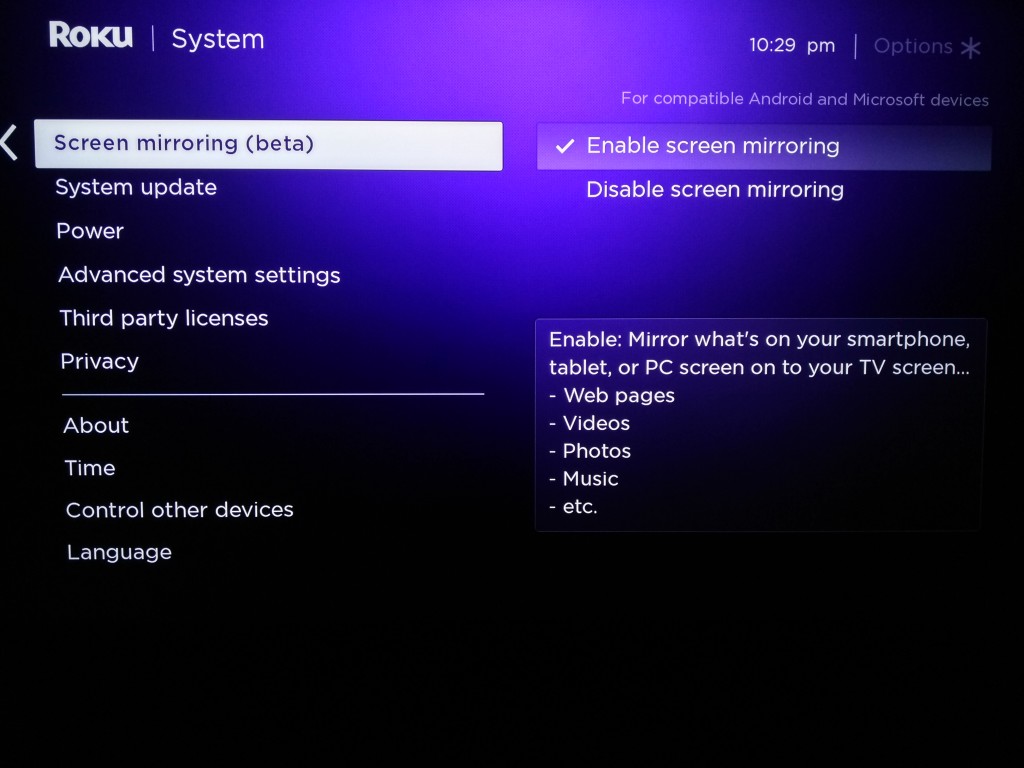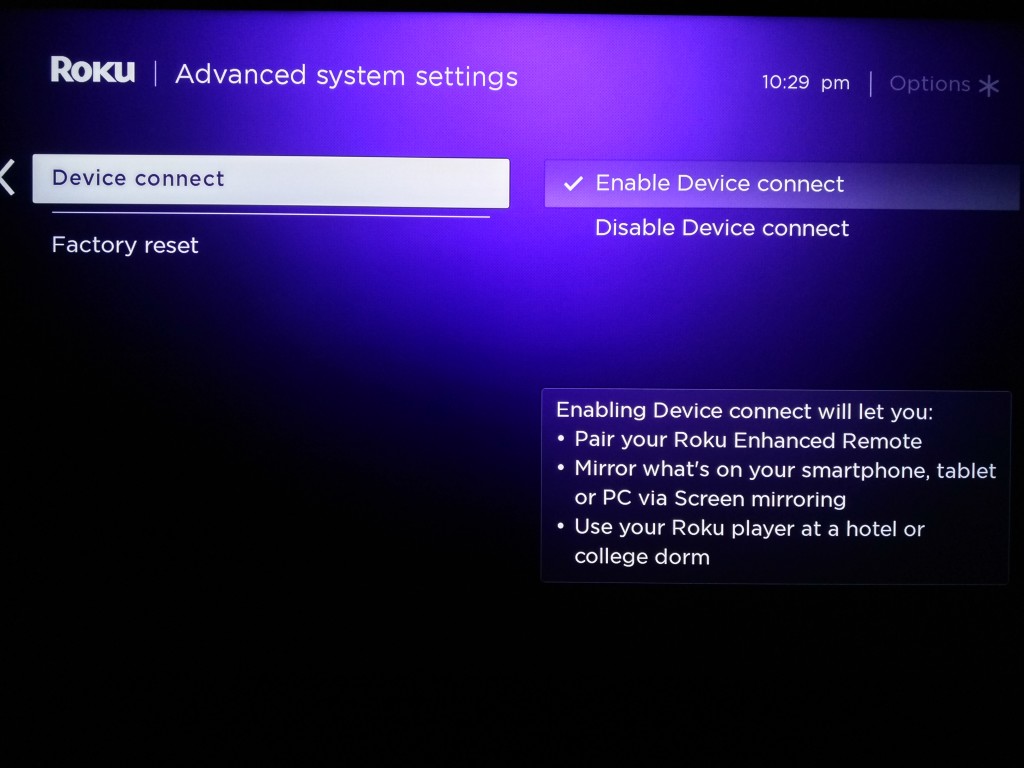The streaming media player space has gotten a lot more nasty with Amazon deciding to outright not to sell Apple TV and Google Chromecast and Asus Nexus Player since they did not support Amazon Prime Video content. Roku is the only popular media player left that has kept a neutral position trying to work with as much content sources as possible, including Amazon Prime Video.
Roku, an early player in streaming media, has continued to be at the front of the pack in terms of features and capabilities. Roku has continued to do this with their latest Roku 4, their largest more advanced Roku box to date. Together with the Amazon Fire TV, Roku was one of the first to launch 4K supporting with the Roku 4.
The other promoted feature in the 2015 versions of the Roku 4, Fire TV and Apple TV promote are voice control through your remote control. While Fire TV uses Amazon's Alexa, Apple has Siri, Roku 4 uses a third party to provide the technology for voice search.
Amazon had been slow to sell the Roku 4 during the initial launch and Best Buy also has been slow to sell the Roku 4 with only the previous Roku models in their store soon after launch.
Due to these lack of purchasing options, I purchased the Roku 4 directly from Roku's own online store. Note that Amazon now does carry the Roku 4- given that only Fire TV and Roku 4 are sold by Amazon, this should be an unexpected nice boost to Roku sales.
The Roku 4 box is very big and heavy for Roku fans who are used their smaller and lighter products. 
The Roku 4 compares with the standard remote control and power adapter accessories. What is unique with the Roku compared to other streaming media players is its inclusion of earbud headphones.
The Roku 4's remote control allow you to plug in those headphones and listen to content without having to bother others. The remote control also has a speaker which is especially useful if you've lost it somewhere.
In order to support 4K, the Roku 4 supports HDMI 2.0. The Roku also has an Ethernet port to help keep up with the bandwidth requirements needed for 4K.
To add storage, the Roku 4 supports expandability through SD card and USB storage.
On the bottom of the Roku 4, there is also a reset button that is helpfully labeled as reset.
Click here to see how to set up the Roku 4 on the Vizio 4K TV.
The Roku 4 stands out in a couple ways. First of all, Roku does a great job at helping you find and enjoy streaming channels from everyone. The basic channels on the front page include popular ones like NetFlix, Amazon Prime, YouTube, Hulu, etc. You can also then find thousands of additional streaming channels, one for every niche interest out there.
The second way that Roku really excels is being able to find and play 4K content. First of all, it's important that the Roku be specifically set to 4K UHD TV or 4K UHD TV (10-but) depending on the type of 4K TV that you have.
Once you have verified that the correct 4K display type has been selected, you are ready to then go back to the Home Screen and select 4K Spotlight. Generally on the Amazon Fire TV, it's much harder to find and play 4K content, while on the Roku 4 it's a great experience.
The Roku 4's 4K Showcase displays 4K movies, TV shows, YouTube Videos, and paid third party content providers having 4K content available.
Any of the videos chosen will bring you to YouTube. Watching 4K content on YouTube was the first time that I've actually seen great content playing and displaying in 4K.
The Roku 4 also has a lot of small features that really help the user experience. For example, you can remotely find your remote control and even select what finder sound or song to use.
You can also have the Roku 4 and other HDMI CEC compatible devices like your TV to control each other. For example, with system standby, if you turn off your TV, the Roku 4 will also be turned off. With 1-touch play, you can just press any button on the Roku 4 remote and the TV's HDMI input will select the same one attached to the Roku 4.
The Roku 4 also offers different options for your devices to mirror their screen onto the TV connected to the Roku 4. You can also use Device connect to let your smartphone, tablet, or PC act as a remote control for your Roku 4.
The Roku 4 is full of a lot of fun innovations which when added up delivery an awesome user experience. Roku's 4K user experience is hard to beat and it's no wonder why Roku has such a large loyal fan base.
View Recommended Products for Roku 4 Streaming Media Player (4400R) 4K UHD
 GTrusted
GTrusted