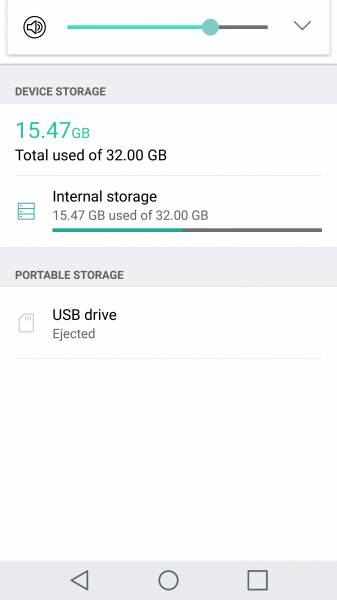The Samsung Portable SSD T3 is a fast portable SSD drive with much more storage than you could ever get with a traditional USB flash drive. To use it with the LG G5, just attach a USB Type-C to USB Type-C cable (like this one from Apple).
Once the Samsung Portable SSD T3 is connected to the LG G5, you will see notifications for USB drive and Power supply. If you select the Poewr supply notification, you can select how you want to use the USB connection for (make sure you keep 'Power supply' selected).
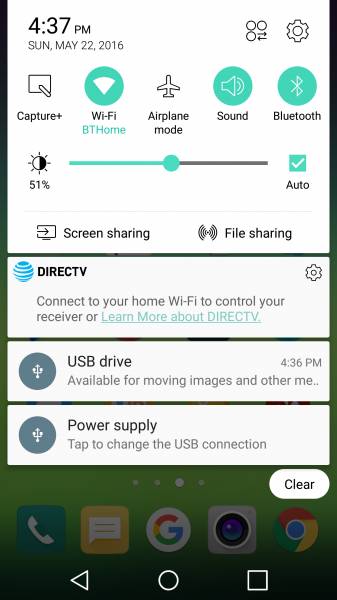
If you select the USB drive notification, the File Manager App will immediately come up. If it's the first time to use the File Manager App, you will need to Accept granting several permissions to the App. Unfortunately, when File Manager is pulled up this way, you can see the contents of the Samsung Portable SSD T3 but not the LG G5.
Note the exFAT format that is preformatted on the Samsung Portable SSD T3 is immediately readable by the LG G5 without having to change to another format.


If you try to open up the Gallery App on the LG G5, there isn't a way to copy files from the G5 to the Samsung drive.


The best way to copy files between the Samsung Portable SSD T3 and the LG G5 is to open up the Tools folder on the G5 and select File Manager.

By going into File Manager this way, you have full visibility into the files on both the LG G5's internal storage as well as the Samsung Portable SSD T3 external storage. After you have selected a file, you can select the 3 vertical dots on the upper right to move or copy the files between the G5 and the Samsung drive. In this example below, I am copying a 360_Video_RollerCoaster.dm file from the G5 to the Samsung drive.





Although transfer speeds are fast (most likely due to the use of SSD), from USB Device Info, the LG G5 only supports USB 2.0 which means that even though the Samsung Portable SSD T3 supports USB 3.1, only a USB 2.0 (480 Mb/s) link is established.


Also, since the Samsung Portable SSD T3 is drawing current from the LG G5, if you open the 'Battery and power savings' screen in Settings, you can see the battery's charge being drawn down.
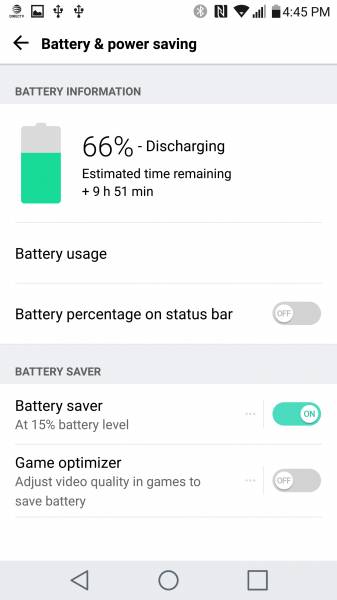

If you want to eject the Samsung drive, go the Settings->Storage & USB and select the eject icon to the right of the USB drive.


The Samsung Portable SSD T3 can be used with the LG G5 but the user experience could be made a lot easier. Users who are comfortable with moving files between their Windows PC and USB flash drive will have to spend a little more time figuring how to do the same on Android with the LG G5.
 GTrusted
GTrusted