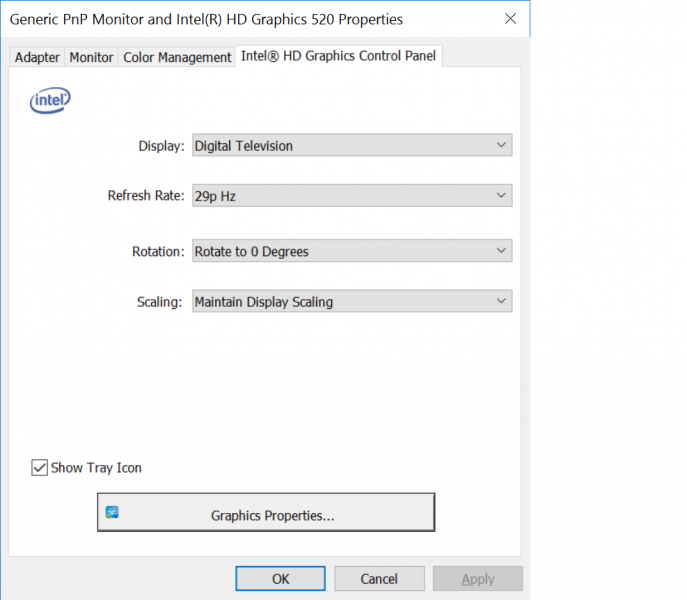The Plugable Thunderbolt 3 Dual HDMI Adapter allows the Dell XPS 13 9350 Laptop to connect to two 4K TV's or displays at 4K@30hz resolution.
Once you insert the Plugable Thunderbolt 3 Dual HDMI Adapter into the Dell XPS 13 9350 Laptop, you will get a window that pops up informing you that 'New Thunderbolt devices have been attached'.
After selecting 'OK', you will see another pop-up titled User Account Control.
After entering your PC's administrative password, you will see another pop-up titled 'Approve Thunderbolt Devices'.
The Plugable Thunderbolt 3 Dual HDMI Adapter will immediately still enumerate any displays connected to it on the Dell XPS 13 9350 Laptop even if you select 'Do Not Connect'.
If you don't want to keep on seeing the 'New Thunderbolt devices have been attached' pop-up, select 'Always Connect'.
In the Windows System Tray there is also a Thunderbolt icon which if you select, will show the Plugable Thunderbolt 3 Dual HDMI Adapter enumerated with the Dell XPS 13 9350 Laptop's Thunderbolt controller.
Here I connected the Vizio M-Series 4K Ultra HD Smart TV and a LG 4K Ultra HD Smart TV with webOS 2.0 (2015). Both were able to connect using 4K@30hz resolutions.
The best way to set up the 4K TV's on the Dell XPS 13 9350 Laptop is to go to Control Panel -> Appearances and Personalization -> Display -> Screen Resolution and select 'Advanced settings'.
The 'Generic PnP Monitor and Intel HD Graphics 520 Properties' window will come up (although it might be hiding behind another window).
If you select the 'Intel HD Graphics Control Panel', you can then select the 'Graphics Properties' button.
The Intel HD Graphics Control Panel will then come up and is a more convenient way to manage your displays.
Here you can select 4K (4096X2160) at 30hz resolutions for both the Vizio M-Series 4K Ultra HD Smart TV and a LG 4K Ultra HD Smart TV with webOS 2.0 (2015).
Note you will need to select the 'Sound' settings to choose the Playback device if you want sound to be coming from one of the 4K TV's
One handy feature of the Intel HD Graphics Control Panel is the ability to use the Collage Display Mode. This allows you to combine the two displays into one desktop screen.
Using the Collage Display Mode works well for games so you can take advantage of a super large display made up of the Vizio M-Series 4K Ultra HD Smart TV and LG 4K Ultra HD Smart TV with webOS 2.0 (2015). Here we show 'Asphalt 8:Airborne'- although a higher performance GPU would have made the graphics a lot smoother, using two inexpensive 4K TV's to create a much larger display helped create a more immersive gaming experience.
The Plugable Thunderbolt 3 Dual HDMI Adapter works well with the Dell XPS 13 9350 Laptop and allows you to take advantage of increasingly affordable 4K TV's like the Vizio M-Series 4K Ultra HD Smart TV and LG 4K Ultra HD Smart TV with webOS 2.0 (2015).
If you have problems, check to make sure you check on the Plugables website which Thunderbolt firmware and BIOS version on the Thunderbolt PC is needed on the Dell XPS 13 9350 Laptop.
 GTrusted
GTrusted