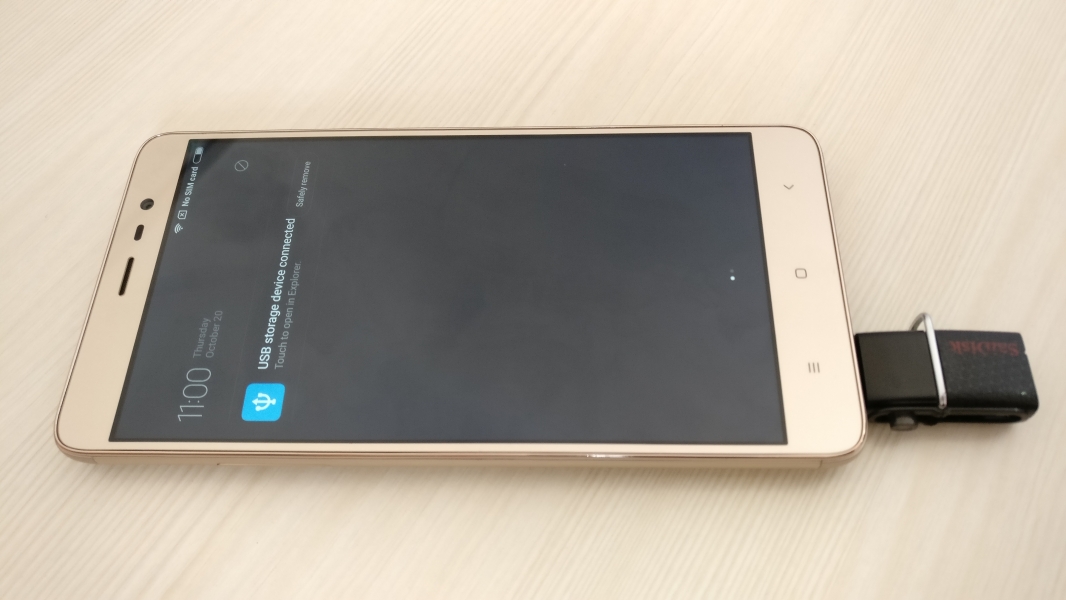Like many Android phones, the Xiaomi Redmi Note 3 comes with USB support- here we tried to transfer files between the SanDisk Ultra Dual USB Drive 3.0 and Redmi Note 3. The Redmi Note 3 has a USB micro-B connector through which you can connect the SanDisk drive.
Once you plug in the SanDisk Ultra Dual USB Drive 3.0 into the Redmi Note 3, you will get a notification that 'USB Storage device connected' and by touching that you can access USB storage files directly.


You can also access the USB Storage by going into the Redmi Note 3's Settings -> Additional Settings -> Storage. Here you can see both internal and USB storage.


Here we copied a file from the SanDisk Ultra Dual USB Drive 3.0's internal storage to the Redmi Note 3. First, go to the Explorer App where on the bottom of the screen you will find USB. Select USB to open the files of SanDisk Ultra Dual USB Drive 3.0.
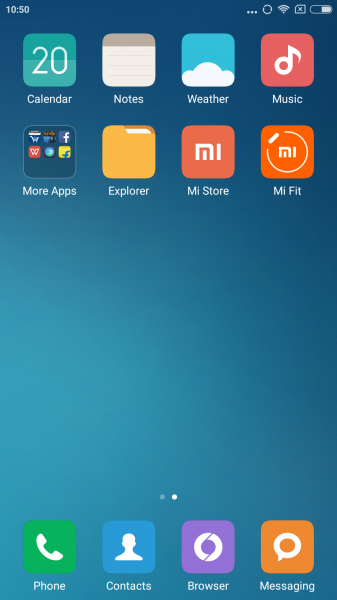
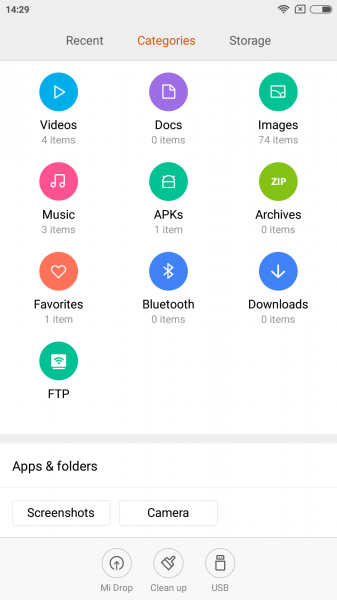

Select the files or folder which you want to transfer from the SanDisk Ultra Dual USB Drive 3.0 to the Redmi Note 3. Here we copied a movie folder called 'Ride.Along.2' with the size of 1.34GB.
Immediately after selecting the folder you will get some options in the bottom of the screen. Tap on 'More' and you will see the 'Copy' option. Once you click on the copy option, it will take you to the storage options of Redmi Note 3.


Select internal storage from the storage options of Redmi Note 3 and select the folder location you want to paste the copied movie 'Ride.Along.2'.


Here we copied into the Movies folder, and the file transfer was successful.

The Redmi Note 3 only supports USB 2.0 but using the SanDisk Ultra Dual USB Drive 3.0 is still much faster and convenient than having to transfer large files wirelessly.
 GTrusted
GTrusted