The Misfit Ray is an elegantly designed, minimalist fitness tracker that works well with Google's flagship Nexus product for Android Marshmallow, the LG Nexus 5X. To use the Ray with the Nexus 5X, first go to Google Play to download and install the Misfit App.
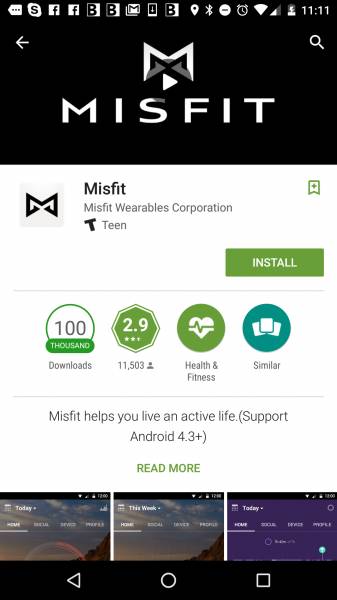


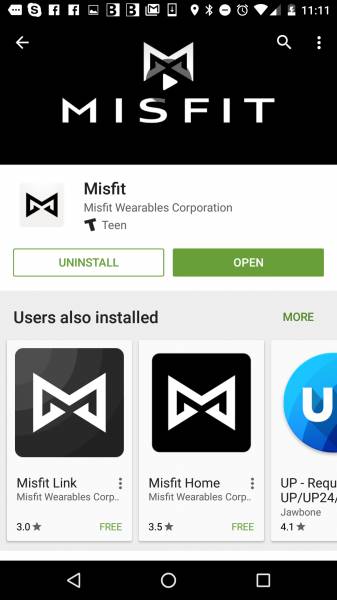
After you open the Misfit App, you can either sign into an existing account or sign up through Facebook or Email. Here I chose 'Sign Up with Email'. You'll need to enter your e-mail in the Username field and select your Password. After selecting Next, you can then enter your personal profile.



Once your personal profile is filled in, select Next to then you can set your fitness goal. Rather than trying to make thing complicated, Misfit uses a point system where you can set your points per day goal based on light, moderate, or intense activity.


After you have chosen the Points goal, select Next to then Select a Device. Interestingly, the Ray didn't show up as one of the devices to select perhaps due to poor network access I was having at the time. Once the network was back, the Ray did show up as one of the devices to select.


To set up the Ray, you need to install the batteries (Click here to see how to install the batteries on the Misfit Ray). If the batteries were already installed, you need to remove and reinsert the battery casing to reset the Ray. You'll know the Ray has been reset if the light on the Ray is slowly pulsing.
Compared to other fitness wearables, Misfit has made it very easy to pair the Misfit App with the Ray. No need to press any buttons on the Ray or input any pairing code. Once you have selected the Ray as the device to set up, the Misfit App will search for the Ray. One the Ray is found nearby, select the Ray to start the linking process.


During the linking process, the Ray will get updated with the latest firmware. During the update, the Misfit App will show some of the features of the Ray like sleep tracking and vibration alarm, inactivity reminder, and phone/text notifications.


During the update process, I ran into another network error due problems with my Internet access. If you find yourself in this situation, you will just need to take out the batteries to reset the Ray and start the linking process again.






This time after repeating the linking process, the network was stable and the updates completed successfully. Select 'LET'S GO' to start exploring the Misfit App.


The Misfit App will first take you through some screens to highlight some of the key features like where you can check activity and sleep, look at daily, weekly, or monthly data, use a graph based view for your daily activity, or swipe from the top to sync the App with the Ray.


The Misfit App has an easy to use menu system found at the top allowing you to navigate to Home, Social, Device, and People screens.
Unlike other fitness apps where you can lost in the data, Misfit simplifies everything so that you just focus on points but can drill down into steps, calories, and distance moved. The Home screen lets you see these stats and what type of activity is still needed to meet your daily points goal.
As you scroll down the Home screen, you can also see your sleep activity as well as each activity that Misfit has been keeping track of.


If you select the graph icon on the top right of the App, you can look at you points, sleep, and weight tracking data based on daily, weekly, or monthly views. If you scroll down, you can see a summary of the daily activities over that time period.




On the Social screen, you can use connect with other friends using Misfit. To do this, you'll need to first set up your name and username in the Profile screen.

The Device screen lets you monitor the Ray's battery life and also sync your Ray (which you can can do by swiping the App from the top).
Unlike other fitness wearables which assume the user will be wearing on the wrist, you can wear the Ray on the wrist, waist, ankle, chest, or some other area of the body. Make sure you select where you are wearing the Ray in the Wearing Position section of the Device screen.
You can also us the Device screen to access the Misfit Link App (to use your Ray to control other things around you), add or remove a device from the App, and find which Ray is yours by making it blink.


When you sync the Misfit Ray, make sure your turn off the Bluetooth on other devices that the Ray may have been connected to before. If you don't, the App will be unable to sync with the Ray and go through some screens to help you resolve the issue and report the problem.



Once I turned off another device that had been paired with the Ray, I had no problems with sync'ing the Misfit app with the Ray.
The Misfit Ray works well with Android phones like the LG Google Nexus 5X. The Android App may not have the same level of detail that serious fitness enthusiasts are looking for, but for the casual user that wants to look good and keep fit without the complexity that often comes with other wearable products in the market, the Misfit Ray is a solid choice.
 GTrusted
GTrusted






































