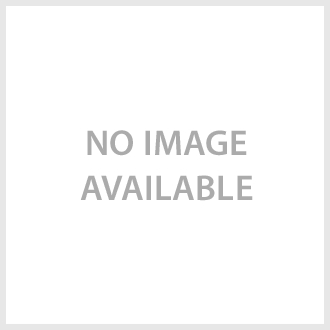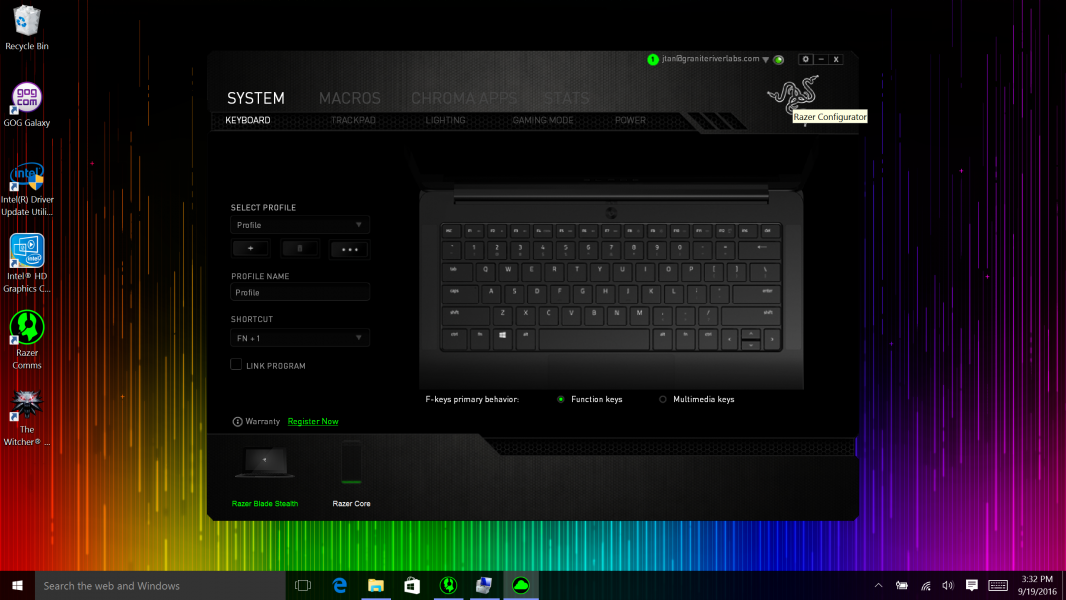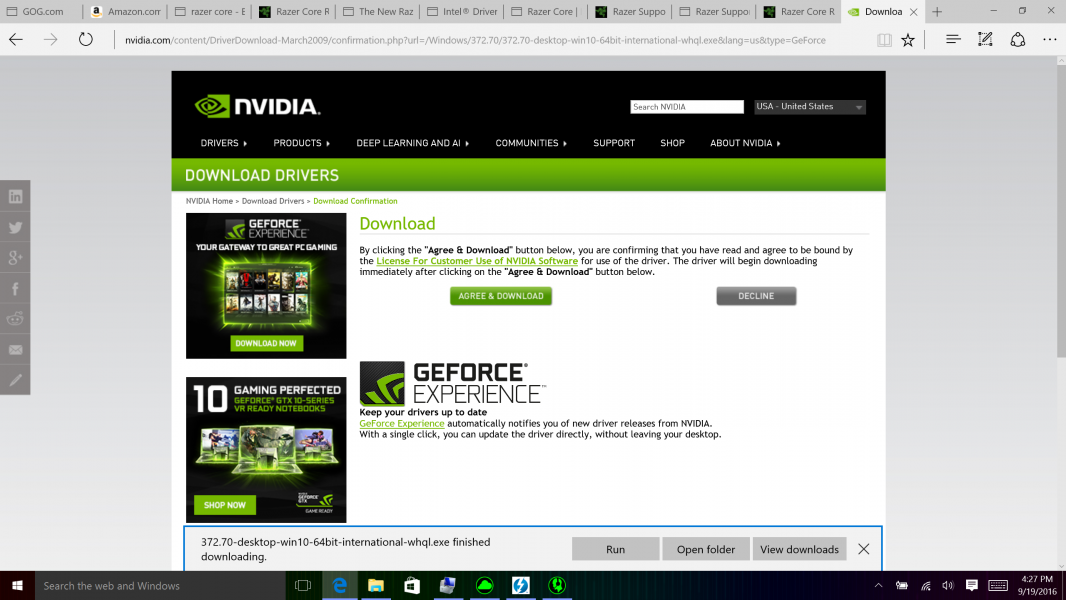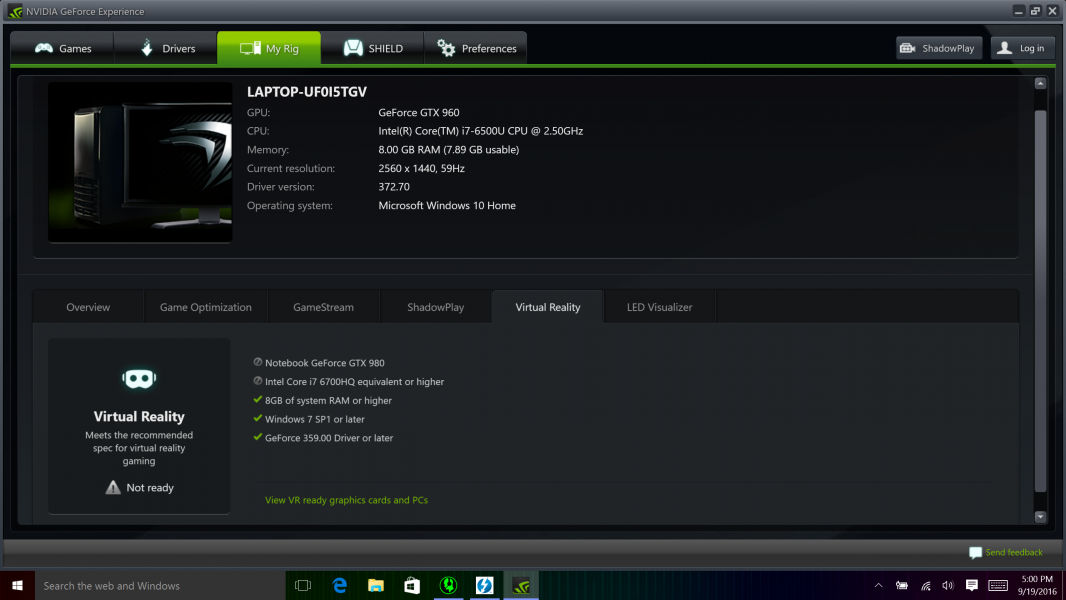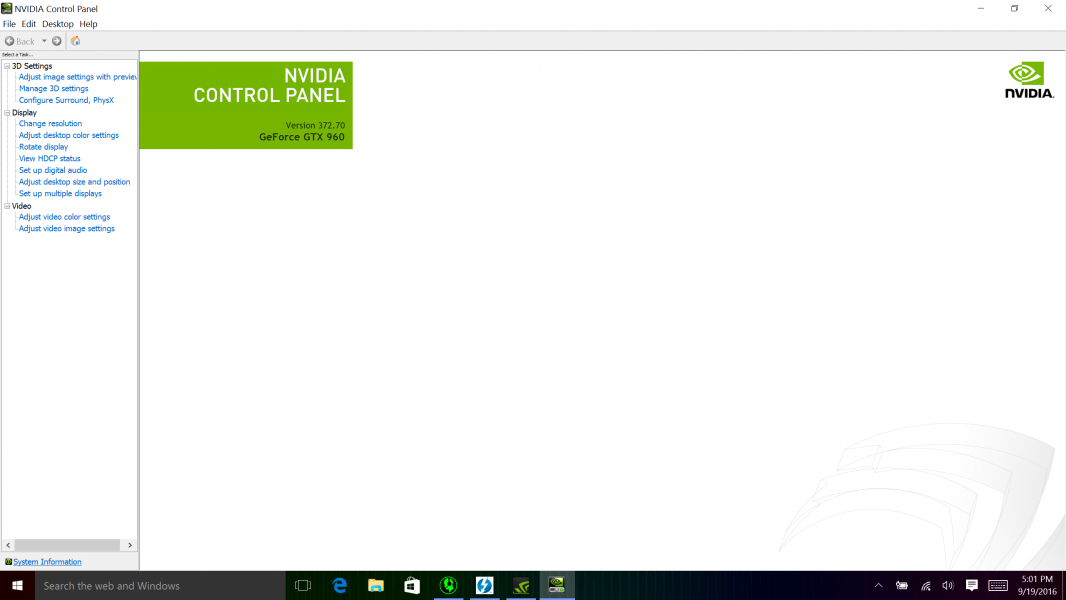The Razer Core promises to amp up the performance of Razer PC notebooks like the Razer Blade Stealth by offloading graphics processing on to external graphics cards like the inexpensive NVidia GeForce GTX 960. In the past, external graphics cards could only be used in desktop PC's but the Razer Core changes this paradigm by allowing certain Razer PC notebooks to use these same graphics cards.
Razer has made it very easy to install the NVidia GeForce GTX 960. Just swing open the handle bar located to the left of the green USB ports, and pull. You can then insert the NVidia GeForce GTX 960 into the PCI Express slot like you would a desktop PC.
You will also need to plug in the power connectors from the Razer Core to the NVidia GeForce GTX 960 although there was barely enough length in the power cables to make the connection.
In order to get more length and connect the power cables, we had to cut the plastic straps holding down the cables.
The only screw that is needed is to secure the top front of the NVidia GeForce GTX 960 to the Razer Core.
The final step is to push the handle all the graphics card assembly goes all the way back into the chassis shell and hold the handle to the left to lock everything down.
After connecting the power cord to the Razer Core to an AC outlet, we then connected the Razer Core to the Razer Blade Stealth using the Thunderbolt 3 cable that came with the Core. There is no separate power button on the Razer Core- all you need to do is establish a live Thunderbolt connection in order to turn on the Core.
Once the Razer Core is connected to the Razer Blade Stealth, you will need to approve the Thunderbolt Device and it's best to select 'Always Connect'.
On Windows Device Manager, we could also confirm that the Razer Core and all its Ethernet and USB components were enumerating properly.
The Razer Blade Stealth then automatically detected and proceeded to install the Razer Core.
We then opened up the Razer Synapse application which proceeded to first update itself.
Once the updated was completed, we could confirm that the Razer Synapse could detect and control the Razer Blade Stealth and Razer Core.
Once you select the Razer Core on Synapse, you can adjust its lighting settings.
To use the NVidia GeForce GTX 960, we next had to find, download, and install the graphics card drivers from NVIDIA's website onto the Razer Blade Stealth.
After everything was installed, we had to restart the Razer Blade Stealth and could confirm the Razer Core was still being detected as an attached Thunderbolt device.
We next opened NVIDIA's GeForce Experience software and confirmed the drivers were all up to date.
One of the nice things about the NVIDIA GeForce Experience software is that it can automatically detect your games installed on the PC and customize the settings for that game.
Here the NVIDIA GeForce Experience found 'The Witcher 3: Wild Hunt' game that was installed on the PC.
You can also use the NVIDIA GeForce Experience software to check if your setup is ready for different applications like Virtual Reality (unfortunately, this setup was not deemed ready for VR).
We next connected a Vizio M-Series 4K Ultra HD Smart TV to the NVidia GeForce GTX 960.
In the NVIDIA Control Panel software, we can see the Vizio M-Series 4K Ultra HD Smart TV appear there and is able to connect at 4K@60hz resolutions over HDMI 2.0.
Running the Unigine Heaven Benchmark software and leaving the TV disconnected from the graphics card, we compared the Frames Per Second using the internal Intel graphics processor versus using the NVidia GeForce GTX 960 through the Razer Core.
We could see that the NVidia GeForce GTX 960 achieved an average of 29.7 FPS while the Intel internal graphics processor only got an average of 5.3 FPS.
When we connected the 4K TV and used a higher 2560X1600 resolution, the Frames Per Second dropped to an average of 23.8 FPS.
Using 3DMark Time Spy Benchmarking's Graphics tests, we saw the Intel GPU hit about 1-2 FPS and the NVidia GeForce GTX 960 achieve 11-14 FPS.
Using the NVidia GeForce GTX 960 in the Razer Core, the graphics was smooth enough for a casual gamer on a budget but certainly not impressive enough for serious gamers. In the next review, we look at how the graphics performance improved by using the incredible NVIDIA Titan X graphics card in the Razer Core.
 GTrusted
GTrusted