The Chromecast Ultra supports both HDR10 and Dolby Vision versions of HDR. So what happens when you connect the Chromecast Ultra to the LG B6 OLED 4K HDR Smart TV - 65" Class which also supports HDR10 and Dolby Vision?
Using the Netflix App, which also supports both HDR10 and Dolby Vision, we'll first connect it to the Chromecast Ultra by selecting the Chromecast icon on the top right of the App and choosing the Chromecast Ultra to play on.
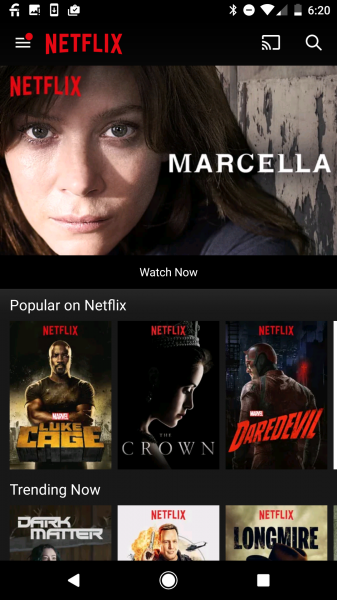

If the Chromecast Ultra is playing 4K HDR enabled content like Marvel's Daredevil or Marco Polo and detects HDR capability on the TV, it will show the HDR icon in the show's main title page. Although the LG B6 OLED 4K HDR Smart TV - 65" Class supports both HDR10 and Dolby Vision, the Netflix App with Chromecast enabled chooses the HDR10 option over the Dolby Vision option.
It's interesting that when Netflix was played directly on the LG B6 OLED 4K HDR Smart TV - 65" Class, Dolby Vision was chosen over HDR10 as seen in this review.


When you play 4K HDR enabled content, you should also see the HDR symbol on the top right of the LG B6 OLED 4K HDR Smart TV - 65" Class's screen.
For other Netflix 4K content that is not HDR capable, you will just see the ULTRA HD icon.
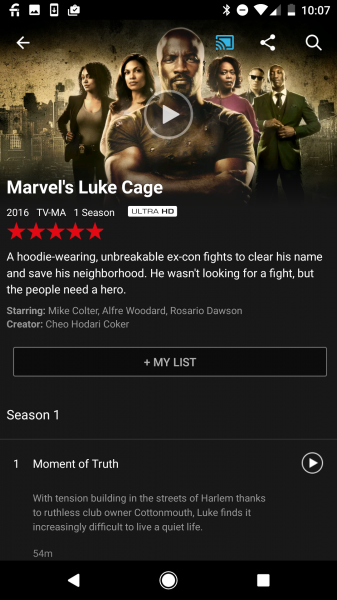
If you select the Chromecast icon on the Netflix App to turn Chromecast off, you can see that 4K shows (both HDR and non-HDR) only display the HD icon since content would be played on the phone rather than a 4K TV.
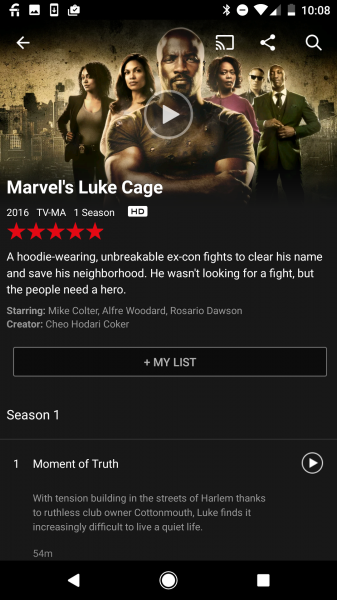

 GTrusted
GTrusted
























