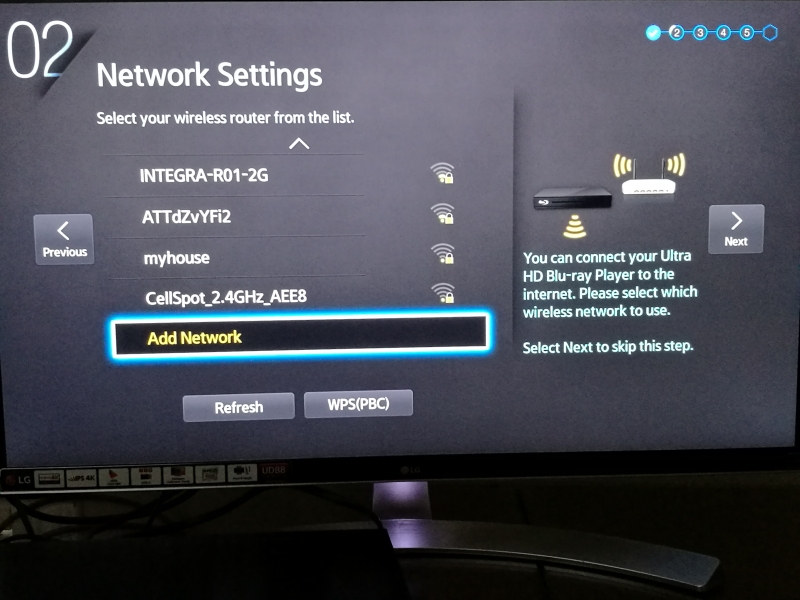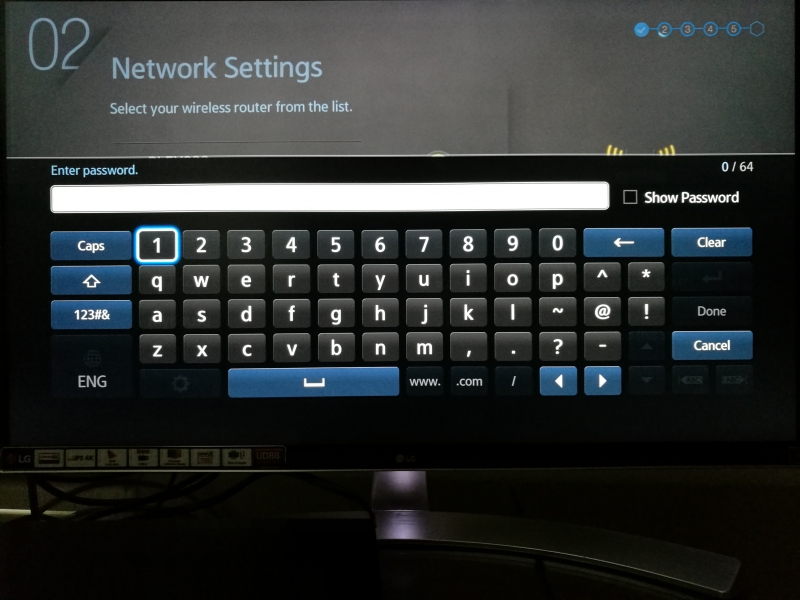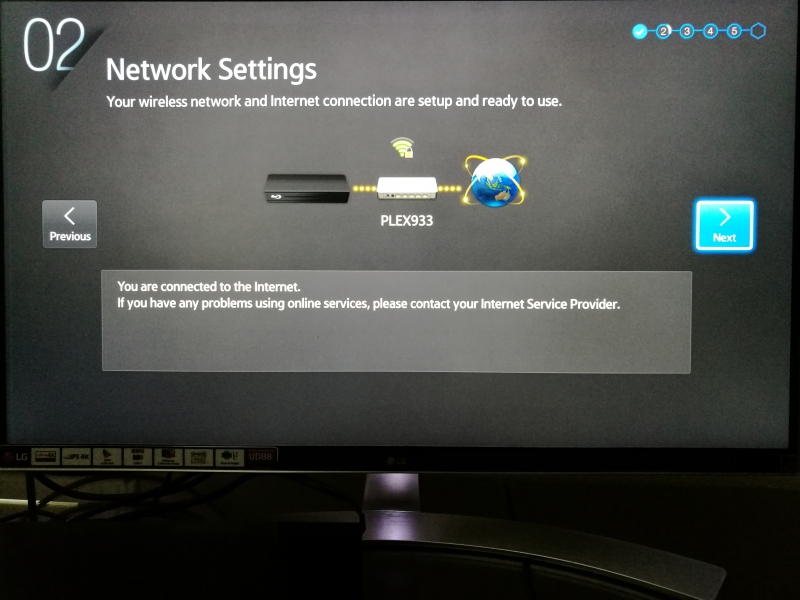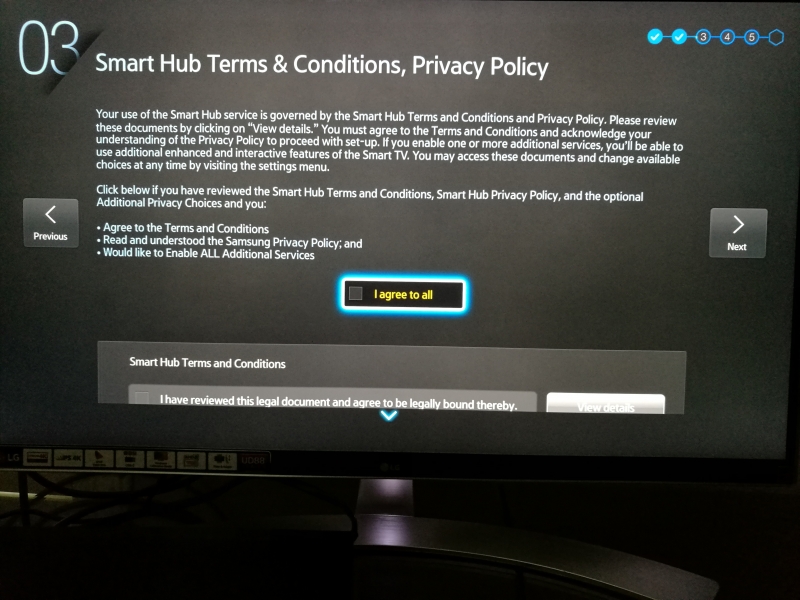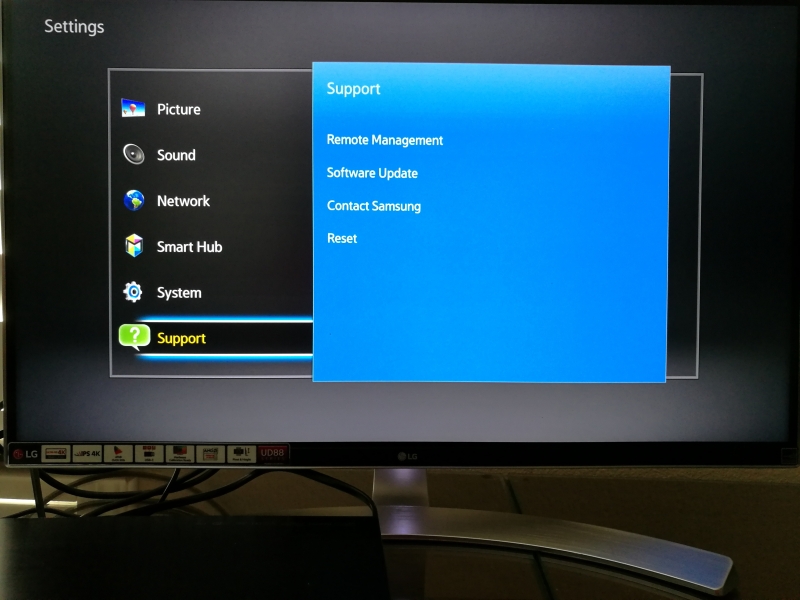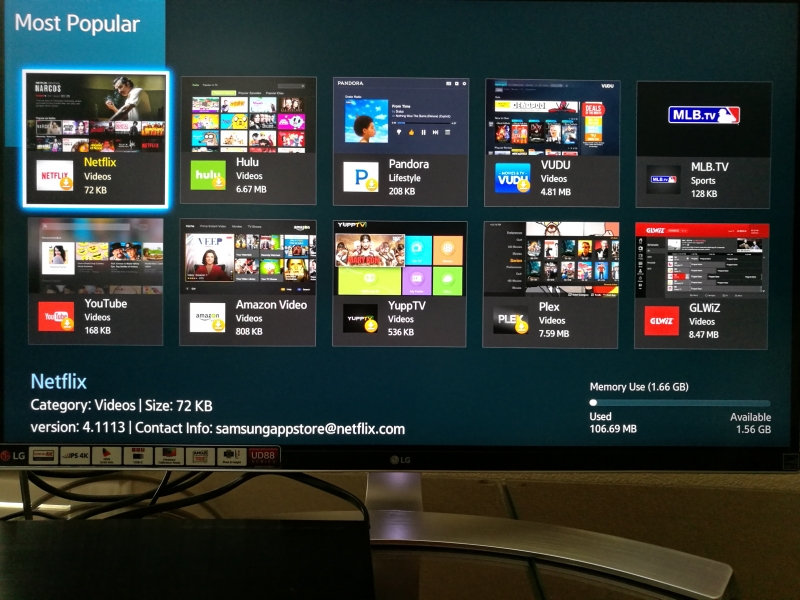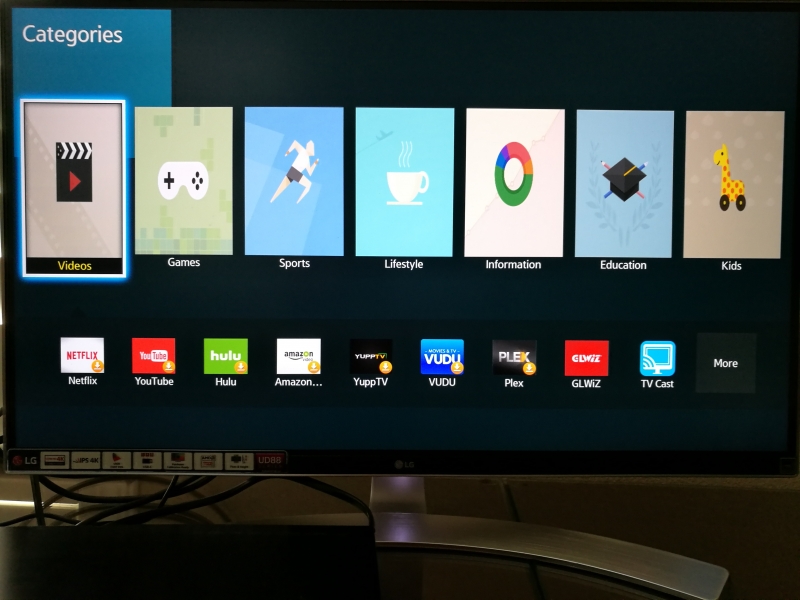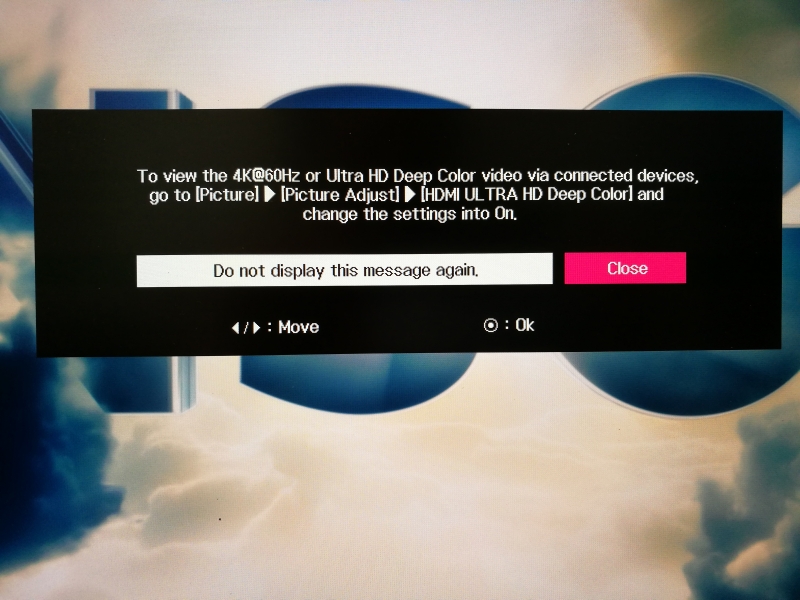The Samsung UBD-K8500 4K Ultra HD Blu-ray Player is one of the first Blu-Ray 4K players in the market and also very easy to set up.
To use the Samsung UBD-K8500 4K Ultra HD Blu-ray Player, first you need to install the battery that came with the player into the remote control.
Once you've attached the AC cable to the Samsung UBD-K8500 4K Ultra HD Blu-ray Player and pressed the power button, you can go through the initial setup screens.
Like most modern Blu-Ray players, you will need to connect the Samsung UBD-K8500 4K Ultra HD Blu-ray Player to your local Wi-FI network or Ethernet network to access the Internet.
The UBD-K8500 4K Ultra HD Blu-ray Player uses the Samsung Smart Hub functions so you'll need to accept its terms & conditions.
You can then set up the TV aspect ratio that matches the TV or display you are using.
Like most other products nowadays, you'll need to have patience to go through a software update.
Samsung also goes through a help screen showing the different functions in the main screen.
Once in the main screen, if you need to make further changes to the setup you can select the Settings on the bottom right.
The Samsung UBD-K8500 4K Ultra HD Blu-ray Player also allows you to download various Apps to enjoy more options to stream content rather than just relying on Blu-Ray. Samsung allows you to browse Apps using several views.
If you want to search for an App, select the search icon and type in the App you are looking for using the virtual keyboard.
The Samsung UBD-K8500 4K Ultra HD Blu-ray Player also allows you to play media from your USB drive or through the network from another DLNA device.
Of course, the main reason you've purchased the Samsung UBD-K8500 4K Ultra HD Blu-ray Player is to play the discs supporting the new 4K Bu-Ray format. Here we use the "Now You See Me" disc.
These new 4K Blu-Ray discs are clearly marked with a 4K Ultra HD logo.
Many 4K Blu-Ray discs also come with standard (non-4K) Blu-Ray discs as well as an option to download a non-4K version to a PC or mobile device.
The main screen of "Now You See Me" looks like any other Blu-Ray disc.
Here we had connected the Samsung UBD-K8500 4K Ultra HD Blu-ray Player to a LG 27 inch Class Ultra HD IPS 4K 27UD88-W Monitor which doesn't support High Dynamic Range (HDR). However, the LG 27 inch Class Ultra HD IPS 4K 27UD88-W Monitor does support one of the key components of HDR which is support for HDMI Ultra HD Deep Color which you can then enable in the monitor's settings. The Samsung UBD-K8500 4K Ultra HD Blu-ray Player supports HDR 10 which uses 10-bit color that is also supported with HDMI Ultra HD Deep Color.
Note that while PC monitors like the LG 27 inch Class Ultra HD IPS 4K 27UD88-W Monitor can support 10-bit color required by HDR, they follow different color gamut coverage standards compared to the consumer electronics driven 4K TV industry. Thus while the LG 27 inch Class Ultra HD IPS 4K 27UD88-W Monitor supports an impressive 99% of sRGB color spectrum, this is still different from the Rec. 2020 spectrum used by HDR standards. While the LG 27 inch Class Ultra HD IPS 4K 27UD88-W Monitor doesn't follow all the HDR10 standards used by the Samsung UBD-K8500 4K Ultra HD Blu-ray Player, this probably won't matter too much to the casual user.
The LG 27 inch Class Ultra HD IPS 4K 27UD88-W Monitor doesn't have speakers built in so rather than use its optical audio output, we used the second HDMI port on the Samsung UBD-K8500 4K Ultra HD Blu-ray Player to output to another HDMI device that has audio functionality.
You can use the Samsung UBD-K8500 4K Ultra HD Blu-ray Player with the LG 27 inch Class Ultra HD IPS 4K 27UD88-W Monitor but to really take advantage of what 4K and HDR can potentially, finding the right content and 4K HDR TV is key.
 GTrusted
GTrusted