Your Samsung Galaxy S6 Edge is great for taking high quality photos and video but how do you get them off of your phone? There are now more solutions than ever to share your content but most involve the cloud like Google Drive, Microsoft OneDrive, Box, Facebook, Instagram, YouTube, etc. Sometimes though you can't or don't want to use the cloud. If you take a high definition video for 1-2 hours for some performance or sports event, chances are that the file is going too huge to upload into the cloud. The upload could take forever or just hang. You may also have to purchase more online storage which doesn't make sense if you only need to temporarily move the video through the cloud to get to some other device like a PC or Mac. You may also be concerned about putting private photos and videos in the cloud or just concerned about cloud security and privacy policies. ![SanDIsk Ultra Micro SD Card XC I 64GB]() In the past, Samsung Galaxy S users would have a handy SD card available to conveniently move their photos, videos, and music between their phone and PC or Mac. In fact, one of the reasons that people made the switch to Android from iPhone was the availability of a removable SD card to cheaply add storage capacity and transfer content. With the Samsung Galaxy S6 Edge, SD card support is tragically removed making it considerably harder for users to move their content. So what are the other options out there which don't involve the cloud or SD cards? There are wireless options like Wi-Fi Direct or Bluetooth. However, different products implement Wi-Fi Direct differently- for example, you can't use Wi-Fi Direct to directly transfer files from a Samsung Galaxy S6 Edge to a Mac. Sending and receiving files over Bluetooth is more standardized but Bluetooth is too slow to transfer large files in a reasonable amount of time.
In the past, Samsung Galaxy S users would have a handy SD card available to conveniently move their photos, videos, and music between their phone and PC or Mac. In fact, one of the reasons that people made the switch to Android from iPhone was the availability of a removable SD card to cheaply add storage capacity and transfer content. With the Samsung Galaxy S6 Edge, SD card support is tragically removed making it considerably harder for users to move their content. So what are the other options out there which don't involve the cloud or SD cards? There are wireless options like Wi-Fi Direct or Bluetooth. However, different products implement Wi-Fi Direct differently- for example, you can't use Wi-Fi Direct to directly transfer files from a Samsung Galaxy S6 Edge to a Mac. Sending and receiving files over Bluetooth is more standardized but Bluetooth is too slow to transfer large files in a reasonable amount of time. ![Samsung Galaxy S6 Edge Bottom Macro light play]() The best way to reliably and quickly transfer large files is still through USB but most people just recognize the USB connector at the bottom of the Samsung Galaxy S6 Edge as a way to charge their phone. The Samsung Galaxy S6 Edge will plug directly into a PC or Mac through USB but there is no straightforward means to transfer files. Windows, Android, Mac engineers don't have a lot of motivation to have their difference devices play well with each other. Most USB drives have a large USB connector called Type- A while most Android phones like the Galaxy S6 Edge uses a micro USB Type B connector. The SanDisk's Ultra Dual USB Drive 3.0 is a great option for Android phone users that need to move a lot of content to a PC or Mac.
The best way to reliably and quickly transfer large files is still through USB but most people just recognize the USB connector at the bottom of the Samsung Galaxy S6 Edge as a way to charge their phone. The Samsung Galaxy S6 Edge will plug directly into a PC or Mac through USB but there is no straightforward means to transfer files. Windows, Android, Mac engineers don't have a lot of motivation to have their difference devices play well with each other. Most USB drives have a large USB connector called Type- A while most Android phones like the Galaxy S6 Edge uses a micro USB Type B connector. The SanDisk's Ultra Dual USB Drive 3.0 is a great option for Android phone users that need to move a lot of content to a PC or Mac. ![SynTrend Taipei Taiwan Store]() I purchased the SanDisk Ultra Dual USB 3.0 at SynTrend, a new modern electronics paradise in Taipei, Taiwan.
I purchased the SanDisk Ultra Dual USB 3.0 at SynTrend, a new modern electronics paradise in Taipei, Taiwan. ![dav]() The Ultra Dual USB 3.0 has a small mechanical switch on the side. Push it one way and you'll get the USB Micro B connector that will fit into the Samsung Galaxy S6 Edge. Push the same switch in the opposite direction, and the Micro B connector will disappear back into the drive while a USB Type A then appears on the other side, This USB Type A can be used to plug into the any PC or Mac.
The Ultra Dual USB 3.0 has a small mechanical switch on the side. Push it one way and you'll get the USB Micro B connector that will fit into the Samsung Galaxy S6 Edge. Push the same switch in the opposite direction, and the Micro B connector will disappear back into the drive while a USB Type A then appears on the other side, This USB Type A can be used to plug into the any PC or Mac. ![SanDisk Ultra Dual USB Drive 3.0 vertical with blue background]()
![SanDisk Ultra Dual USB Drive 3.0 with Micro B out and blue background]() When you plug the SanDisk Ultra Dual USB Drive into the Samsung Galaxy S6 Edge, the Android File Manager will immediately come up. Using this Manager, you can then navigate around either the Sandisk drive or Galaxy S6 Edge file directories to copy, move, delete files as you wish. You may need to hunt around if you are not familiar with where all your videos and photos are kept but the flexibility to move your files to anywhere you want is both compelling and liberating.
When you plug the SanDisk Ultra Dual USB Drive into the Samsung Galaxy S6 Edge, the Android File Manager will immediately come up. Using this Manager, you can then navigate around either the Sandisk drive or Galaxy S6 Edge file directories to copy, move, delete files as you wish. You may need to hunt around if you are not familiar with where all your videos and photos are kept but the flexibility to move your files to anywhere you want is both compelling and liberating. ![dav]()
![Samsung File Manager on Samsung Galaxy S6 Edge connected to SanDisk Ultra Dual USB Drive 3.0]() When theSanDisk Ultra Dual USB Drive 3.0 is attached to the Samsung Galaxy S6 Edge, file transfers happen at USB 2.0 speeds. When the same SanDisk drive is then connected to one of the newer generation notebooks that support USB 3.0, file transfers happen at much faster USB 3.0 speeds.
When theSanDisk Ultra Dual USB Drive 3.0 is attached to the Samsung Galaxy S6 Edge, file transfers happen at USB 2.0 speeds. When the same SanDisk drive is then connected to one of the newer generation notebooks that support USB 3.0, file transfers happen at much faster USB 3.0 speeds. ![SanDisk Ultra Dual USB Drive 3.0 with MacBook Pro Macro Shot]() The only problem I've seen with the SanDisk Ultra Dual USB Drive 3.0 is that the Micro B connector can be a tight fit into the Samsung Galaxy S6 Edge. If you don't extend the mechanical switch all the way, it's very likely that the Micro B connector will just get pushed back into the drive case when you try to plug it into the Galaxy S6 Edge. You sometimes have to keep your finger on the mechanical switch to try and make sure it doesn't move back. Important tip: due to the small size, it's very easy to lose this drive- make sure you have a way to tie a string around the drive to something else. I left mine in my pocket once and amazingly enough it survived a full wash and dry cycle, fully functional. Still, in a world where it's difficult to directly connect competing products from Apple, Google Android, and Windows, the SanDisk Ultra Dual USB Drive 3.0 acts as your friendly go-between and makes it easy to move files between your devices.
The only problem I've seen with the SanDisk Ultra Dual USB Drive 3.0 is that the Micro B connector can be a tight fit into the Samsung Galaxy S6 Edge. If you don't extend the mechanical switch all the way, it's very likely that the Micro B connector will just get pushed back into the drive case when you try to plug it into the Galaxy S6 Edge. You sometimes have to keep your finger on the mechanical switch to try and make sure it doesn't move back. Important tip: due to the small size, it's very easy to lose this drive- make sure you have a way to tie a string around the drive to something else. I left mine in my pocket once and amazingly enough it survived a full wash and dry cycle, fully functional. Still, in a world where it's difficult to directly connect competing products from Apple, Google Android, and Windows, the SanDisk Ultra Dual USB Drive 3.0 acts as your friendly go-between and makes it easy to move files between your devices.



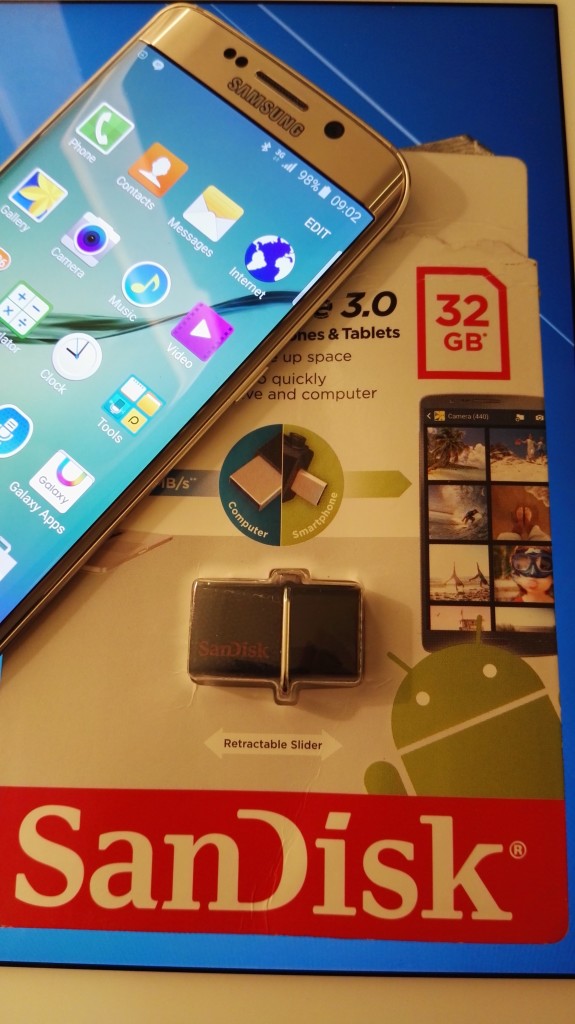



 GTrusted
GTrusted























