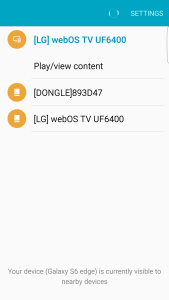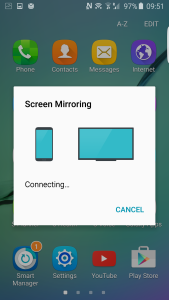If you want to watch content wirelessly from your Samsung Galaxy S6, S6 Edge, S6 Edge Plus, or Note 5 to a TV like the LG 4K Ultra HD Smart TV with webOS 2.0 (2015), there are a few options. These options may seem similar but there are different nuances that may lead you to choose one over another.
If you open the Galaxy's Quick Connect menu, you will see the LG TV show up a couple times. If you press one of the LG TV selections, it will show Play/view content. Pressing this will then allow you to select images, videos, and audio that you want to play from your Galaxy to the TV.
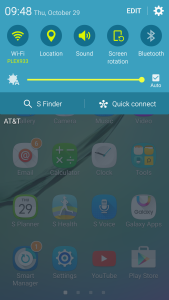
In this Press/view content mode, the Galaxy is actually streaming the raw files to your TV, and your TV is then decoding the files to view the content. Assuming your WI-FI network has enough bandwidth, videos will show up on your TV with great resolution but way some need to time to process before you will start seeing the video. If bandwidth is limited, there might be interruptions where the video stalls while playing.

If you press the other LG TV selection you will see the Start Screen Mirroring option. With Screen Mirroring, your phone's screen will quickly appear on the LG TV. The quality of the video may not be as good as the Play/view content option, but at least you don't have worry as much about the video being interrupted or stalled due to limited network bandwidth.

 GTrusted
GTrusted