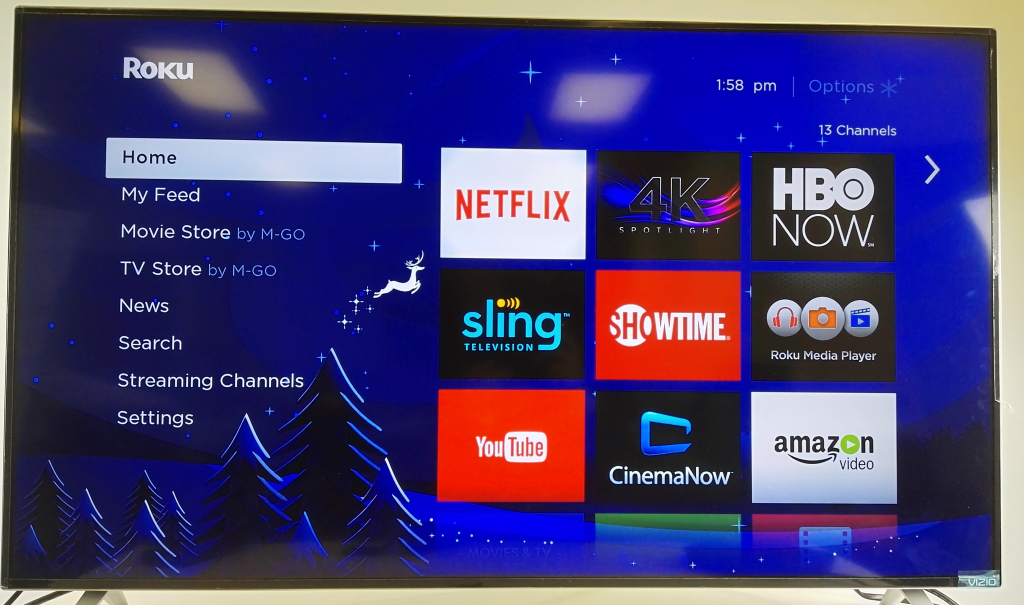If you have a Amazon Fire Tablet like the HDX8.9, you can remotely control the Roku 4 using the Roku App.
To download the Roku App, go to the Appstore on the Amazon Fire Tablet and install the Roku App.
Make sure that the Roku 4 is set up on the same WI-FI network that the Fire Tablet is on. If so, you should see the Roku 4 show up in the Roku Devices screen. Select the Roku 4 to continue.
In the main Roku screen, you can select Search to find shows from Roku's rich content library.
You can also select Remote to use your Fire Tablet as your Roku 4 remote control.

You can choose Play On Roku in the main screen to share photos taken on your Fire Tablet to display on the TV connected to the Roku.

The Amazon Fire HDX8.9 works smoothly with the Roku 4 through the Roku App. To achieve best integration of the Fire Tablet with what you are watching, you need to use a Fire TV Stick or Fire TV (2015). Still, Roku's rich media library and easy to use interface is very appealing so it's great to see Roku and Amazon working well together through the Roku App, even though Miracast wireless mirroring still has issues.
 GTrusted
GTrusted