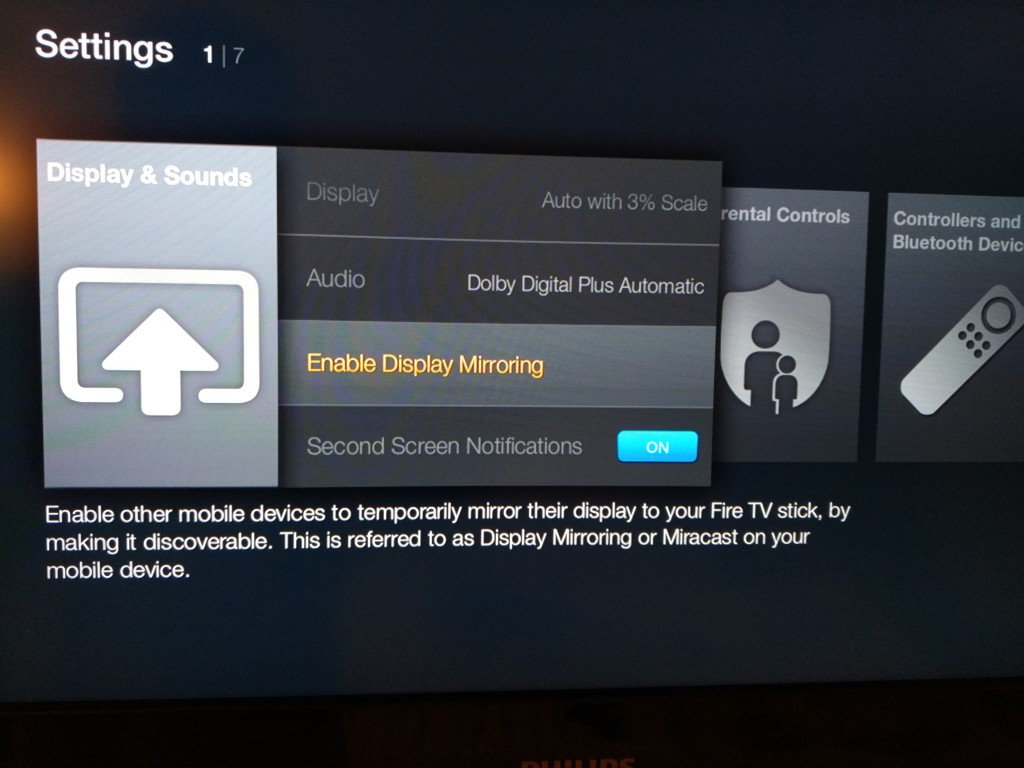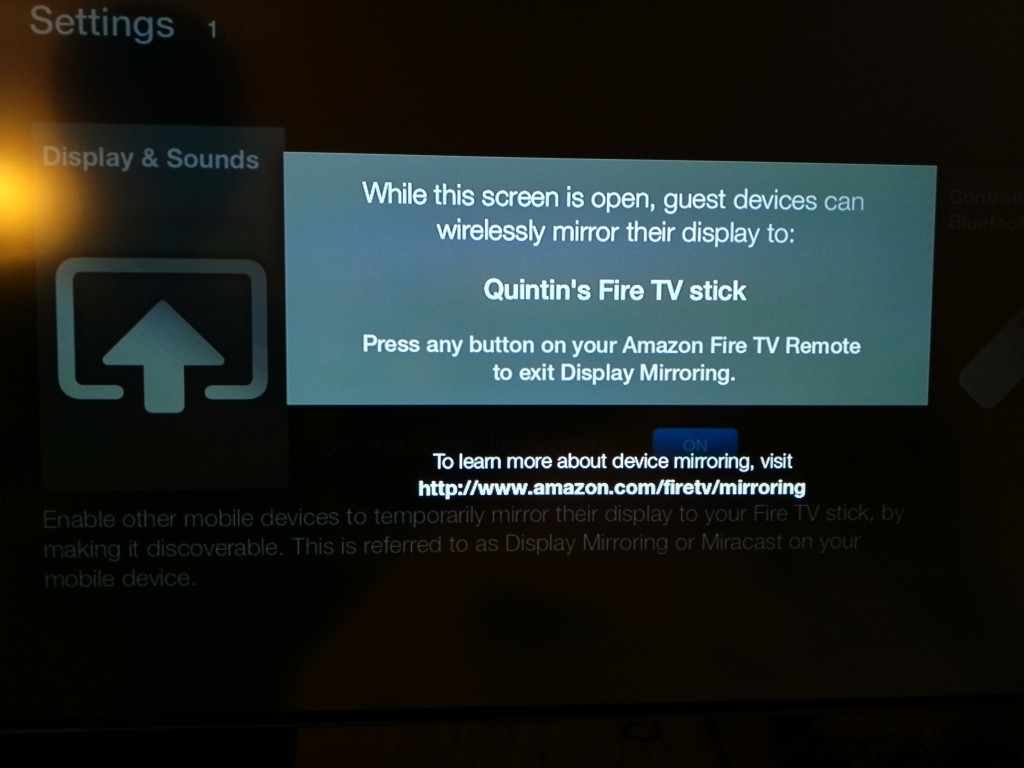The Amazon Fire TV Stick supports Display Mirroring in its Settings->Display & Sounds section.
If you want to watch YouTube or other content from your Xiaomi Mi Note Pro to the TV attached to the Fire TV Stick, just go to Xiaomi's Settings->Network->More->Wireless display
The Amazon Fire TV Stick will show up in the list of wireless displays and once you select the Fire TV Stick, the Fire TV Stick connects quickly to the Xiaomi Mi Note Pro.
Trying this out with the Fire TV Stick connected with HDMI to the Philips Ultimate HD Hospitality LCD TV found in my Novotel Hotel at the Munich Airport, everything worked perfectly.
 GTrusted
GTrusted