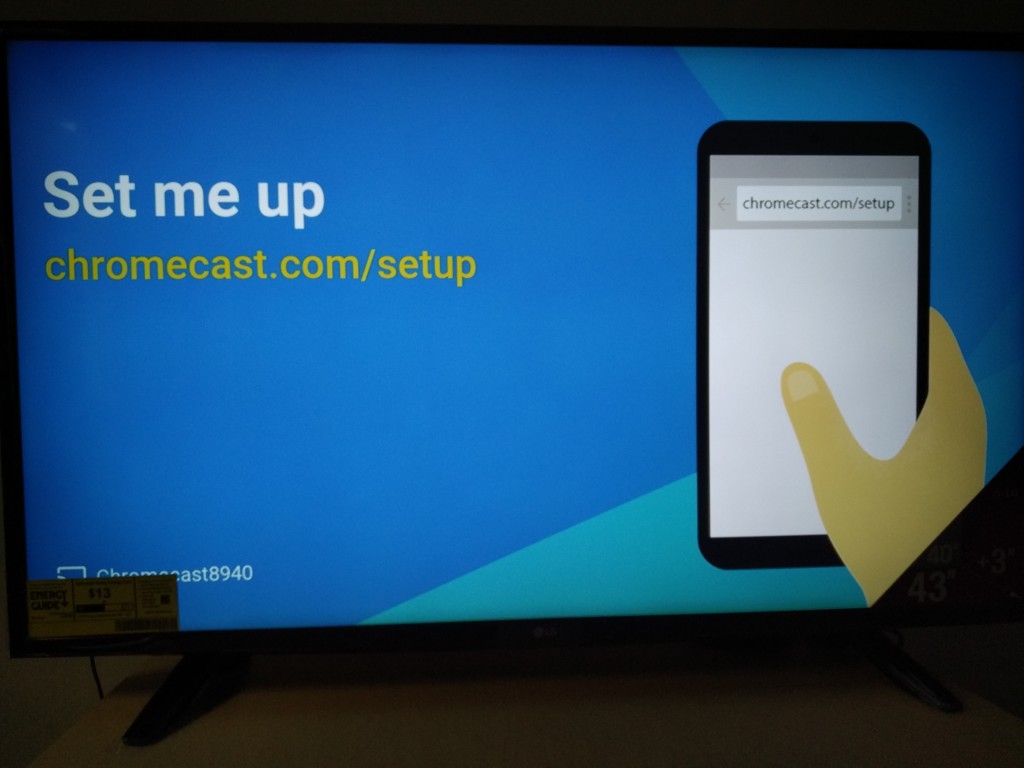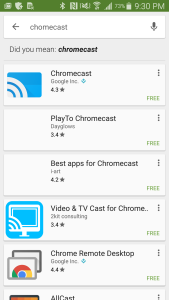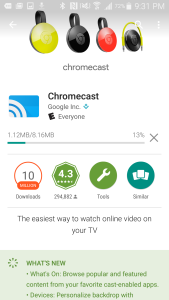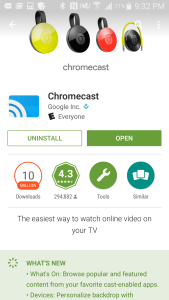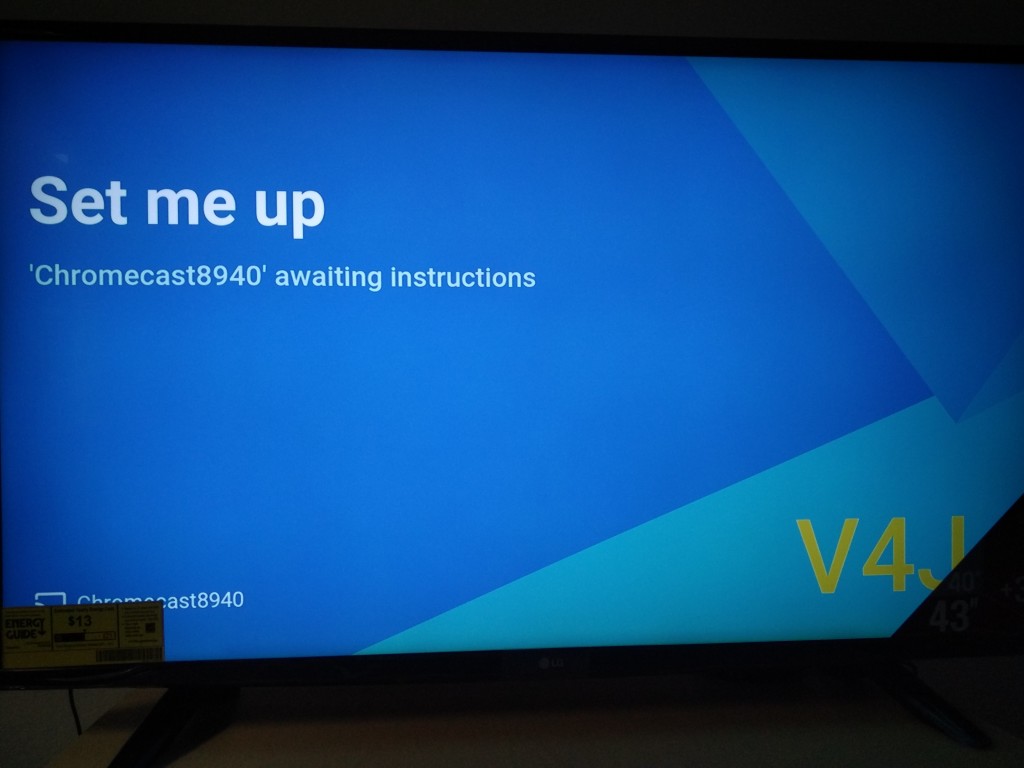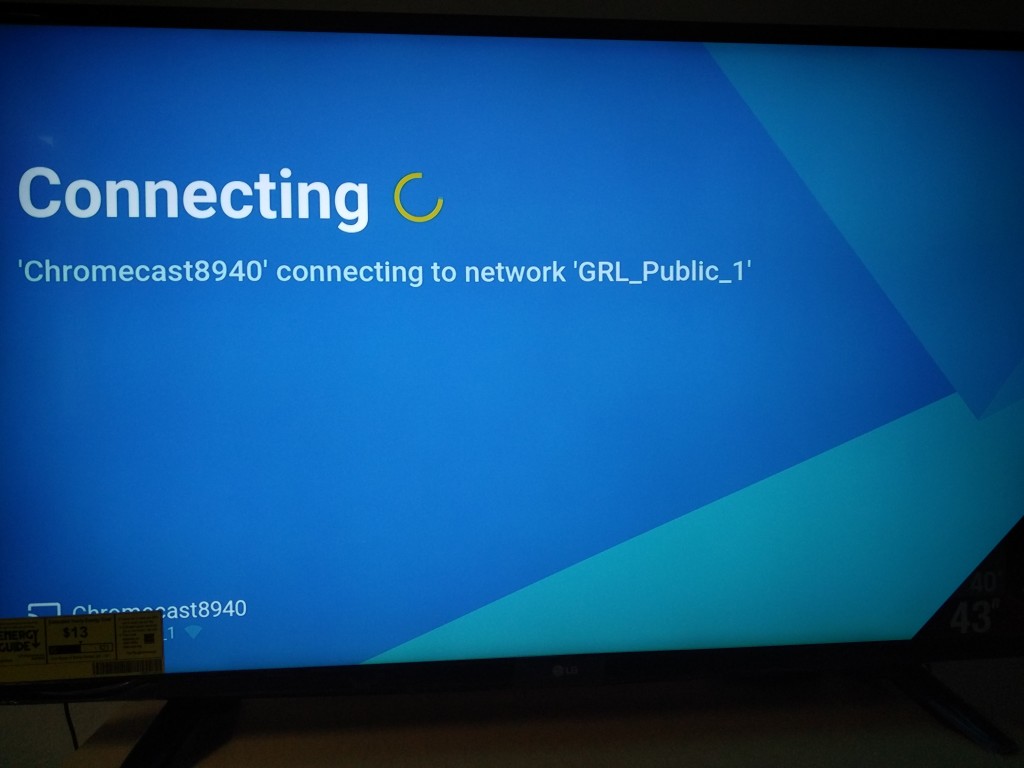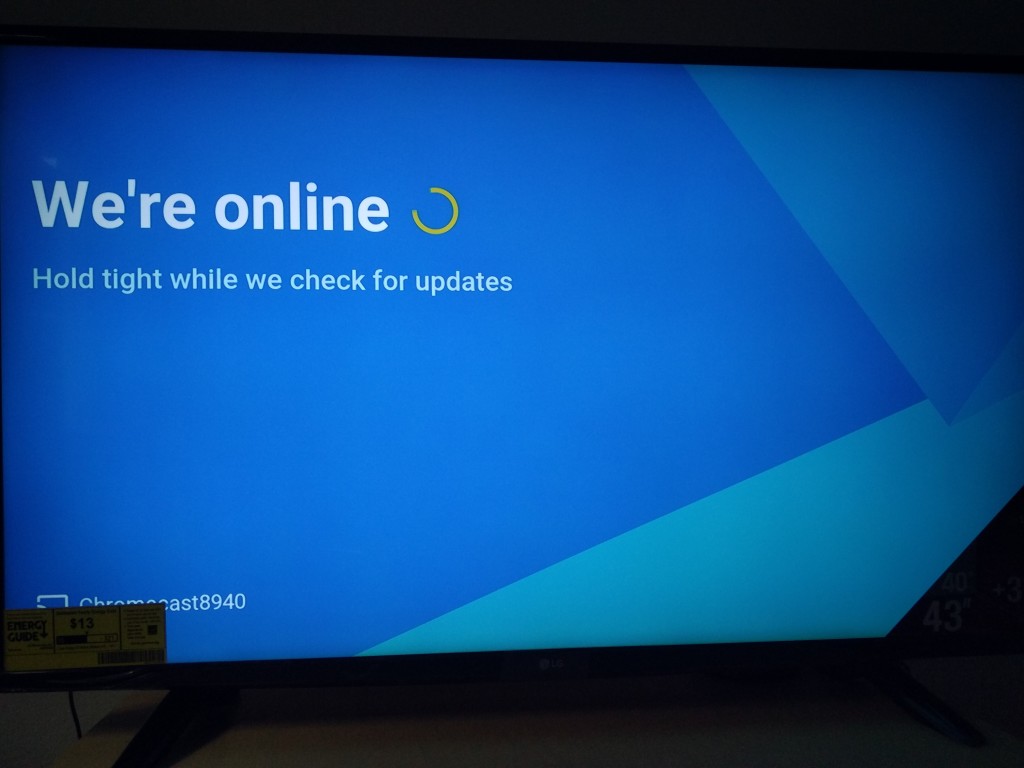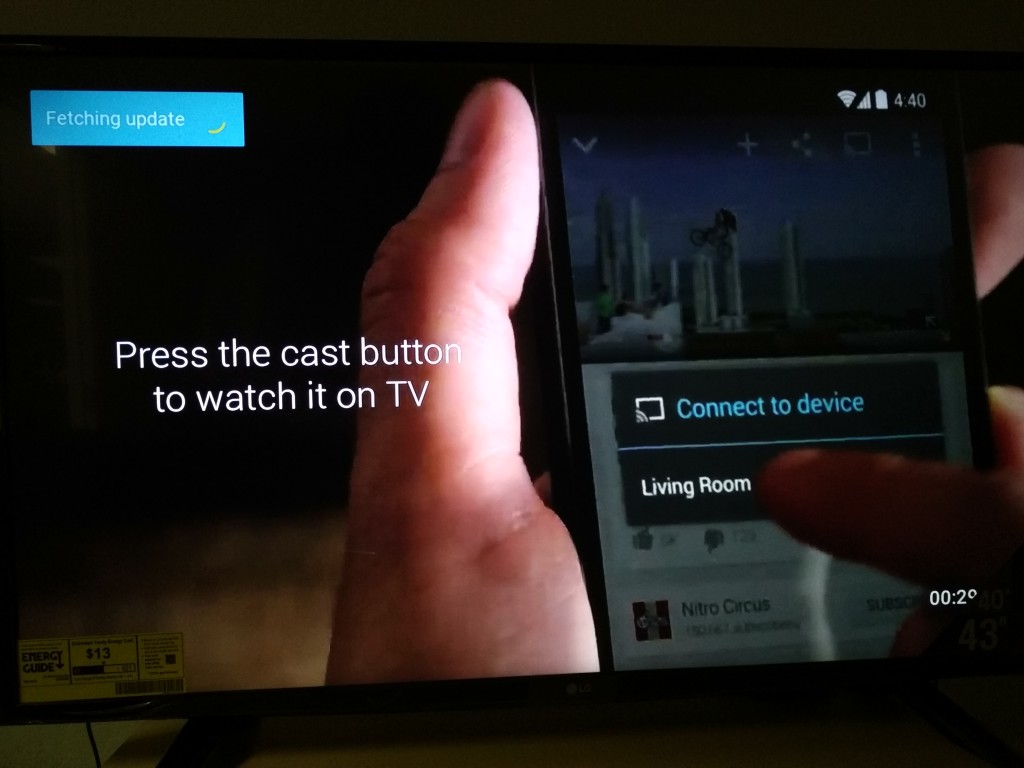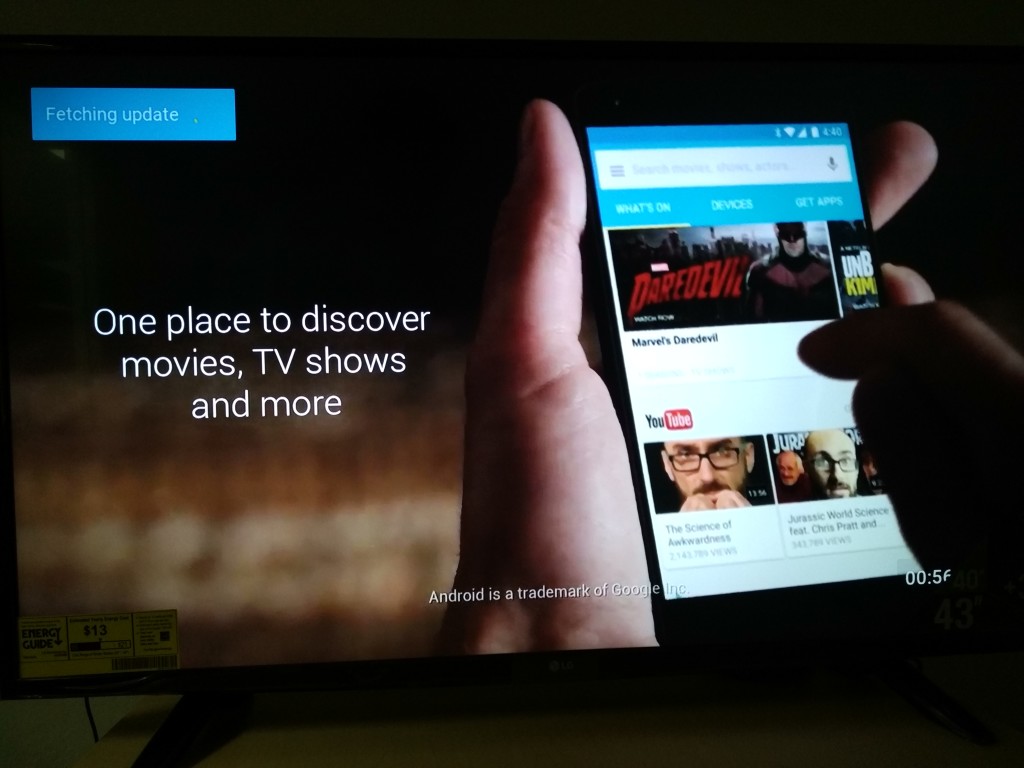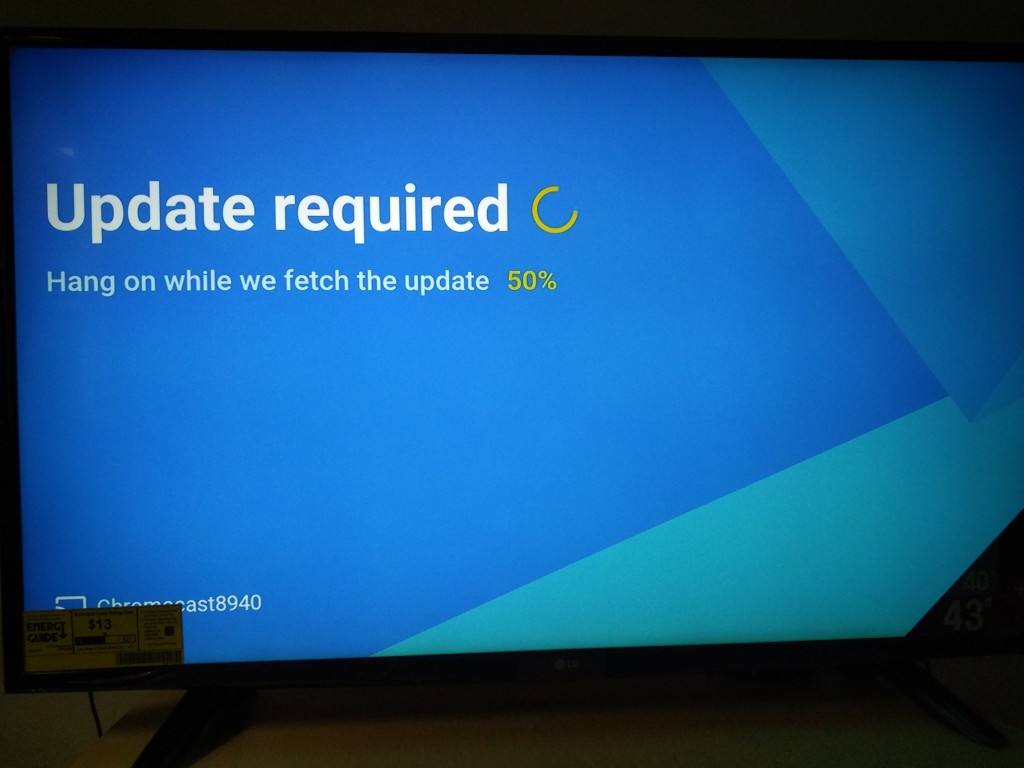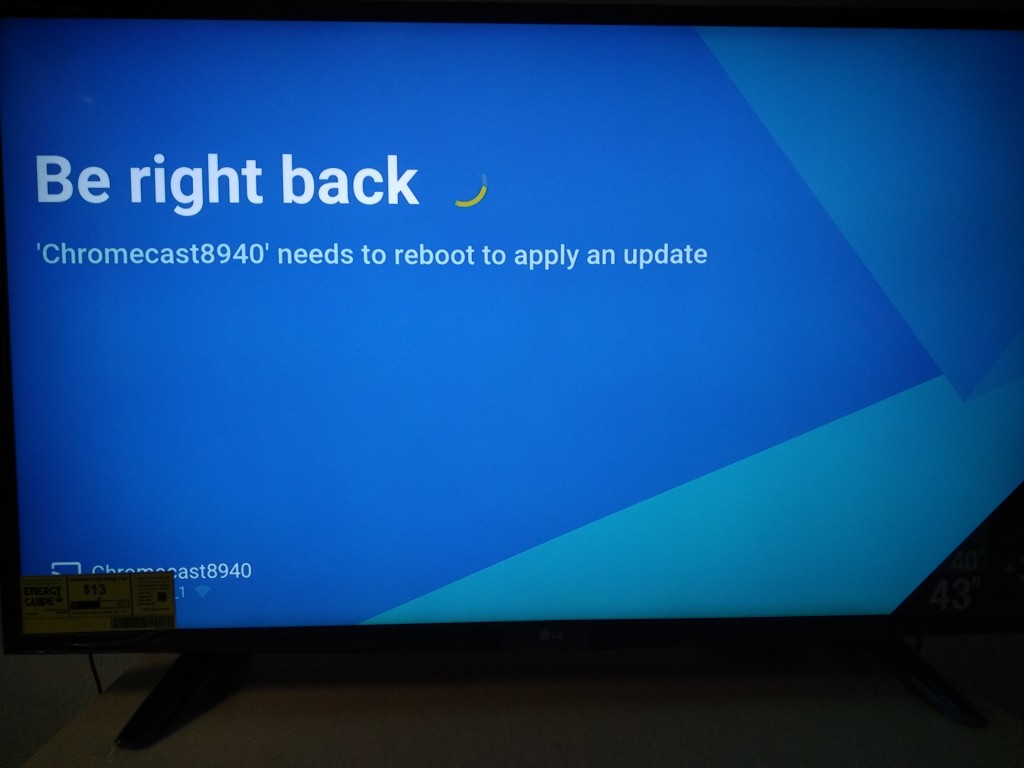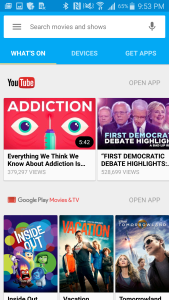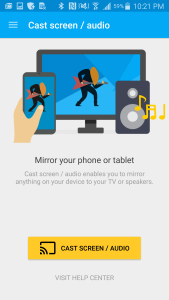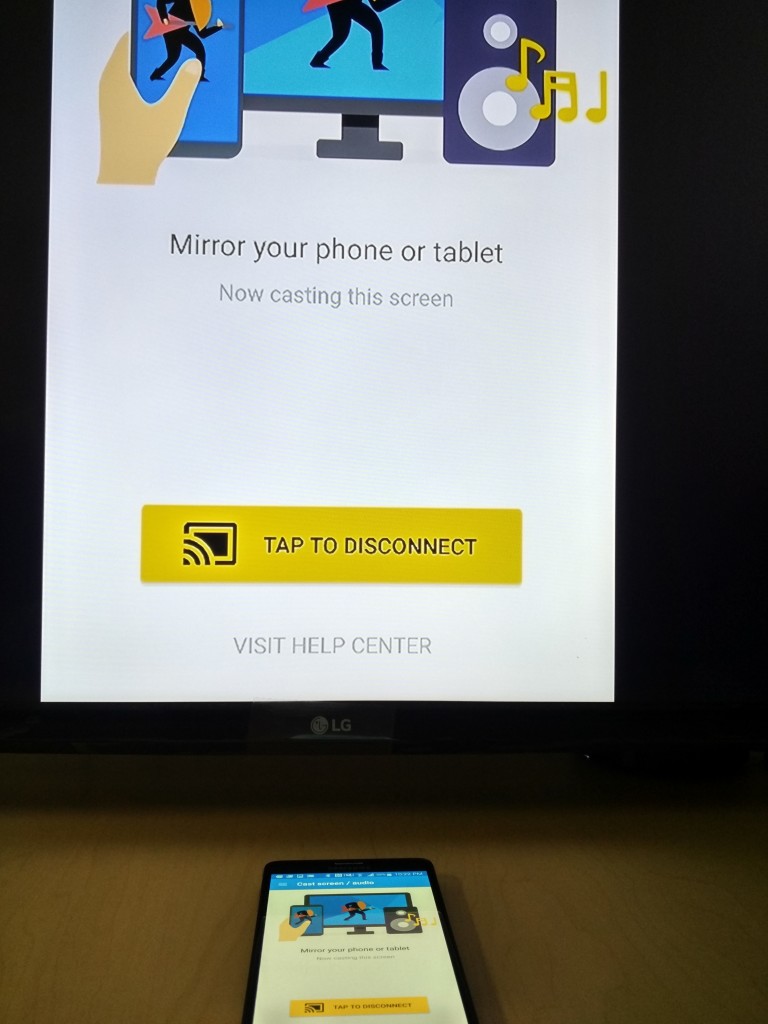I set up the Google Chromecast (2015) on LG's 4K Ultra HD Smart TV with webOS 2.0 (2015). This LG already has great, easy to use smart TV capabilities where you can also cast YouTube and NetFlix from your smartphone so the Google Chromecast isn't really needed unless you want to use some Chromecast supported apps like Just Dance Now.
To set up Google Chromecast, you first need to download the updated Google Chromecast App which I did on the Samsung Galaxy Note 4.
Once you open the Chromecast App, it will search for the Chromecast you are trying to set up.
There are times when the App can't find the Chromecast and you may have to restart your phone and/or Chromecast to get everything to work.
After you the app has found your Chromecast, you just need to press Set Up and your smartphone will directly connect to the Chromecast through WI-FI.
You will need to input the code you see on the TV into the App as well as setup the Chromecast name and WI-FI network that you want the Chromecast to join.
After the Chromecast has connected to your local WI-FI network, Chromecast will go through an update procedure and restart itself.
While you wait for the update to download and install, Google entertains you with pictures and videos describing what you can do with the Chromecast.
Once the entire update procedure has finished, you are ready to use Chromecast. The refreshed Chromecast App does a lot more to show entertainment choices from a wider selection of content including of course Google's own YouTube and Google Play but also NetFlix, Hulu, etc. Generally, YouTube and Google Play are the most stable in being able to cast directly to Chromecast. Other non-Google Apps like NetFlix or Just Dance Now may require you to sometimes restart your phone in order to see the cast icon.
Despite YouTube's growing list of 4K content, the new Chromecast still only supports HDMI 1.4 which doesn't support the 4K playback on your TV. Any video played from Chromecast will still show up as 1080p on your TV. Those looking for HDMI 2.0 supporting 4K should look for the new Roku 4 or Amazon Fire TV.
You can also use the Google Chromecast to mirror your Samsung Galaxy Note's screen wirelessly to the LG TV. To do this you need to open Google's Chromecast App, select the upper left menu button, and choose Cast screen / audio.
Once you are in the Case screen / audio screen, you then need to press Cast Screen / Audio, and select the Chromecast device you want to mirror to. The mirroring connection should happen relatively fast and you should then see your phone's screen on the TV.
 GTrusted
GTrusted