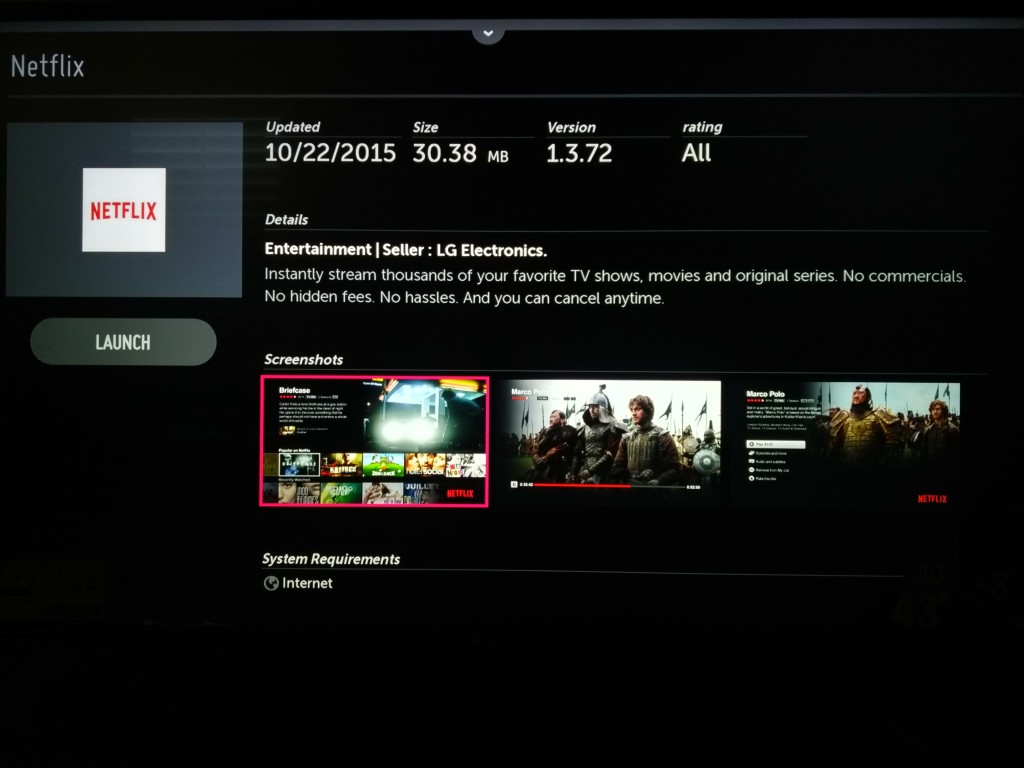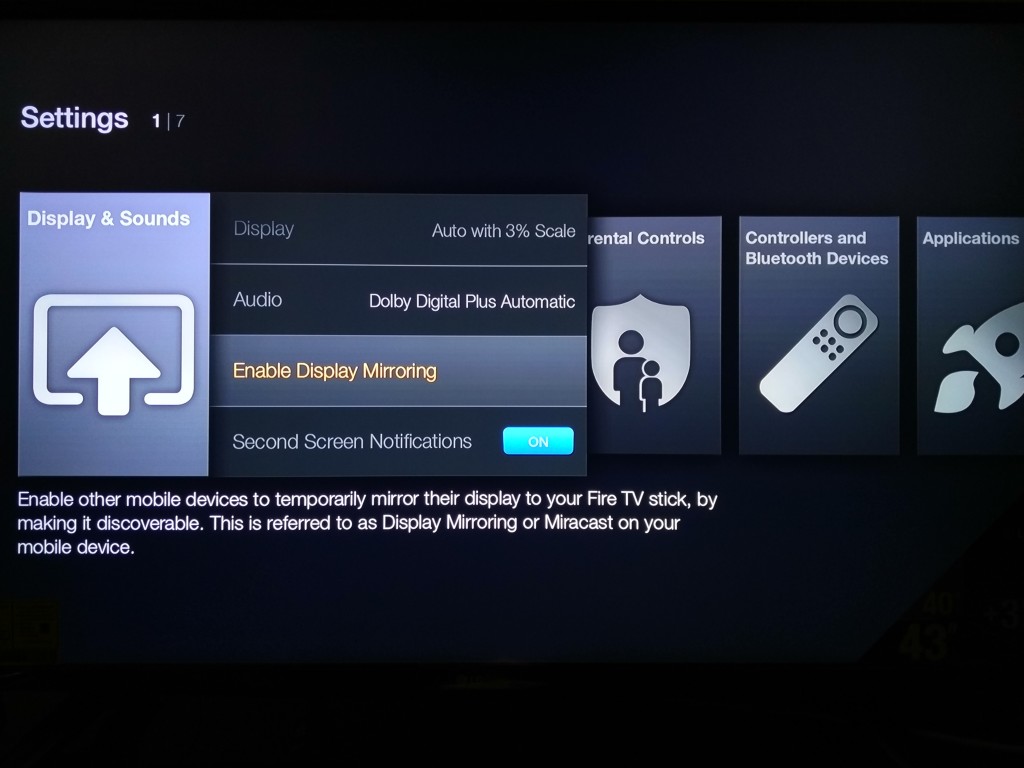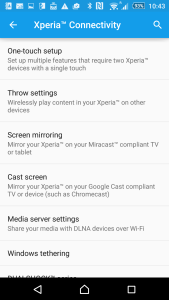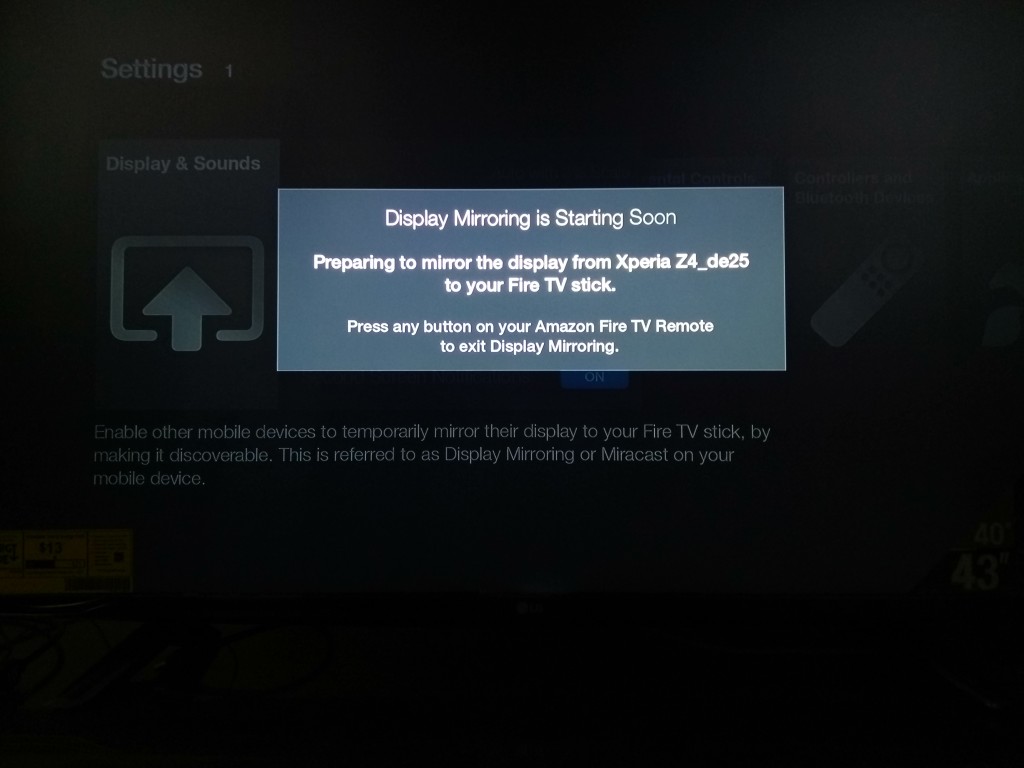Amazon has a built a large following of users for their streaming video services. Unlike Netflix which has partnered with hardware companies to delivery its content, Amazon has both partnered with other smart TV and streaming boxes, as well as delivered its own Fire TV devices.
So why would you use a separate Amazon Fire TV Stick or Fire TV Box instead of the Amazon App found natively on a smart TV like the LG 4K Ultra HD Smart TV with webOS 2.0 (2015).
The native Amazon Instant Video App on the LG 4K Smart TV offers basic Movies, TV's, and Photos. One advantage of using the Amazon App on the LG 4K TV is that you can stream compressed 4K content directly from the Internet to the TV. It's still hard to find 4K content on Amazon but hopefully this will change soon especially since the new Amazon Fire TV supports 4K.
Amazon Fire TV has a lot more menu choices including calling out Amazon Prime, games, and apps. The Amazon Fire TV Stick is a cheaper option to get this added functionality but doesn't support 4K to your TV. For that you need to purchase the new Fire TV (2015) that supports 4K.
It's a little easier to find 4K content using Netflix since they produce several TV shows available in 4K. You need to be careful though since you may not actually be getting compressed 4K into your 4K TV through the Fire TV.
For example, if you play the 4K video Moving Art: Flowers from the Fire TV Stick, after pressing Info on your LG TV remote, it will show that the video is 4K (2160 on the upper left). But this is not the actual resolution that you are seeing on your 4K TV.
Since the Fire TV Stick is actually connected using HDMI 1.4 to your TV, if you check the TV's input information, you will see that the resolution is actually 1080p rather than 4K. When people start using new 4K streaming media boxes like the new Fire TV (2015), this potential confusion on what resolution you are actually getting should go away.
Now if you run Netflix directly on the LG TV instead of the Fire TV Stick, you can't check the Input resolution since you aren't using HDMI. Instead you have to trust the resolution reported by Netflix on the top left corner.
For example, on the 4K movie, Moving Art: Oceans, you can see that 2160 is reported on the upper left corner, confirming that you are seeing 4K (though compressed).
Interestingly enough, some 4K movies like Jerry McGuire had difficulty getting enough bandwidth to support 4K and could only be played in 1080p.
To the average user, it probably doesn't really matter, but to those that care, the inconsistency and confusion on getting real 4K can be quite frustrating.
You can also use the Fire TV Stick to Miracast to Android phones like the Sony Xperia Z4. The Fire TV Stick doesn't automatically accept Miracast Display Mirroring so you need to go to Settings->Display & Sounds->Enable Display Mirroring. Once you enable Display Mirroring, the Fire TV Stick will start to broadcast its name.
On the Sony Xperia Z4, you can go to Settings->Xperia Connectivity->Screen mirroring to select the Fire TV Stick to connect to. The screen mirroring may need a few seconds to work, after which you will see you phone's screen displayed on the TV.

Heavy Amazon video and tablet users will get a lot out of their Fire TV even if their TV already has smart TV functionality. Even for general users, the Fire TV Stick is inexpensive enough to try out Amazon's vision of smart TV.
 GTrusted
GTrusted